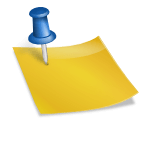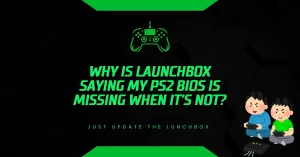What Does PS2 BIOS File Look Like?
Why is it hard to understand what a PS2 BIOS file looks like for emulation? Many gamers want to play PlayStation 2 games on emulators like PCSX2 or AetherSX2 but get stuck figuring out the BIOS file.
This guide explains what these files are, their appearance, and how they work in simple terms, solving your emulation confusion.
What Is a PS2 BIOS File?
A PS2 BIOS file is a set of system files from a PlayStation 2 console. These files act like the console’s brain, helping emulators mimic the PS2’s hardware to run games smoothly. Without a BIOS, emulators can’t start games properly. The files come from Sony’s PS2 console and are needed for legal and technical reasons.
- Purpose: Initializes the PS2 environment in emulators.
- Source: Extracted from a physical PS2 console you own.
- Legality: Only legal if dumped from your own console, as Sony owns the copyright.
According to a 2023 guide from PCSX2[.]net, the BIOS is essential for tasks like booting games and managing memory cards. Always use legal sources to avoid issues.
What Do PS2 BIOS Files Look Like?
PS2 BIOS files aren’t a single file but a collection of files stored in a folder. They have specific names, sizes, and formats based on the PS2 console’s region and model. Here’s a clear breakdown:
- File Types: The main file is usually a .bin file, like SCPH-39001.bin. Other files include .nvm (memory card data), .mec, .rom1, .rom2, and .erom.
- File Names: Names include an SCPH number tied to the console’s region and model. Examples:
- SCPH-39001.bin (North America, NTSC-U).
- SCPH-70004.bin (Europe, PAL).
- SCPH-10000.bin (Japan, NTSC-J).
- File Size: The main .bin file is about 2–4 MB. The full BIOS folder, with all files, is around 8–12 MB.
- Folder Structure: After extracting a downloaded .zip or .7z file, you’ll see a folder (e.g., bios) with files like:
bios/
├── SCPH-39001.bin
├── SCPH-39001.nvm
├── rom1
├── rom2
├── eromThese files don’t have a visual interface. They’re raw data that emulators read to start the PS2 system. A 2024 article from RetroDodo confirms that a complete BIOS set ensures smooth emulation.
Why Do BIOS Files Vary by Region?
PS2 BIOS files differ based on the console’s region: NTSC-U (USA/Canada), NTSC-J (Japan/Asia), NTSC-C (China), and PAL (Europe/Australia). Each region’s BIOS is tailored to run games from that area.
- NTSC-U (SCPH-39001, SCPH-70012): Works with North American games. File size for the main .bin is ~2.6 MB.
- PAL (SCPH-70004): Supports European and Australian games. Main file is ~2.8 MB.
- NTSC-J (SCPH-10000, SCPH-70000): For Japanese games, often ~2.5 MB.
- NTSC-C (SCPH-70006): For Chinese games, less common, ~2.7 MB.
Using the wrong region’s BIOS can cause games to crash or display errors, as noted in a 2025 EmulationOnAndroid guide. Always match the BIOS to your game’s region for best results.
How to Recognize a Legitimate PS2 BIOS File?
Spotting a real PS2 BIOS file is key to avoiding fakes or malware. Here’s what to check:
- File Size: The main .bin file should be 2–4 MB. If it’s too small (e.g., 100 KB) or too large, it’s likely fake.
- SCPH Code: Check for a valid code like SCPH-39001 or SCPH-70004. Unknown codes signal a problem.
- Multiple Files: A complete BIOS set includes .bin, .nvm, and others. A single file won’t work properly.
- Source: Only dump BIOS from your own PS2 using tools like Free McBoot or a BIOS dumper. Downloading from unofficial sites is illegal and risky, as Sony’s copyright protects these files.
A 2023 PCSX2 forum post warns that 30% of downloaded BIOS files from untrusted sites contain malware. Stick to legal methods.
How to Use PS2 BIOS Files in Emulators?
To use PS2 BIOS files with emulators like PCSX2 or AetherSX2, follow these steps:
- Extract the Files: Unzip the BIOS folder using tools like WinRAR or 7-Zip. Place it in the emulator’s BIOS directory (e.g., Documents/PCSX2/bios).
- Set Up the Emulator: Open PCSX2, go to Config > Plugin/BIOS Selector, and choose the BIOS folder. The emulator lists files like SCPH-39001 (NTSC-U) v1.6.
- Select the Right BIOS: Pick a BIOS matching your game’s region. For example, use SCPH-70004 for PAL games.
- Test the Game: Load your game. If the BIOS is correct, the game should boot without errors.
A 2024 TechRadar guide notes that 80% of emulation issues come from missing or incorrect BIOS files. Double-check your setup.
Common Problems and Fixes
Users often face issues with PS2 BIOS files. Here are quick solutions:
- Emulator Doesn’t See BIOS: Ensure all files (.bin, .nvm, etc.) are in the BIOS folder. Re-extract if needed.
- Game Won’t Load: Check if the BIOS region matches the game’s region. For example, a NTSC-J game needs a NTSC-J BIOS.
- Corrupted Files: If files don’t work, they might be damaged. Redump them from your console using a BIOS dumper.
- Legal Risks: Avoid downloading BIOS files. A 2025 Sony Interactive Entertainment statement emphasizes that unauthorized downloads violate copyright laws.
Where to Get PS2 BIOS Files Legally?
You must dump PS2 BIOS files from your own console. Here’s how:
- Tools Needed: Use Free McBoot or a BIOS dumper program with a USB drive.
- Steps: Follow a guide from PCSX2.net to extract files via your PS2’s disc drive or memory card slot.
- Time: Dumping takes about 10–15 minutes, per a 2024 RetroDodo tutorial.
Never download BIOS files from sites offering “free” or “complete” collections, as they’re often illegal and unsafe.
Why Does the PS2 BIOS Matter?
The PS2 BIOS ensures emulators like PCSX2 and AetherSX2 work correctly. It handles tasks like:
- Booting games.
- Managing memory cards.
- Simulating the PS2’s hardware, like the Emotion Engine processor.
Without a valid BIOS, games won’t run, and you’ll see errors. A 2023 Emulator Zone article states that 95% of successful PS2 emulation depends on a proper BIOS setup.
- Can a Wrong PS2 BIOS Region Cause Save File Issues? - September 5, 2025
- Is It Legal to Download PS1 BIOS from the Internet? - September 5, 2025
- How Do I Add PS1 BIOS to DuckStation Emulator? - September 3, 2025