Why Does PCSX2 Say the PS2 BIOS Is Invalid Even When It’s Not?
Is your PCSX2 emulator saying the BIOS is invalid even though you’re sure it’s correct? You’re not alone. This frustrating error often blocks gameplay, even when the BIOS files are present. But don’t worry. With a few small changes to folder paths and file setups, you can fix it for good. Here’s how.
What the “Invalid PS2 BIOS” Error Really Means?
When PCSX2 or the RetroArch PCSX2 core can’t detect or load your BIOS, it shows an “Invalid BIOS” or “Missing Required BIOS” message. This doesn’t always mean your BIOS is broken or corrupt. In many cases, the emulator simply can’t read the folder structure or doesn’t recognize the file format.
Here’s why that happens:
- The BIOS folder is not named correctly
- File extensions or regions are mismatched
- The emulator’s BIOS directory setting points to the wrong location
- Required sub-files like ROM1, ROM2, or EROM are missing
- Folder permissions or paths cause access errors
Where Should You Place PS2 BIOS Files in RetroArch?
For RetroArch to load the PCSX2 BIOS properly, your files must follow a strict folder path. Here’s the correct way:
sql
CopyEdit
RetroArch
└── system
└── pcsx2
└── bios
└── [All your PS2 BIOS files go here]Important: Both pcsx2 and bios must be lowercase. Renaming folders manually doesn’t always work especially in Windows Explorer. Use the right-click “rename” method and double-check that no capital letters remain.
Also make sure your BIOS files are placed directly inside the bios folder, not inside a subfolder.
What Should Be Inside the BIOS Folder?
Depending on your BIOS dump, you might have either:
A Single File (Simplified BIOS):
python
SCPH-39001.binOr a Multi-Part BIOS (More Accurate, Needed for Some Games):
SCPH-70004_BIOS_V12_EUR_200.BIN
SCPH-70004_BIOS_V12_EUR_200.EROM
SCPH-70004_BIOS_V12_EUR_200.ROM1
SCPH-70004_BIOS_V12_EUR_200.ROM2PCSX2 can accept both formats but if your BIOS was dumped as multiple files, all parts must be present, and their file names must not be changed.
⚠️ Never use SCPH-10000 (first Japan release) this version causes issues in newer builds of PCSX2 and RetroArch.
Fixing Common Mistakes That Trigger the Error
1. Incorrect Folder Names
If RetroArch shows the error:
Missing, Required: ‘pcsx2/bios’ folder,
it’s likely that one of the folder names has a capital letter or is misspelled. For example:
Wrong:
bash
RetroArch/system/PCSX2/bios/Correct:
bash
RetroArch/system/pcsx2/bios/Even a small typo will prevent the core from detecting the BIOS.
2. Misplaced Files
Another mistake is placing the BIOS folder in the wrong directory entirely. RetroArch looks for it under:
bash
.../system/pcsx2/bios/If your files are somewhere else (like the Desktop or inside a renamed emulator folder), RetroArch won’t find them even if the path is manually added.
💡 Tip: Open RetroArch → Settings → Directory → System/BIOS and double-check the target path.
3. BIOS Directory Not Set Properly in RetroArch
Sometimes, your BIOS is in the correct location, but RetroArch is pointing somewhere else. Here’s how to set it right:
- Go to Settings → Directory → System/BIOS
- Set it to the exact path of your pcsx2/bios folder
(e.g. C:/RetroArch/system/pcsx2/bios) - Restart RetroArch to apply changes
4. Conflicts with File Permissions or Installer Paths
Some users install RetroArch in C:/Program Files, which requires admin rights to modify. BIOS files placed there may fail to load. To avoid this:
- Move your entire RetroArch folder to a user-accessible path like C:/Games/RetroArch
- Avoid copying BIOS files into restricted directories
- Right-click folders → Properties → Ensure “Read-only” is unchecked
What If It Works in PCSX2 But Not in RetroArch?
This is common. When you launch pcsx2.exe directly and the BIOS works fine, but RetroArch fails, the issue usually lies in:
- Folder structure inside RetroArch
- Missing portable.ini affecting directory resolution
- Conflicting BIOS versions or missing subfiles
✅ Solution: Create a fresh pcsx2 folder inside RetroArch/system/, then add your BIOS again from scratch. Don’t copy over your original folder build a clean structure manually.
How to Confirm If Your BIOS Dump Is Valid?
Use a checksum tool to verify that your BIOS file matches a known valid MD5 hash. For example:
makefile
Valid SCPH-39001.bin
MD5: d5ce2c7d119f563ce04bc04dbc3a323eIf your BIOS file shows a different hash, it may be corrupted or incomplete which can trigger the “invalid” error.
Final Steps: Test Your Setup
Once you’ve verified your folder names, BIOS files, and RetroArch path, try launching a PS2 game using the PCSX2 core.
💡 Test Checklist:
- All BIOS parts are in RetroArch/system/pcsx2/bios/
- Files have correct names and extensions
- RetroArch system path points to the correct BIOS folder
- No folder is set to read-only
- You’ve restarted RetroArch after changes
If the BIOS is valid, the game should now boot without error. If it doesn’t, double-check for typos or file mismatches.
Conclusion
The “invalid BIOS” error in PCSX2 doesn’t always mean your file is broken. More often, it’s just a matter of how your folders are named, where your files are placed, or which BIOS version you’re using. Stick to the correct structure, ensure you’ve got the full BIOS set, and let RetroArch know exactly where to look. Once it’s sorted, you’ll be playing in no time with no error messages in sight.
- Why Does AetherSX2 Say “Missing BIOS” Even After Adding It? - September 23, 2025
- How Do Developers Test Emulators Without Using BIOS Files? - September 23, 2025
- Can You Transfer a PS2 BIOS Between Different Consoles? - September 23, 2025





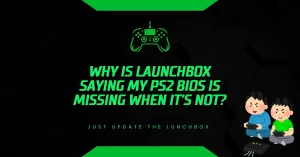
![PS2 Emulator Download for PC | PCSX2 Emulator [Official] PS2 Emulator Download for PC PCSX2 Emulator [Official]](https://bios-ps2.com/wp-content/uploads/2025/10/PS2-Emulator-Download-for-PC-PCSX2-Emulator-Official-300x157.webp)