How Do I Set Up PS2 BIOS on Steam Deck?
Is your PS2 BIOS not showing up on Steam Deck, even after placing it in the right folder? You’re not alone and yes, there’s a fix. Let’s walk through every step to get PCSX2 running on EmuDeck so you can enjoy your PlayStation 2 games without frustration or confusion.
How Do I Set Up PS2 BIOS on Steam Deck?
Step 1: Install EmuDeck on Steam Deck (Desktop Mode)
Before doing anything BIOS-related, you need to install EmuDeck the tool that helps set up emulators like PCSX2 on your Steam Deck. Follow these quick steps:
- Switch to Desktop Mode on your Steam Deck.
- Open a browser and go to EmuDeck.com.
- Download and run the EmuDeck installer.
- Follow the setup instructions. It’ll configure all major emulators, including PCSX2.
- Choose your SD card or internal drive as storage, depending on where you want your ROMs and BIOS files saved.
Once EmuDeck is installed, it’ll create essential folders under the path:
/home/deck/Emulation/
Inside this, you’ll find folders like bios, roms, and saves.
Step 2: Place the PS2 BIOS Correctly
BIOS is required for PCSX2 to run PlayStation 2 games. But many users hit a wall here not because they’re missing files, but because they place them in the wrong folder or inside subfolders.
🔹 What You Must Do:
- Download your own PS2 BIOS dump from your personal console (this is the legal way).
- Open the Dolphin File Manager on your Steam Deck.
- Go to:
Home > Emulation > bios - Drop all BIOS files directly into this bios folder.
- Do not create any subfolder like pcsx2 or PS2_BIOS.
- Do not keep them zipped. Extract them first.
🔹 Files to Expect:
Your PS2 BIOS package should include files like:
- SCPH-70012_BIOS_V12_USA_200.BIN
- .ROM1, .ROM2, .EROM, .NVM, etc.
These files must sit flat inside the bios folder.
Step 3: Confirm BIOS Detection in EmuDeck
- Launch the EmuDeck app from desktop mode.
- Select Tools & Stuff, then go to BIOS Checker.
- Click Check Again.
- If the files are in the right spot, it will say: “PlayStation 2 BIOS detected!”
If it still says missing, triple-check:
- You’re using the correct folder: /home/deck/Emulation/bios
- There are no subfolders or zipped files.
- You extracted the BIOS properly.
Many users mistakenly place BIOS in:
/home/deck/Emulation/bios/pcsx2/
This will not work PCSX2 only looks in the bios root folder.
Step 4: Add PS2 ROMs to the Right Folder
Once your BIOS is ready, it’s time to add some game ROMs.
🔹 Supported File Types:
PCSX2 supports .iso, .bin, .img, and .chd.
- Download your own legally owned ROM.
- Go to:
Home > Emulation > roms > ps2 - Extract the ROM file to this folder.
- Again, don’t keep it zipped.
- Make sure the ROM format matches one listed in the systeminfo.txt file in the ps2 folder.
Step 5: Add PS2 Game to Steam Library (Optional)
To play your PS2 games from Steam’s Gaming Mode, follow these steps:
- Open Steam ROM Manager from EmuDeck.
- Select Yes to allow permissions.
- Click on:
- Preview
- Parse
- Your PS2 game should now appear under PCSX2.
- Select the game artwork using the arrows.
- Click Save to Steam.
- Once complete, switch back to Gaming Mode.
- Go to Library > Collections or Library > Non-Steam to find your game.
Step 6: Launch and Enjoy
Now that:
- BIOS is detected,
- ROM is in the right folder,
- and your game is added to Steam…
You’re ready to launch your PS2 title just like any other Steam game. Tap it from Gaming Mode and enjoy full controller support out of the box.
Extra Tip: BIOS Still Not Detected?
If you’re still getting a “missing BIOS” message:
- Reopen PCSX2 manually from Desktop Mode.
- Go to Settings > BIOS.
- Manually point the BIOS directory to:
/home/deck/Emulation/bios - Click Apply and restart PCSX2.
Sometimes, EmuDeck misreads the path. Fixing it manually inside PCSX2 often solves the issue.
Conclusion: BIOS Setup Is the Key to PS2 on Steam Deck
Setting up PS2 BIOS on Steam Deck isn’t complicated, but one small mistake like placing files in the wrong folder can break the whole process. To recap:
- Install EmuDeck in Desktop Mode
- Drop your BIOS files directly into /home/deck/Emulation/bios
- Extract all ROMs into /home/deck/Emulation/roms/ps2
- Use EmuDeck’s BIOS checker to confirm success
- Optional: Add games to Steam Library with Steam ROM Manager
Once it’s all in place, you can relive your PlayStation 2 favorites anytime, anywhere, with full support from your Steam Deck’s controls and display.
If anything still doesn’t work, check file paths first. It’s almost always a folder or file placement issue.
- Why Does AetherSX2 Say “Missing BIOS” Even After Adding It? - September 23, 2025
- How Do Developers Test Emulators Without Using BIOS Files? - September 23, 2025
- Can You Transfer a PS2 BIOS Between Different Consoles? - September 23, 2025



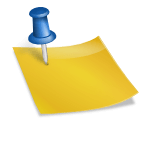
![PS2 Emulator Download for PC | PCSX2 Emulator [Official] PS2 Emulator Download for PC PCSX2 Emulator [Official]](https://bios-ps2.com/wp-content/uploads/2025/10/PS2-Emulator-Download-for-PC-PCSX2-Emulator-Official-300x157.webp)

