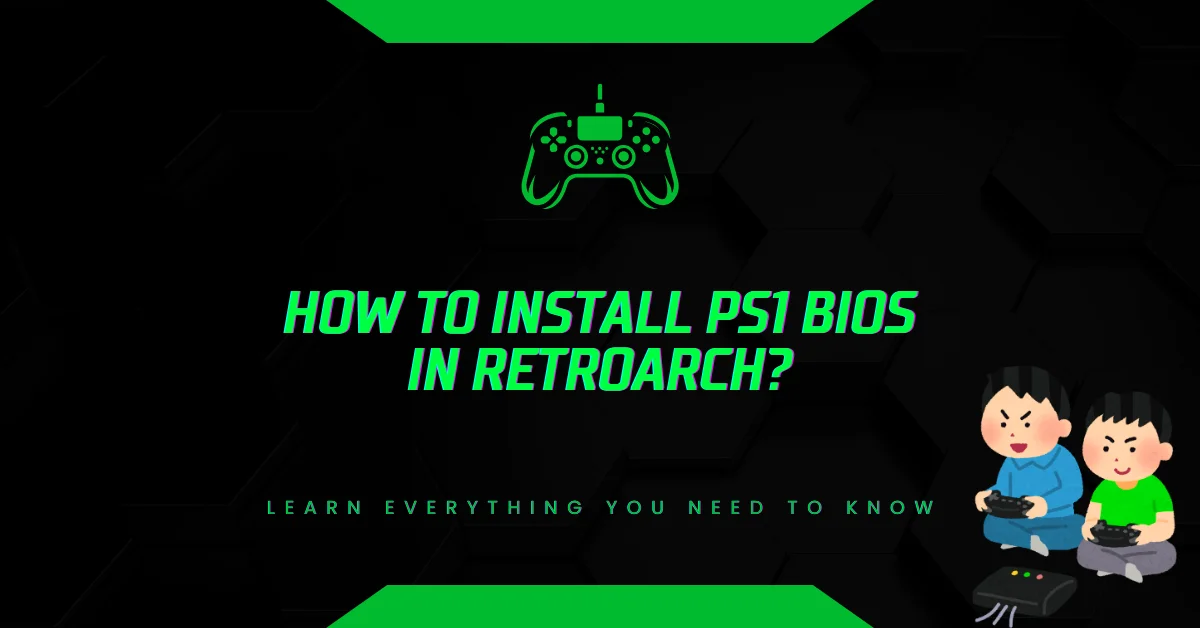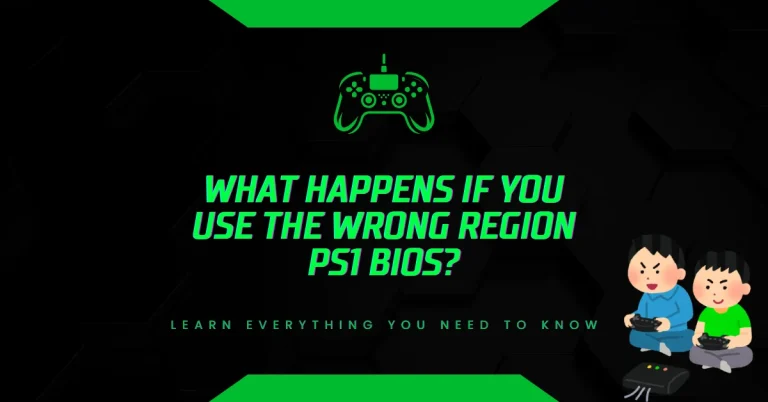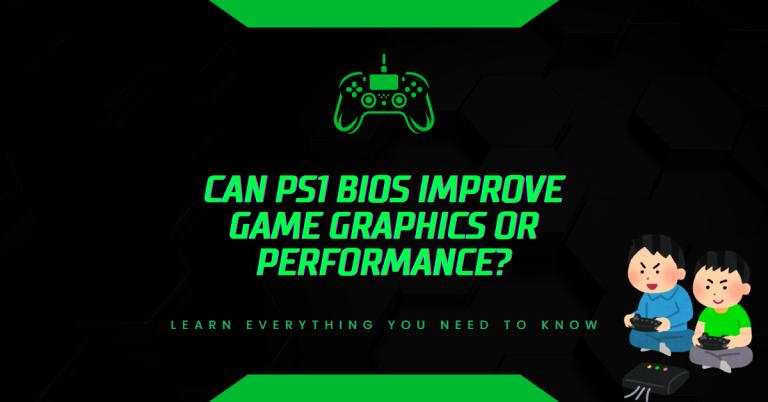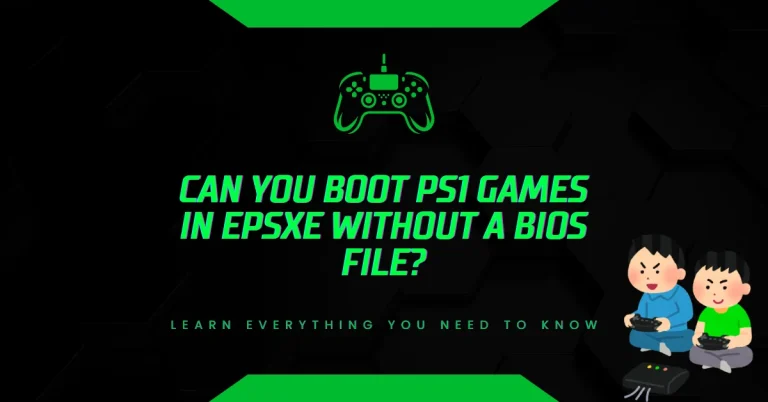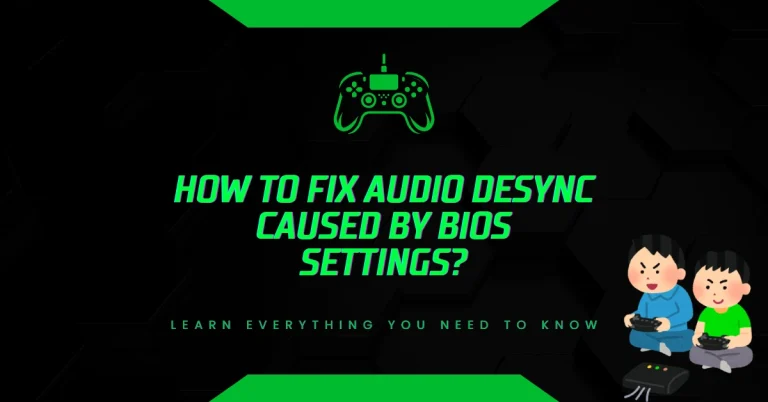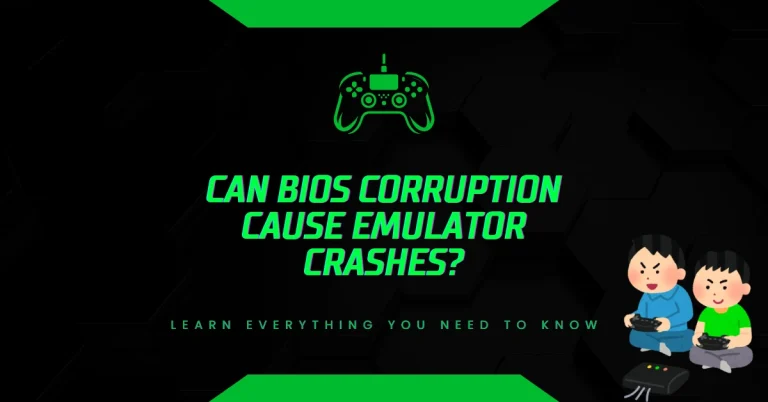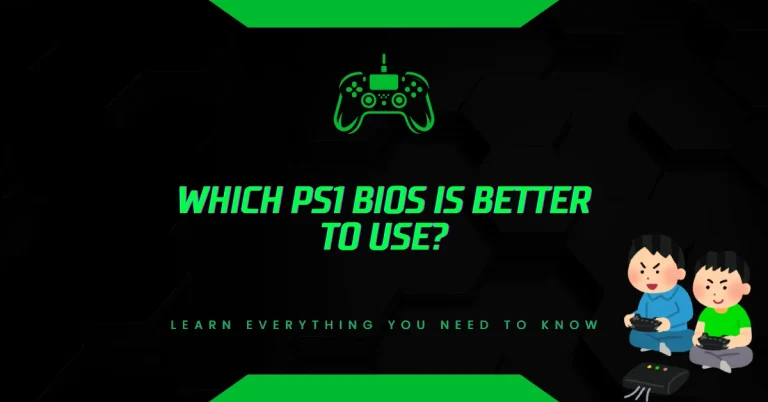How to Install PS1 BIOS in RetroArch? (Fast & Error-Free Method)
Is your PS1 game not loading in RetroArch or showing errors? That usually means the BIOS file is missing or misplaced.
Without the correct PS1 BIOS, many classic games either crash, freeze, or won’t boot at all. Let’s break it down and show you exactly how to get your BIOS set up the right way.
What Is RetroArch and Why It Matters?
RetroArch is a powerful, open-source emulator hub that brings multiple classic gaming consoles into one unified app.
Rather than downloading different emulators for every system, RetroArch uses cores, which are like plugins. Each core emulates a different console, such as the PlayStation 1, Sega Genesis, or NES.
To play PS1 games, RetroArch relies on cores like Beetle PSX or PCSX ReARMed. These cores simulate the PlayStation hardware, but to work correctly, they often need the official PlayStation BIOS file.
RetroArch runs on platforms including Windows, macOS, Linux, Android, and iOS. It also supports gaming features like save states, graphic filters, cheats, and controller remapping.
What Is a PS1 BIOS and Why Do You Need One?
A PS1 BIOS is a small firmware file originally stored inside the PlayStation 1 console. This file contains instructions that help the console (or emulator) boot games correctly. Without it, many games fail to start or run poorly.
In RetroArch, the BIOS file ensures:
- Games launch as intended
- Visual and sound glitches are minimized
- Save functionality works properly
- Compatibility with a wider range of PS1 titles
RetroArch can boot some games without the BIOS, but many titles either refuse to start or show missing features. For full support, you absolutely need to install a verified BIOS file.
Before You Start: What You’ll Need
Make sure you have these ready:
- A valid PS1 BIOS file (e.g., scph1001.bin, scph5501.bin)
- RetroArch installed on your device (PC, Mac, Android, etc.)
- Access to the system directory where BIOS files are placed
📌 Legal note: You should only use BIOS files dumped from a console you own. Downloading copyrighted BIOS files from third-party sources may violate local laws.
How to Install PS1 BIOS in RetroArch? Updated Steps
Step 1: Get the Right PS1 BIOS File
There are several BIOS files for different PS1 regions. Here are the most commonly used:
- scph1001.bin – North America (NTSC-U)
- scph5501.bin – Commonly used across multiple cores
- scph7001.bin – Alternate version for later PS1 models
Each core inside RetroArch requires specific BIOS filenames. For example, Beetle PSX supports scph5501.bin, so using a different one might not work.
Once you have your BIOS file, confirm that its name is correct and matches the documentation of your chosen PS1 core.
Step 2: Where to Place the BIOS File in RetroArch
Now that you’ve got the right file, it’s time to move it to the right folder. RetroArch looks for BIOS files in a special directory called system.
Here’s where to find that folder on different systems:
- Windows:
C:\RetroArch\system\ - macOS:
~/Library/Application Support/RetroArch/system/ - Android:
/storage/emulated/0/RetroArch/system/
Use a file explorer to move your .bin BIOS file into the system folder. Double-check that the file extension is .bin, and that the filename is lowercase with no typos (e.g., scph5501.bin, not Scph5501.BIN).
Step 3: Confirm the BIOS Folder in RetroArch Settings
Before launching any games, open RetroArch and check that it knows where your BIOS files are.
Here’s how:
- Launch RetroArch
- Go to Settings > Directory > System/BIOS
- Confirm the folder path matches where you placed the BIOS file
If needed, update the path so RetroArch knows where to find it. This step is crucial RetroArch won’t search your device randomly for the BIOS.
Step 4: Load a PlayStation Core and Test Your Setup
Once everything’s in place, you can try launching a PS1 game.
- In RetroArch, go to Main Menu > Load Core
- Select a PS1-compatible core like Beetle PSX (HW)
- Go to Load Content and pick a PS1 game (usually a .bin, .cue, or .iso file)
If the BIOS is working, the game should start without errors. If not, you might see messages like “No BIOS found” or experience black screens.
How to Troubleshoot BIOS Issues in RetroArch?
If your game fails to load, here’s what to check:
- Is the BIOS file named exactly as required? (e.g., scph5501.bin)
- Is the file placed in the correct system folder?
- Did you set the right BIOS folder path inside RetroArch’s settings?
- Is the BIOS file valid and not corrupted?
You can also go to Main Menu > Information > Core Information after loading the core. This page lists which BIOS files the core expects and whether they’ve been detected.
Installing PS1 BIOS on Android
On Android, you’ll need to use a file manager app:
- Move the BIOS file to:
/storage/emulated/0/RetroArch/system/ - Make sure file permissions are correct
- Launch RetroArch, follow the same core/game loading process
- Confirm the BIOS file appears in Core Information
If it doesn’t work, try restarting the app or rechecking the file’s name.
Installing PS1 BIOS on Windows or Mac
On both desktop platforms:
- Download and install RetroArch
- Move the BIOS file to the system directory
- Confirm the path in Settings > Directory > System/BIOS
- Load your PlayStation core and run a game
This method works the same whether you’re using .cue, .bin, or .iso PS1 game files.
Final Thoughts
Installing a PS1 BIOS in RetroArch isn’t difficult but it’s absolutely essential if you want reliable performance and full compatibility with your PlayStation 1 games. All it takes is placing the right .bin file in the correct folder, checking your settings, and choosing a supported core like Beetle PSX.
Once installed, RetroArch handles the rest automatically.
For best results, always use verified BIOS files, avoid renaming them incorrectly, and match the BIOS to the PlayStation core you’re using. This way, you can enjoy smooth emulation and relive your favorite classics the right way.
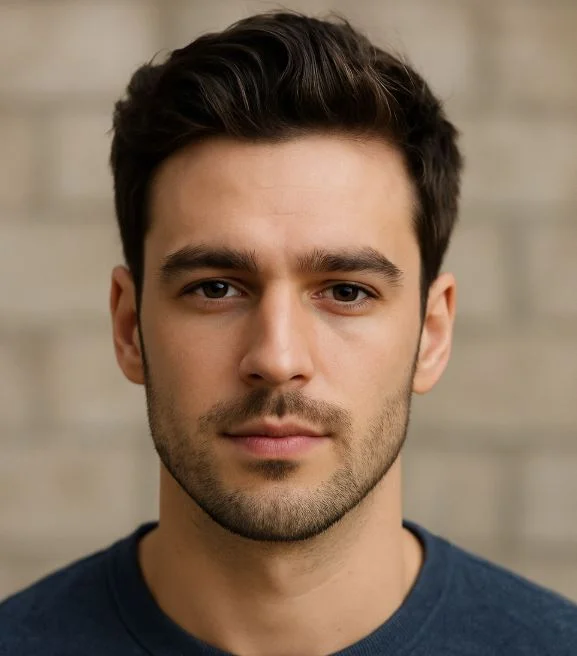
Hi, I’m Leo Whitmore, author at bios-ps2.com. I’m passionate about gaming and tech. I love helping others enjoy retro gaming through simple guides and tools. Here, I share tips to make emulation easy and fun for everyone.