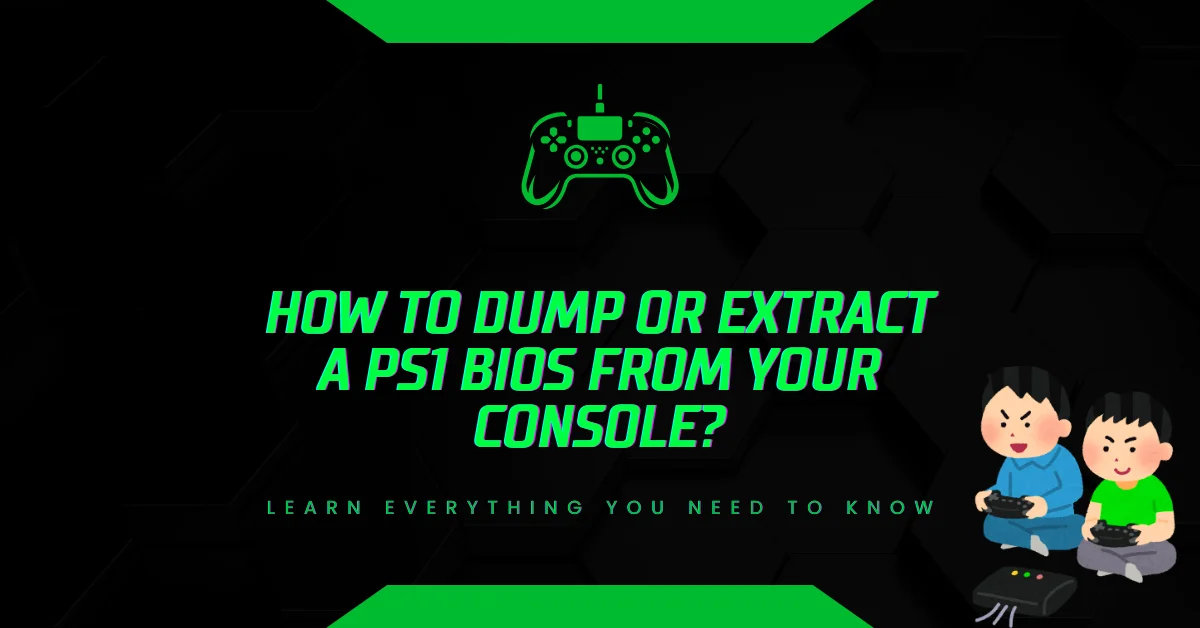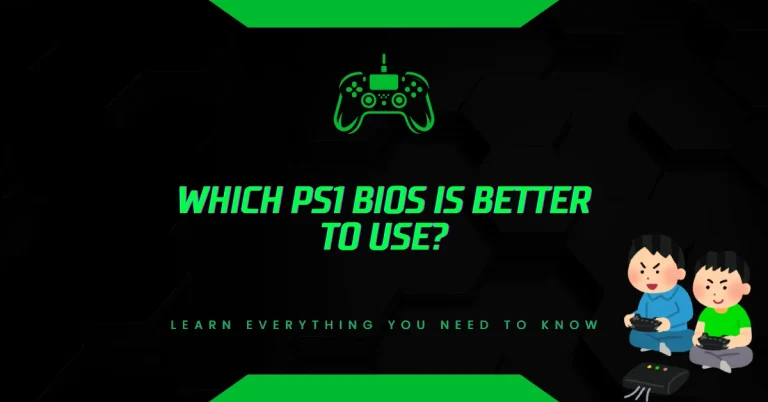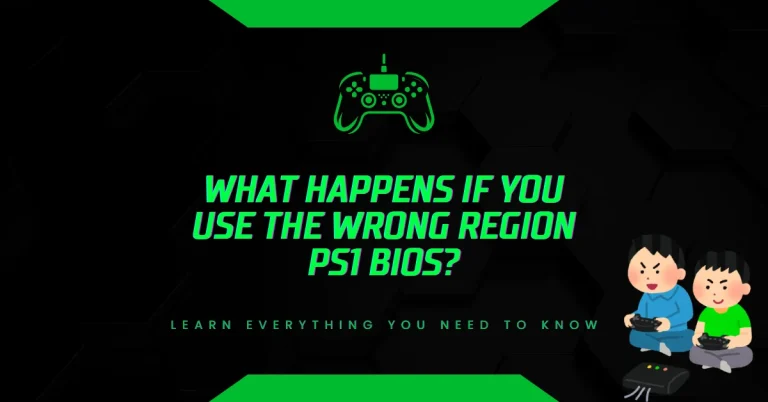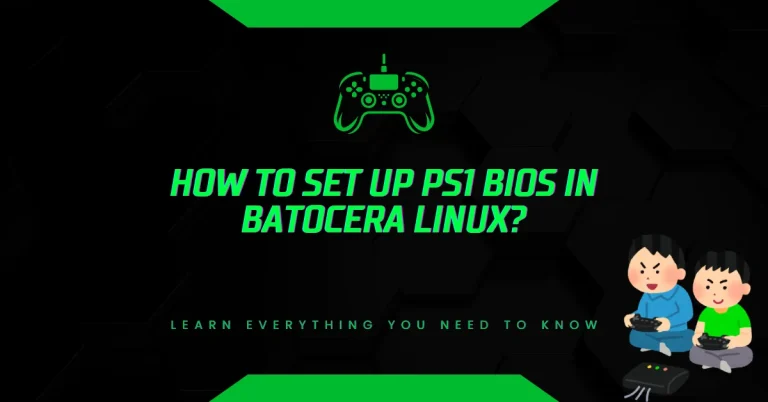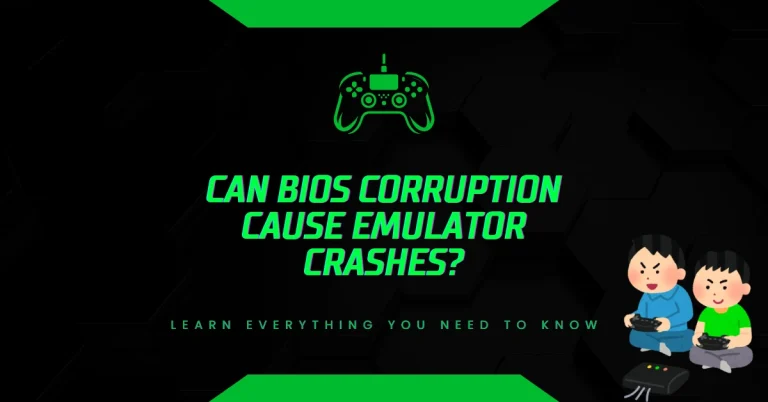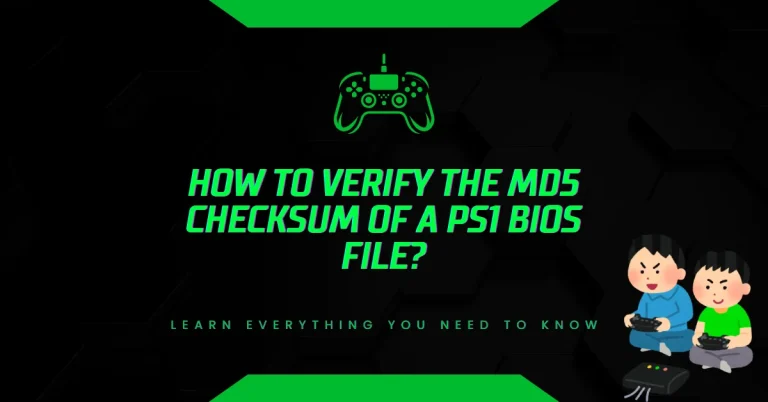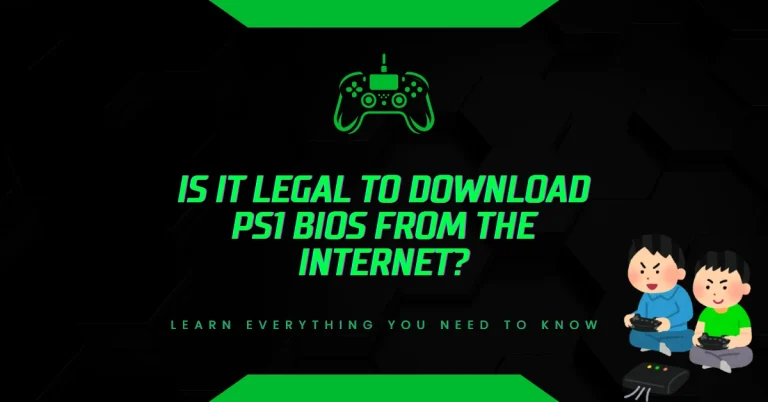How to Dump or Extract a PS1 BIOS from Your Console?
Ever tried running PS1 games in an emulator and got stuck because of a missing BIOS file? If so, you’re not alone.
Instead of downloading risky BIOS files online, you can extract a clean, legal version directly from your original PlayStation console. Here’s how to do it safely step by step.
Why Extracting a PS1 BIOS Yourself Is the Smarter Option?
If you’re using emulators like DuckStation or RetroArch to play your favorite PlayStation 1 games, you’ll notice many of them won’t run properly without a BIOS file. That BIOS (short for Basic Input/Output System) is essential for booting and emulating the PS1’s original hardware behavior.
Downloading BIOS files from unknown websites isn’t just legally questionable it’s also unsafe. Many of those files are incomplete, renamed incorrectly, or even tampered with.
The most reliable way to get a valid PS1 BIOS (like SCPH1001.BIN) is to extract it yourself from your own hardware. Not only does this give you a legally owned copy, but it also ensures full compatibility with your emulator of choice.
What You Need to Dump a PS1 BIOS?
Before starting the process, gather the following tools. These will help you run homebrew software on your console and move the BIOS file to your computer:
- A working Sony PlayStation 1 console
- A standard PS1 memory card
- A way to run homebrew software (such as UniROM, Caetla, or a modchip)
- A tool to transfer files from memory card to PC (options include a PlayStation 3, a USB memory card reader, or homebrew software on PC)
These tools allow your PlayStation to execute special code that reads the system BIOS and saves it in a usable format.
Step-by-Step: How to Dump the PS1 BIOS from Your Console
This guide assumes you own the original console and want a clean, personal BIOS file to use with emulators. Let’s break it down.
Step 1: Get Your Console Ready
Start by making sure your PS1 console powers on and reads memory cards correctly. Insert a memory card into Slot 1. This is where the BIOS file will be temporarily saved during the dumping process.
If your console already has a modchip or you own a GameShark CD, you’ll be able to run homebrew tools much more easily. Otherwise, you can try disc-swapping methods, which require precise timing but don’t need hardware mods.
Step 2: Load Homebrew Software (UniROM or Caetla)
To extract the BIOS, you’ll need to run homebrew code that knows how to read and export the BIOS ROM. Two popular tools for this job are:
- UniROM: A versatile open-source project that works with various cheat devices like the GameShark Pro or Action Replay. It can also be booted via swap tricks.
- Caetla: An older homebrew kernel used with devices like Xplorer FX, Action Replay, or Gameshark Lite. It allows custom operations like dumping memory contents, including BIOS.
Once you’ve booted into one of these tools, select the “Dump BIOS” or equivalent option from the menu. Follow the on-screen instructions. The tool will read your BIOS and save it as a file, usually named bios.bin, on the memory card.
Step 3: Save the BIOS File to Memory Card
At this point, the tool you used will create a BIOS file on the inserted memory card. Make sure:
- The memory card has enough space (at least 512KB free, which is the size of most PS1 BIOS files).
- The card is not corrupted or locked.
- You wait until the dumping process completes before powering off the console.
Once done, the BIOS file will be safely stored on the card, ready to be moved to a PC.
Step 4: Transfer BIOS File to Your Computer
This step depends on what transfer tools you have:
Option 1: Use a PlayStation 3
If you have a backward-compatible PS3, insert the memory card into the PS3 using the official Memory Card Adapter, then copy the file to a USB drive.
Option 2: Use a USB Memory Card Adapter
These are widely available online and plug into your PC’s USB port. Use tools like MemcardRex to access files from the PS1 memory card and extract the bios.bin file.
Option 3: Use a Parallel Port or Serial Connection (Advanced)
If you’re comfortable with older hardware connections, you can use methods like Xplorer cable or Link Cable dumps, though they require deeper technical knowledge.
Once the file is on your computer, save it somewhere safe. You can now load this BIOS file into your emulator settings (such as DuckStation or ePSXe) and enjoy full compatibility with original PS1 games.
Tips for Using Your Dumped BIOS with Emulators
Once you have the bios.bin or SCPH1001.BIN file on your computer:
- Place it in the correct folder required by your emulator (usually a “bios” folder).
- In the emulator settings, manually select the file if it’s not auto-detected.
- For best compatibility, match the BIOS region to your game region (e.g., use a US BIOS for NTSC-U games).
Avoid renaming the file unless necessary. Emulators often check for exact filenames or hashes.
Final Thoughts: Why Dumping a BIOS Is Worth It
By dumping the BIOS from your own PlayStation console, you’re:
- Staying within legal boundaries
- Avoiding malware-infected or fake BIOS downloads
- Getting better emulator performance and fewer compatibility issues
- Preserving an authentic piece of gaming history
It takes a little effort, but the result is a clean, reliable BIOS file you can trust.
So if you’re serious about emulation and want to do things right, this is the safest and most accurate method to extract a PS1 BIOS. You’ll enjoy smoother gameplay and peace of mind knowing your setup is 100% legit and your emulator is powered by your very own hardware.
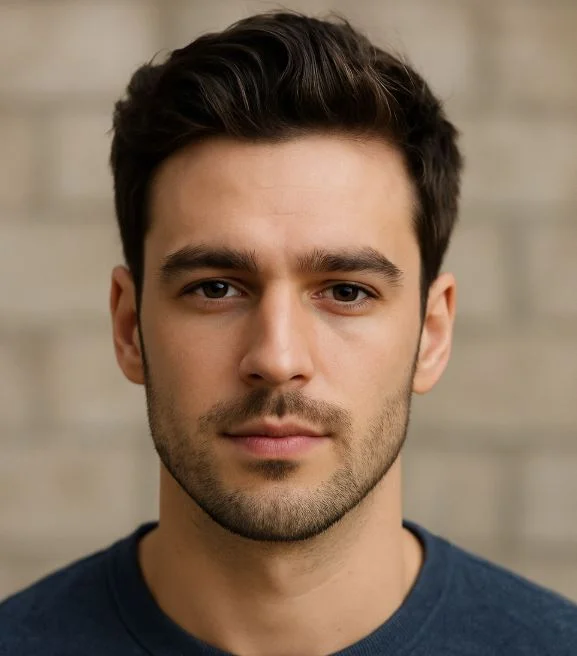
Hi, I’m Leo Whitmore, author at bios-ps2.com. I’m passionate about gaming and tech. I love helping others enjoy retro gaming through simple guides and tools. Here, I share tips to make emulation easy and fun for everyone.
Contents
- 1 Why Extracting a PS1 BIOS Yourself Is the Smarter Option?
- 2 What You Need to Dump a PS1 BIOS?
- 3 Step-by-Step: How to Dump the PS1 BIOS from Your Console
- 3.1 Step 1: Get Your Console Ready
- 3.2 Step 2: Load Homebrew Software (UniROM or Caetla)
- 3.3 Step 3: Save the BIOS File to Memory Card
- 3.4 Step 4: Transfer BIOS File to Your Computer
- 3.5 Option 1: Use a PlayStation 3
- 3.6 Option 2: Use a USB Memory Card Adapter
- 3.7 Option 3: Use a Parallel Port or Serial Connection (Advanced)
- 4 Tips for Using Your Dumped BIOS with Emulators
- 5 Final Thoughts: Why Dumping a BIOS Is Worth It