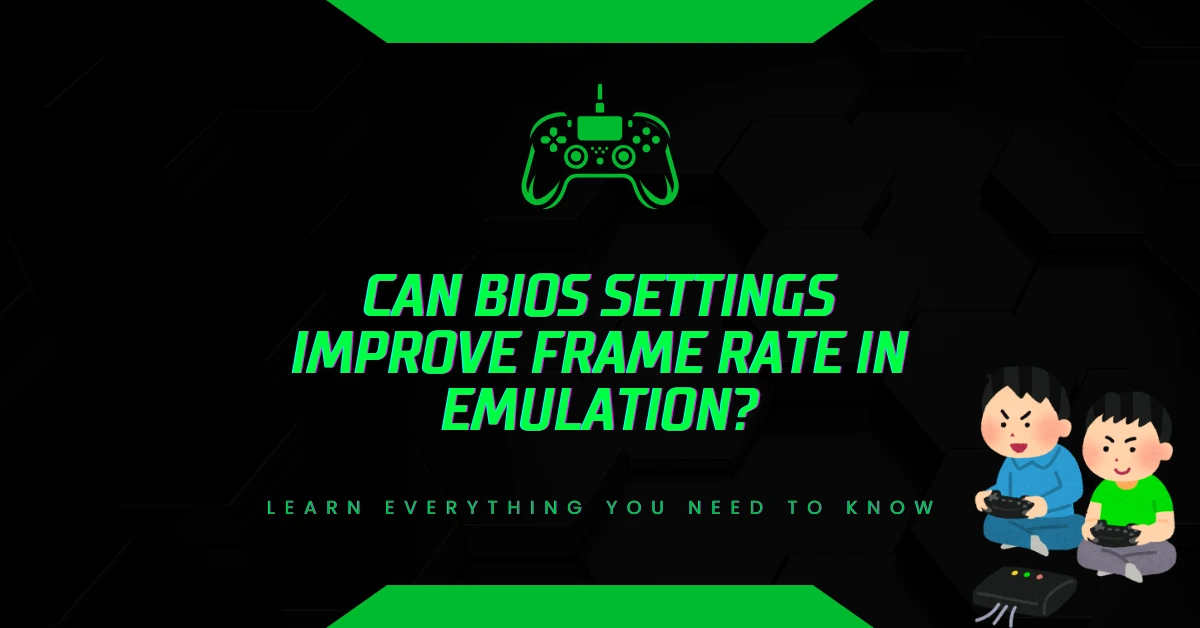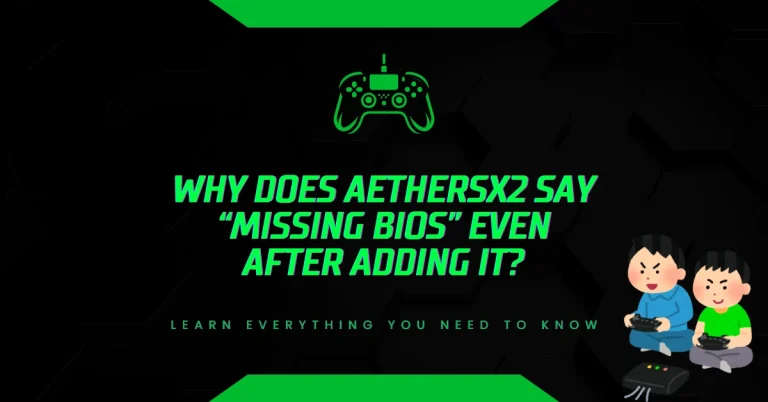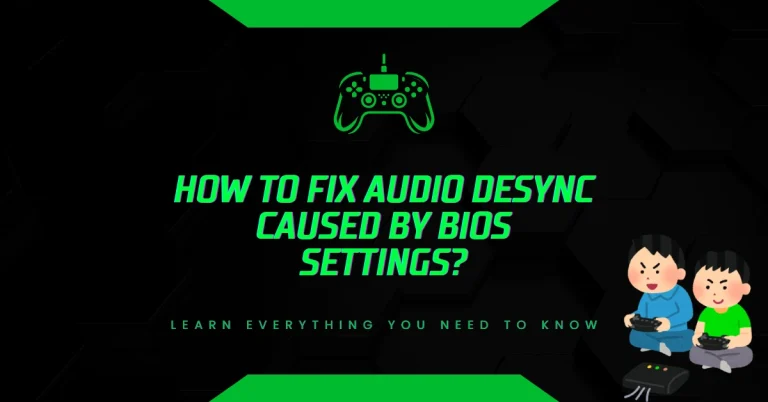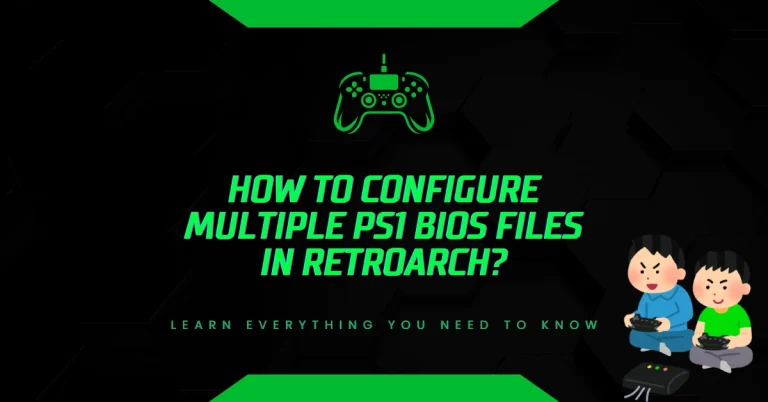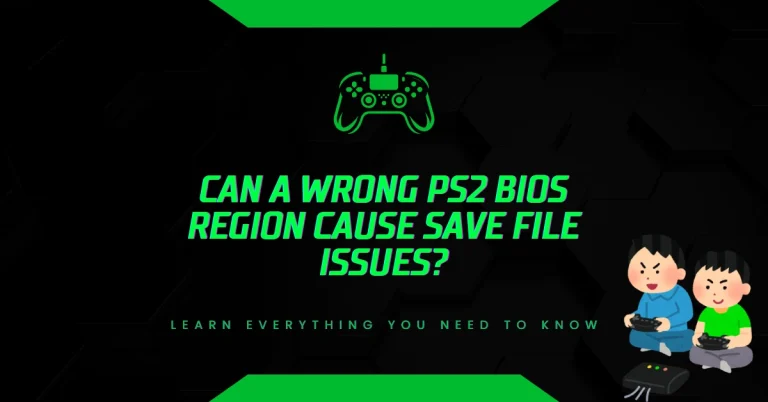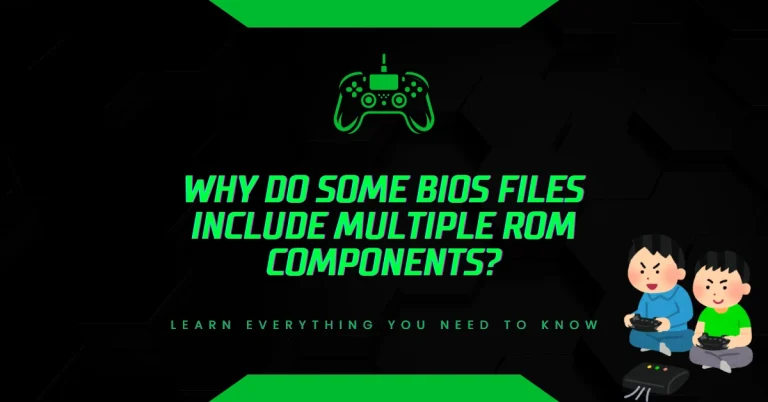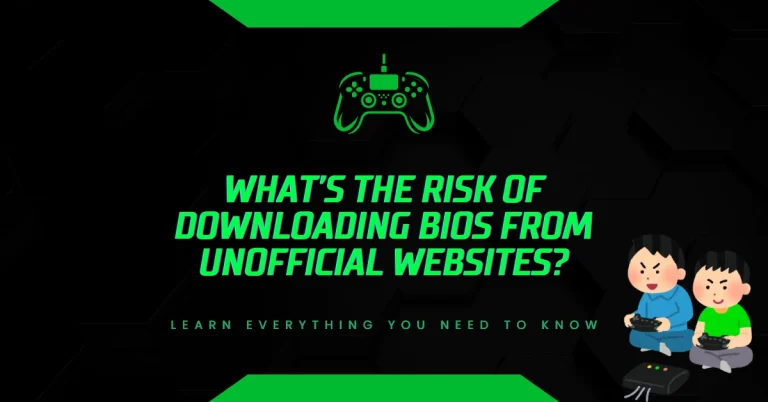Can BIOS Settings Improve Frame Rate in Emulation?
Laggy gameplay ruins the emulation experience especially when frame rates drop during action scenes. Many users overlook BIOS settings, yet they directly affect system performance and emulator speed.
Key BIOS Functions That Affect Emulation
- CPU Configuration: Controls core usage, virtualization, and power-saving features.
- Memory Timings: Impacts how fast RAM communicates with the CPU.
- Power Management: Determines how aggressively the system conserves energy, which can throttle performance.
- Virtualization Support (Intel VT-x / AMD-V): Enables better compatibility with emulators like BlueStacks, LDPlayer, and VMware.
How Frame Rate Works in Emulation?
Frame rate (FPS) measures how many images your system can render per second. Most emulators aim for 60 FPS for smooth gameplay. Dropping below 30 FPS causes lag, stuttering, and input delay.
Factors That Influence FPS in Emulators
- CPU Load: Emulators simulate console hardware, which is CPU-intensive.
- GPU Acceleration: Some emulators use GPU for rendering, but many rely heavily on CPU.
- RAM Availability: Limited memory can cause frame drops during texture loading.
- Background Processes: Unnecessary apps consume resources and reduce emulator performance.
BIOS Settings That Directly Impact Emulator Frame Rate
Let’s break down the most effective BIOS tweaks that can improve FPS in emulation:
1. Enable Intel VT-x or AMD-V
These virtualization technologies allow emulators to run more efficiently by accessing hardware-level instructions.
- Where to find it: BIOS > Advanced > CPU Configuration
- Effect: Boosts performance in Android emulators like BlueStacks and NoxPlayer
- Stat: Enabling VT-x can improve FPS by up to 25% in CPU-bound emulators (source: Intel Developer Zone)
2. Disable Intel SpeedStep / AMD Cool’n’Quiet
These features reduce CPU speed to save power, which can throttle performance during emulation.
- Where to find it: BIOS > Advanced > Power Management
- Effect: Keeps CPU running at full speed during gameplay
- Stat: Disabling SpeedStep can reduce frame drops by 15–20% in high-load scenarios
3. Set CPU C-States to Disabled
C-States allow the CPU to enter low-power modes. Disabling them ensures consistent performance.
- Where to find it: BIOS > Advanced > CPU Power Management
- Effect: Prevents sudden FPS dips caused by CPU throttling
- Note: Best for desktop systems; laptops may overheat without C-State management
Memory and RAM Tweaks in BIOS
4. Enable XMP (Extreme Memory Profile)
XMP allows RAM to run at its rated speed instead of default lower speeds.
- Where to find it: BIOS > AI Tweaker / Overclocking
- Effect: Faster RAM improves texture loading and emulator responsiveness
- Stat: Enabling XMP can improve emulator load times by 10–15%
5. Adjust Memory Timings Manually
Tighter memory timings reduce latency between CPU and RAM.
- Where to find it: BIOS > DRAM Timing Control
- Effect: Enhances performance in texture-heavy games
- Note: Requires knowledge of RAM specs; incorrect settings may cause instability
GPU-Related BIOS Settings (If Applicable)
While most BIOS setups don’t offer deep GPU controls, integrated graphics settings can still help:
6. Increase iGPU Memory Allocation
For systems using integrated graphics, allocating more memory improves rendering.
- Where to find it: BIOS > Advanced > Graphics Configuration
- Effect: Reduces stuttering in 2D and low-end 3D emulators
- Stat: Increasing iGPU memory from 128MB to 512MB can improve FPS by 10–20%
Power Settings and Thermal Management
7. Disable Thermal Throttling (Advanced Users Only)
Some BIOS versions allow disabling thermal throttling, which limits CPU speed when temperatures rise.
- Where to find it: BIOS > CPU Configuration > Thermal Monitor
- Effect: Maintains consistent FPS during long sessions
- Warning: May cause overheating; use only with proper cooling
8. Set Fan Curve to Aggressive
Keeping the system cool helps maintain high performance.
- Where to find it: BIOS > Hardware Monitor > Fan Settings
- Effect: Prevents frame drops due to thermal throttling
- Tip: Combine with external cooling for best results
Emulator-Specific Performance Gains from BIOS Tweaks
Let’s look at how BIOS settings affect popular emulators:
BlueStacks
- VT-x Enabled: +20% FPS
- SpeedStep Disabled: +15% responsiveness
- XMP Enabled: Faster app loading
Dolphin Emulator (GameCube/Wii)
- C-States Disabled: Smoother gameplay
- iGPU Memory Increased: Better rendering in 3D titles
- XMP Enabled: Reduced shader compilation lag
PCSX2 (PlayStation 2)
- SpeedStep Off: Consistent FPS
- Thermal Throttling Disabled: No slowdowns during cutscenes
- Memory Timings Optimized: Faster texture streaming
What are the Common Mistakes to Avoid When Tweaking BIOS?
1. Changing Settings Without Backing Up
Always note default settings before making changes.
- Use BIOS screenshot tools or write down values manually.
2. Overclocking Without Proper Cooling
Overclocking can boost performance but risks overheating.
- Use aftermarket coolers and monitor temperatures with software like HWMonitor.
3. Ignoring BIOS Updates
Manufacturers release BIOS updates to improve hardware compatibility.
- Visit official sites like Intel or AMD for updates.
How to Safely Access and Modify BIOS
Step-by-Step Guide
- Restart your PC and press the BIOS key (usually F2, DEL, or ESC).
- Use arrow keys to navigate to relevant sections.
- Modify settings as needed.
- Save changes and exit.
Safety Tips
- Avoid changing settings you don’t understand.
- Use official documentation from motherboard manufacturers like ASUS, MSI, or Gigabyte.
- If unsure, consult forums like Tom’s Hardware or TechPowerUp.
When BIOS Tweaks Won’t Help
1. Outdated Hardware
If your CPU or GPU is too old, BIOS tweaks won’t fix performance issues.
- Consider upgrading to newer components.
2. Poor Emulator Optimization
Some emulators are not well-optimized for certain games.
- Check emulator forums for compatibility lists and recommended settings.
3. Background Software Conflicts
Antivirus, screen recorders, or overlays can interfere with emulation.
- Disable unnecessary apps during gameplay.
Conclusion
BIOS settings play a critical role in emulator performance. By enabling virtualization, optimizing memory, and managing power settings, users can significantly improve frame rates and reduce lag. These tweaks are especially effective for CPU-heavy emulators and integrated graphics setups. Always proceed with caution, back up your settings, and monitor system health to ensure safe and stable performance.
If you’re serious about smooth emulation, BIOS tuning is a powerful yet often overlooked tool in your optimization arsenal.
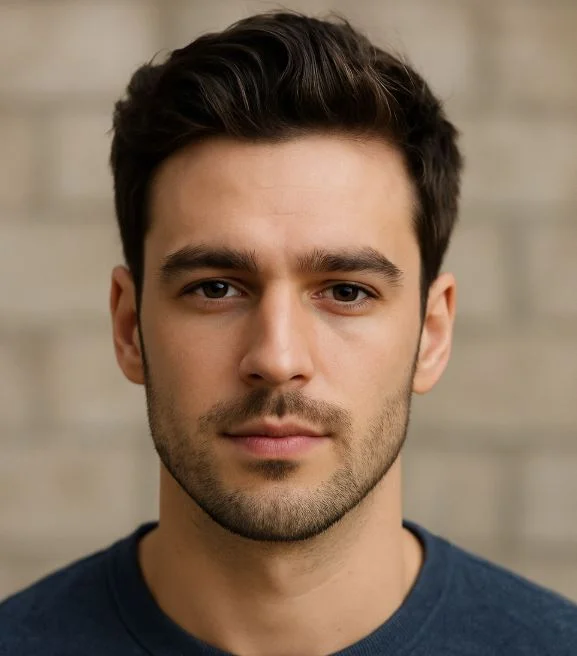
Hi, I’m Leo Whitmore, author at bios-ps2.com. I’m passionate about gaming and tech. I love helping others enjoy retro gaming through simple guides and tools. Here, I share tips to make emulation easy and fun for everyone.
Contents
- 1 Key BIOS Functions That Affect Emulation
- 2 How Frame Rate Works in Emulation?
- 3 BIOS Settings That Directly Impact Emulator Frame Rate
- 4 Memory and RAM Tweaks in BIOS
- 5 GPU-Related BIOS Settings (If Applicable)
- 6 Power Settings and Thermal Management
- 7 Emulator-Specific Performance Gains from BIOS Tweaks
- 8 What are the Common Mistakes to Avoid When Tweaking BIOS?
- 9 How to Safely Access and Modify BIOS
- 10 When BIOS Tweaks Won’t Help
- 11 Conclusion