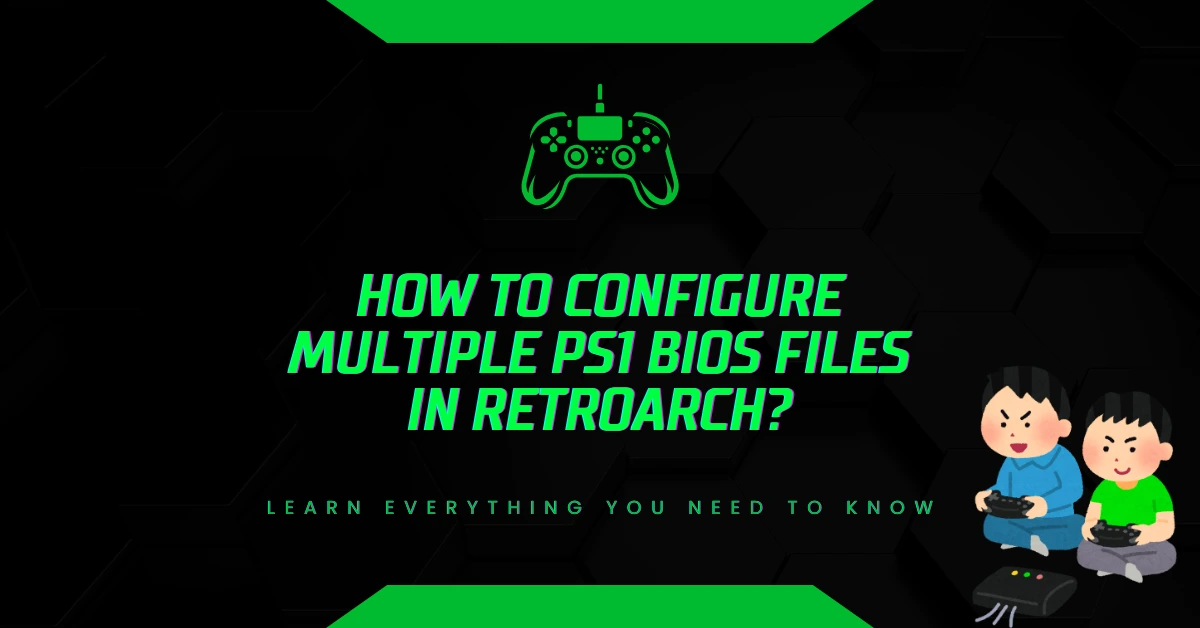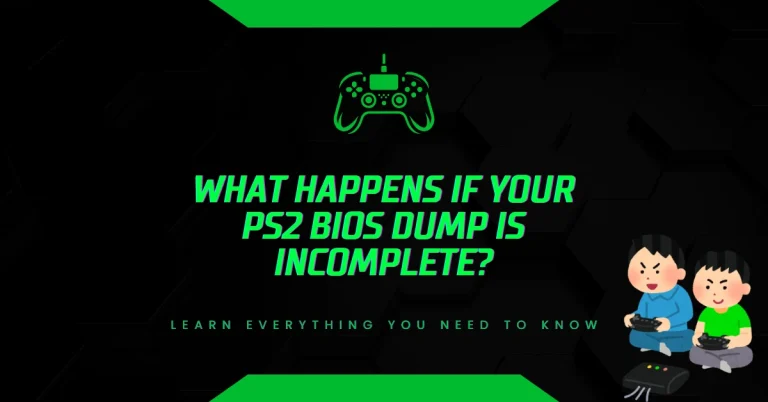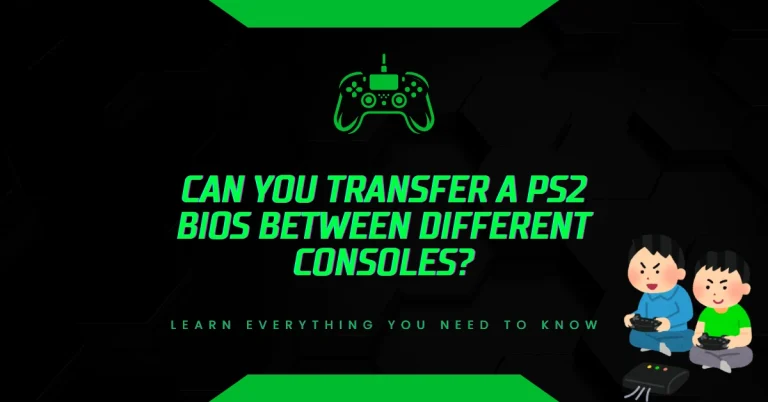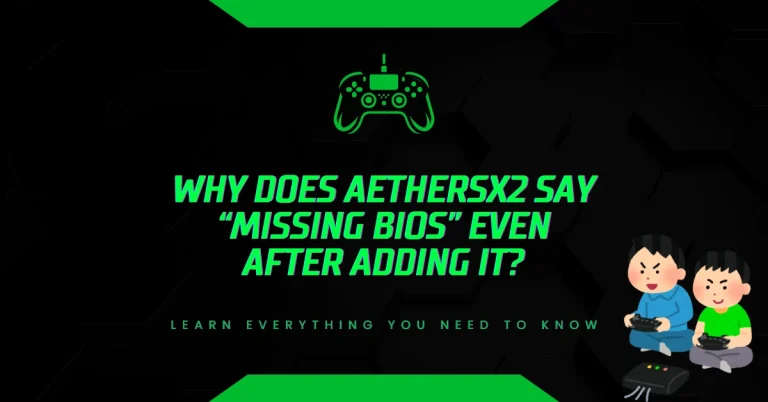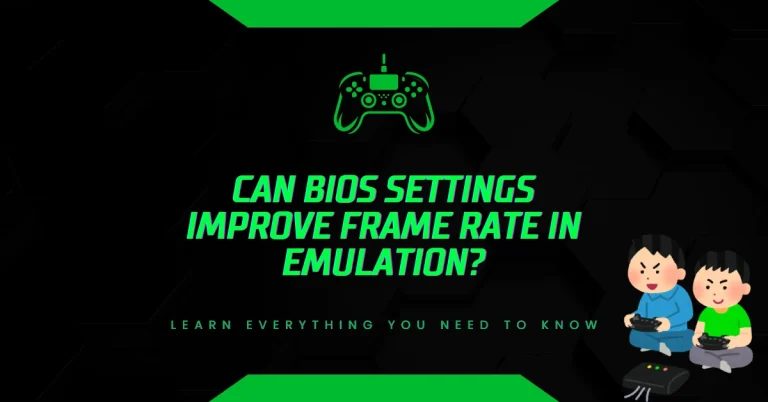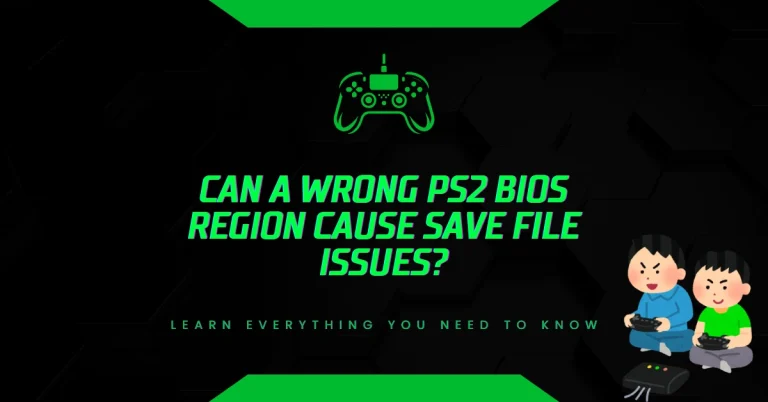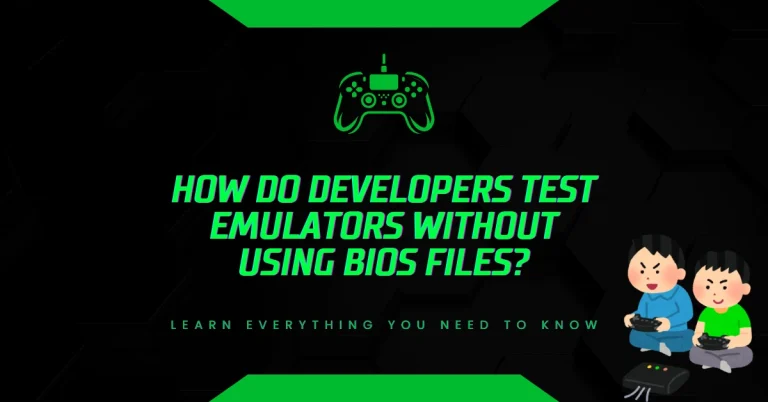How to Configure Multiple PS1 BIOS Files in RetroArch?
Missing or misconfigured PS1 BIOS files in RetroArch often cause game crashes, audio glitches, or black screens.
This guide solves that pain point by showing how to properly configure multiple BIOS files for PlayStation 1 emulation using RetroArch, ensuring smooth performance and full game compatibility.
What Is RetroArch and Why BIOS Files Matter?
RetroArch is a free, open-source frontend for emulators, game engines, and media players. It supports multiple platforms including Windows, macOS, Linux, Android, and iOS. For PlayStation 1 (PS1) emulation, RetroArch uses cores like Beetle PSX and PCSX ReARMed, which require BIOS files to function correctly.
What Is a BIOS File?
A BIOS (Basic Input/Output System) file is firmware that initializes hardware and software communication. For PS1 emulation, BIOS files replicate the original PlayStation console’s startup environment. Without them, many games won’t load or will behave unpredictably.
Why Use Multiple PS1 BIOS Files?
Different PS1 games were released in various regions—North America (NTSC-U), Europe (PAL), and Japan (NTSC-J). Each region uses a different BIOS version. Configuring multiple BIOS files ensures:
- Region compatibility
- Accurate emulation
- Reduced crashes and bugs
- Improved game performance
Supported PS1 BIOS Files in RetroArch
RetroArch supports the following official PS1 BIOS files:
| Region | Filename | MD5 Checksum (for verification) |
|---|---|---|
| North America | scph1001.bin | 924e392ed05558ffdb115408c263dccf |
| Europe | scph5502.bin | 8dd7d5296a650fac731b3cbbecb78d8a |
| Japan | scph5500.bin | 8dd7d5296a650fac731b3cbbecb78d8a |
| Japan (Alt) | scph7001.bin | 1e68c231d0896b7eadcad1d7d8e5b0f1 |
Always verify BIOS files using MD5 checksums to ensure authenticity and avoid corrupted files.
How RetroArch Detects BIOS Files?
RetroArch automatically scans its system folder for BIOS files. If the correct files are present and named properly, the emulator loads them based on the game’s region. If BIOS files are missing or misnamed, RetroArch may fail to launch the game or display a warning.
Default BIOS Folder Path
- Windows: `C:\Users
\[YourName]\AppData\Roaming\RetroArch\system`
- macOS:
/Users/[YourName]/Library/Application Support/RetroArch/system - Linux:
/home/[YourName]/.config/retroarch/system - Android:
/storage/emulated/0/RetroArch/system
Step-by-Step: Configure Multiple PS1 BIOS Files in RetroArch
Step 1: Download Verified BIOS Files
Only use BIOS files from trusted sources. Avoid pirated or modified versions. For legal reasons, BIOS files should be dumped from your own PlayStation console using tools like PSX BIOS Dumper.
Step 2: Rename BIOS Files Correctly
RetroArch requires exact filenames. Use the following names:
scph1001.bin(USA)scph5500.bin(Japan)scph5502.bin(Europe)
Incorrect filenames will prevent RetroArch from recognizing the BIOS.
Step 3: Place BIOS Files in the System Folder
Move all BIOS files into the RetroArch system directory. Do not place them in the core or config folders.
Step 4: Verify BIOS Recognition
Open RetroArch and go to:
Main Menu → Information → Core Information → Beetle PSX
Check the “Missing BIOS” section. If all BIOS files are correctly placed, this section will be empty.
Testing BIOS Functionality
To confirm BIOS functionality:
- Load a PS1 game from each region.
- Observe the startup screen—each BIOS shows a different logo.
- Check for smooth audio, proper framerate, and no graphical glitches.
If any issues occur, recheck the BIOS filenames and MD5 checksums.
Choosing the Right Core for PS1 Emulation
RetroArch offers two main cores for PS1:
Beetle PSX (Recommended for Accuracy)
- Supports high-resolution rendering
- Allows PGXP (geometry correction)
- Requires BIOS files for full functionality
PCSX ReARMed (Recommended for Low-End Devices)
- Optimized for ARM processors (e.g., Raspberry Pi, Android)
- Includes built-in HLE BIOS (not recommended for accuracy)
- Can run without BIOS but may cause compatibility issues
For best results, use Beetle PSX with verified BIOS files.
Performance Tips for PS1 Emulation
Enable PGXP Settings
PGXP improves 3D geometry accuracy. To enable:
Settings → Core → Enable PGXP
Use Vulkan or OpenGL Renderer
Choose the renderer based on your device:
- Vulkan: Better performance on modern GPUs
- OpenGL: More compatible with older systems
Adjust Internal Resolution
Increase resolution for sharper graphics:
Quick Menu → Options → Internal Resolution → x2, x4, x8Troubleshooting BIOS Issues
Problem: Game Won’t Start
Solution: Check BIOS filenames and MD5 checksums. Ensure files are in the correct folder.
Problem: Black Screen or Audio Glitches
Solution: Use Beetle PSX core with verified BIOS files. Avoid HLE BIOS.
Problem: Region Mismatch
Solution: Use the correct BIOS file for the game’s region. NTSC-U games need scph1001.bin, PAL games need scph5502.bin.
Legal Note on BIOS Usage
BIOS files are copyrighted by Sony. Downloading them from the internet is illegal in many countries. To stay compliant:
- Dump BIOS from your own PlayStation console
- Use tools like BIOS Dumper v2.0
- Store files securely and avoid sharing
For more information, refer to Sony’s Intellectual Property Policy.
Advanced Configuration: Multiple BIOS Files for Multi-Disc Games
Some multi-disc PS1 games require BIOS switching during gameplay. RetroArch handles this automatically if all BIOS files are present.
How to Set Up Multi-Disc Games
- Create an
.m3uplaylist file listing all disc.cuefiles. - Load the
.m3ufile in RetroArch. - RetroArch will switch discs using the correct BIOS based on region.
Ensure all discs are from the same region to avoid BIOS conflicts.
Mobile Setup: Configure PS1 BIOS on Android
Step-by-Step for Android Devices
- Install RetroArch from Google Play Store.
- Create a
systemfolder in/storage/emulated/0/RetroArch/. - Place BIOS files inside the
systemfolder. - Launch RetroArch and verify BIOS under
Core Information.
Use PCSX ReARMed core for better performance on mobile, but BIOS files are still recommended.
RetroArch Core Updates and BIOS Compatibility
RetroArch updates may change BIOS requirements. Always check the Core Info after updates. If a BIOS file becomes incompatible:
- Download the latest core version
- Re-verify BIOS MD5 checksum
- Reconfigure BIOS folder if needed
Summary: Key Takeaways
- Use verified BIOS files:
scph1001.bin,scph5500.bin,scph5502.bin - Place BIOS files in the correct system folder
- Use Beetle PSX core for best accuracy
- Verify BIOS recognition in RetroArch settings
- Avoid HLE BIOS for full compatibility
- Dump BIOS legally from your own console
Additional Resources
- Libretro Documentation
- RetroArch Official Site
- MD5 Checksum Tool – WinMD5Free
- Sony Legal Terms
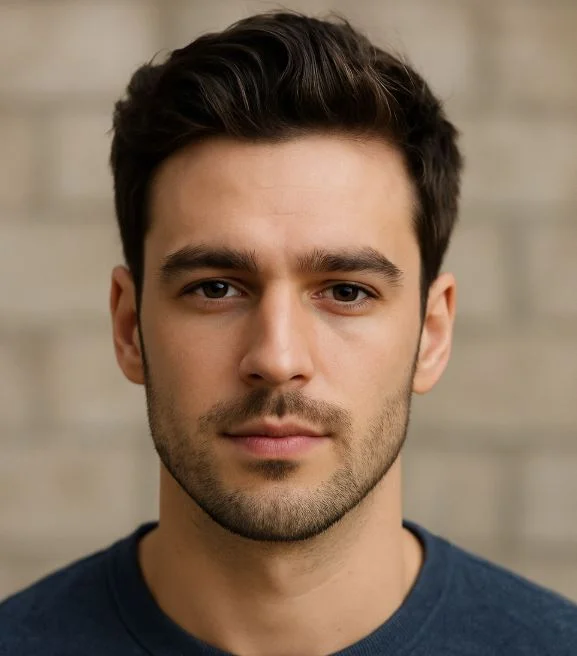
Hi, I’m Leo Whitmore, author at bios-ps2.com. I’m passionate about gaming and tech. I love helping others enjoy retro gaming through simple guides and tools. Here, I share tips to make emulation easy and fun for everyone.
Contents
- 1 What Is RetroArch and Why BIOS Files Matter?
- 2 What Is a BIOS File?
- 3 Why Use Multiple PS1 BIOS Files?
- 4 Supported PS1 BIOS Files in RetroArch
- 5 How RetroArch Detects BIOS Files?
- 6 Step-by-Step: Configure Multiple PS1 BIOS Files in RetroArch
- 7 Testing BIOS Functionality
- 8 Choosing the Right Core for PS1 Emulation
- 9 Performance Tips for PS1 Emulation
- 10 Troubleshooting BIOS Issues
- 11 Legal Note on BIOS Usage
- 12 Advanced Configuration: Multiple BIOS Files for Multi-Disc Games
- 13 Mobile Setup: Configure PS1 BIOS on Android
- 14 RetroArch Core Updates and BIOS Compatibility
- 15 Summary: Key Takeaways
- 16 Additional Resources