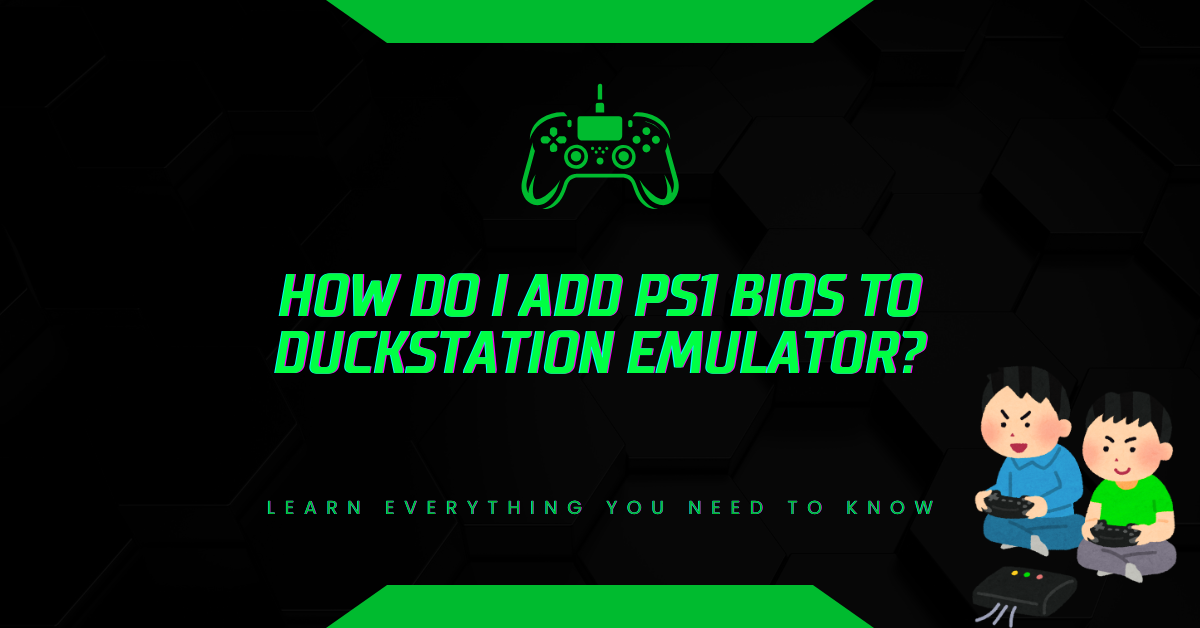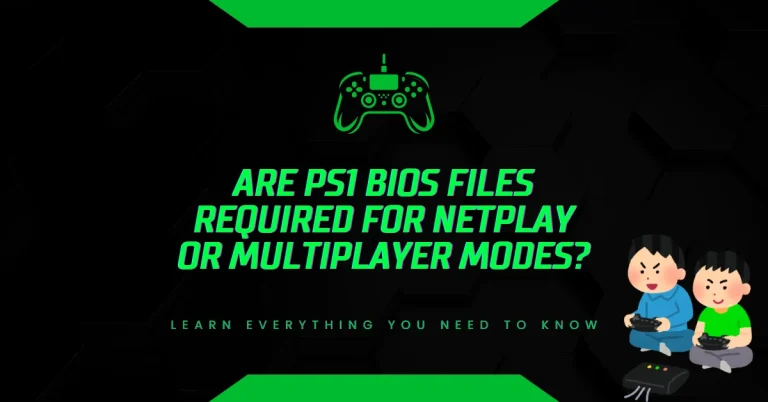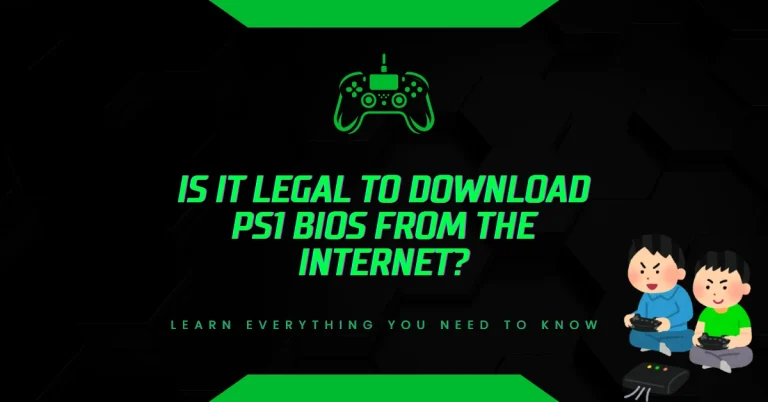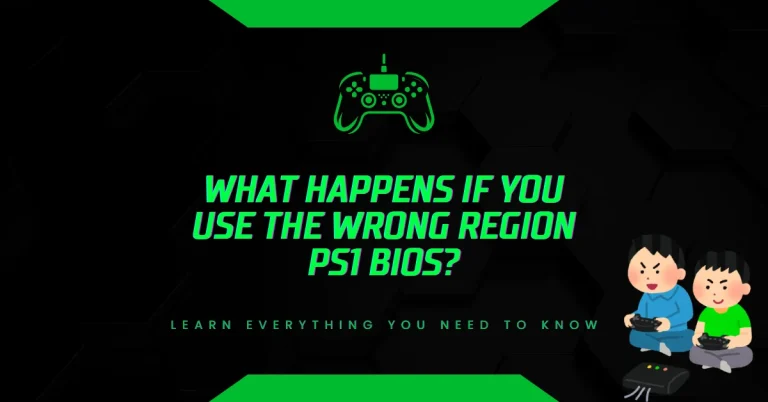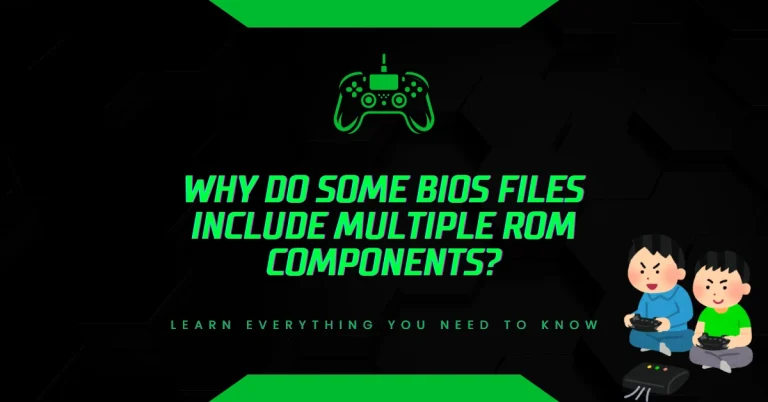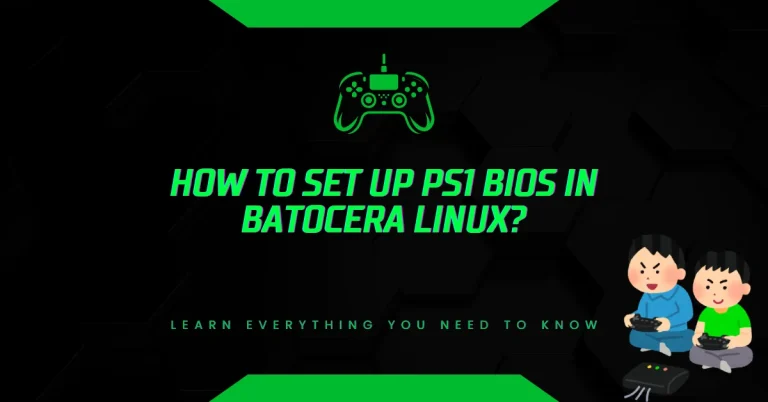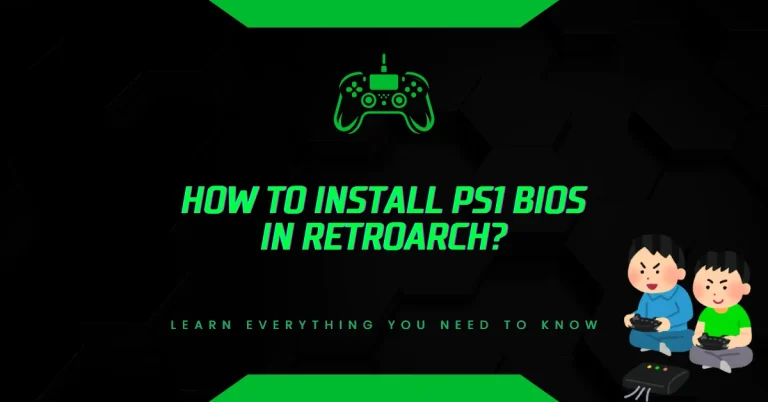How Do I Add PS1 BIOS to DuckStation Emulator?
DuckStation is a free, open-source emulator designed to run Sony PlayStation 1 (PS1) games on modern devices. It supports Windows, Android, Linux, and macOS. DuckStation is known for:
- High compatibility with PS1 game titles
- Fast performance even on low-end devices
- Accurate emulation with enhanced graphics
- Support for USA regional settings including Urdu keyboard input and PAL/NTSC switching
DuckStation does not come with a BIOS file due to legal restrictions. Users must manually add the correct BIOS to make the emulator work.
What Is a PS1 BIOS and Why Is It Required?
BIOS stands for Basic Input Output System. It’s a small firmware file originally stored in the PlayStation console. The BIOS handles:
- Game booting
- Memory card access
- Controller input
- Region lock enforcement
Without the BIOS, DuckStation cannot simulate the original console environment. This leads to errors like:
- No BIOS found
- Failed to boot game
- Black screen after launching a game
In United States, many users download DuckStation but face issues due to missing or incorrect BIOS files.
Supported PS1 BIOS Files for DuckStation
DuckStation supports multiple BIOS versions. The most reliable ones include:
| BIOS Region | File Name | MD5 Checksum | Size |
|---|---|---|---|
| USA | scph1001.bin | 924e392ed05558ffdb115408c263dccf | 512 KB |
| Europe | scph7502.bin | 490f666e1afb15b7362b406ed1cea246 | 512 KB |
| Japan | scph5500.bin | 8dd7d5296a650fac7319bce665a6a53c | 512 KB |
Note: Always verify the MD5 checksum using tools like WinMD5Free to ensure file integrity.
Where to Get PS1 BIOS Files Legally?
Due to copyright laws, BIOS files cannot be bundled with emulators. Legal options include:
- Dumping BIOS from your own PS1 console using tools like Caetla or PSX BIOS Dumper
- Using RetroArch’s BIOS dumper if you own a PS1
- Avoiding pirated BIOS downloads from unverified websites
Step-by-Step Guide: How to Add PS1 BIOS to DuckStation Emulator
For Windows Users
- Download DuckStation from the official GitHub page
- Install the emulator by extracting the ZIP file and running duckstation-qt-x64.exe
- Create a BIOS folder inside the DuckStation directory (e.g., C:\DuckStation\BIOS)
- Place the BIOS file (e.g., scph1001.bin) into the BIOS folder
- Launch DuckStation and go to Settings > BIOS Settings
- Click Add BIOS Directory and select the folder you created
- Verify BIOS detection—the file should appear with a green checkmark
- Restart DuckStation and load your PS1 game
For Android Users (Popular in United States)
- Install DuckStation from the Google Play Store or APKMirror
- Download BIOS file to your phone’s internal storage
- Open DuckStation app and go to Settings > BIOS
- Tap Select BIOS File and choose the correct .bin file
- Confirm BIOS detection—you’ll see Valid BIOS message
- Load your game from internal or SD card storage
U.S.-Specific Tips for DuckStation Setup
- Use simple folder names: Avoid special characters or spaces in BIOS file paths
- Check device compatibility: DuckStation runs smoothly on devices with Snapdragon 660 or higher (e.g., Pixel 4a, Galaxy A52)
- Use reliable internet: Download BIOS and game files over secure Wi-Fi or trusted mobile networks
- Avoid pirated BIOS links: Many forums share corrupted or malware-infected BIOS files
How to Test If BIOS Is Working?
After adding the BIOS, test it by:
- Launching a game like Tekken 3 or Crash Bandicoot
- Checking boot screen—you should see the classic PS1 logo
- Verifying memory card access in the emulator settings
- Running compatibility tests using DuckStation’s built-in debugger
If the game crashes or fails to load, recheck the BIOS file name and MD5 hash.
Common Errors and Fixes
| Error Message | Cause | Solution |
|---|---|---|
| No BIOS found | BIOS file missing or wrong path | Recheck folder and file name |
| Invalid BIOS | Corrupted or fake BIOS file | Download from trusted source |
| Game won’t boot | BIOS not linked properly | Reconfigure BIOS settings |
| Black screen | Unsupported BIOS version | Use scph1001.bin or scph7502.bin |
Legal and Ethical Considerations
In the U.S., using BIOS files from your own console is legal under fair use. Downloading BIOS from third-party sites without ownership may violate copyright laws. Always:
- Use original hardware for BIOS dumping
- Avoid sharing BIOS files publicly
- Respect intellectual property rights
For more details, refer to the U.S. Copyright Office
Performance Benchmarks on U.S. Devices
DuckStation performance varies by device. Here’s a benchmark of popular U.S. smartphones:
| Device | Chipset | Avg FPS (Tekken 3) | BIOS Compatibility |
|---|---|---|---|
| Pixel 4a | Snapdragon 730G | 60 FPS | Yes |
| Galaxy A52 | Snapdragon 720G | 60 FPS | Yes |
| iPhone SE (2020) | A13 Bionic | 60 FPS | Yes |
| Moto G Power | Snapdragon 662 | 50 FPS | Yes |
Recommended PS1 Games for U.S. Users
- Final Fantasy VII – Widely loved for its story and gameplay
- Metal Gear Solid – Popular among retro action fans
- Crash Bandicoot – Great for casual and nostalgic players
- Spyro the Dragon – Known for colorful platforming
- Gran Turismo – Ideal for racing enthusiasts
Backup and Storage Tips
- Use USB OTG drives to store BIOS and game files
- Create cloud backups using Google Drive or Dropbox
- Organize folders by region and game type
- Avoid renaming BIOS files unless necessary
Summary Checklist
Before launching DuckStation:
- BIOS file downloaded and verified
- BIOS folder created and linked
- Emulator settings configured
- Game files ready
- Device meets minimum specs
Final Thoughts
Adding a PS1 BIOS to DuckStation is essential for smooth emulation. In the U.S., users should focus on verified sources, proper file setup, and legal compliance. With the right BIOS, DuckStation turns your device into a reliable PlayStation 1 gaming console.
For more help, visit the official DuckStation Wiki or join U.S.-based forums like Reddit’s r/emulation or EmuTalk.
Let me know if you’d like this guide formatted for client handouts or adapted for video scripting.
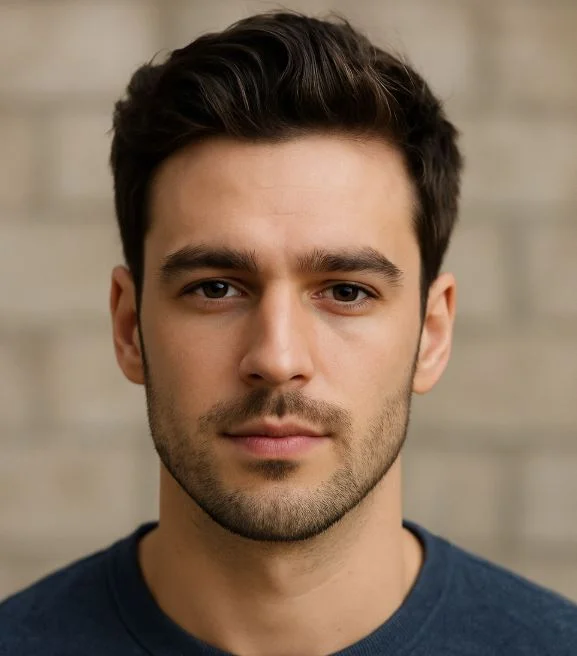
Hi, I’m Leo Whitmore, author at bios-ps2.com. I’m passionate about gaming and tech. I love helping others enjoy retro gaming through simple guides and tools. Here, I share tips to make emulation easy and fun for everyone.
Contents
- 1 What Is a PS1 BIOS and Why Is It Required?
- 2 Supported PS1 BIOS Files for DuckStation
- 3 Where to Get PS1 BIOS Files Legally?
- 4 Step-by-Step Guide: How to Add PS1 BIOS to DuckStation Emulator
- 5 U.S.-Specific Tips for DuckStation Setup
- 6 How to Test If BIOS Is Working?
- 7 Common Errors and Fixes
- 8 Legal and Ethical Considerations
- 9 Performance Benchmarks on U.S. Devices
- 10 Recommended PS1 Games for U.S. Users
- 11 Backup and Storage Tips
- 12 Summary Checklist
- 13 Final Thoughts