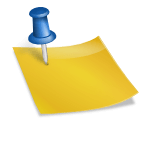Why Is LaunchBox Saying My PS2 BIOS Is Missing When It’s Not?
Many users trying to set up PlayStation 2 (PS2) emulation on LaunchBox face a frustrating problem. Even with the correct PS2 BIOS files placed properly, LaunchBox sometimes reports that the BIOS is missing. This error prevents easy game launching and causes confusion.
Understanding why LaunchBox shows this BIOS error, even when files are present, helps resolve the issue quickly.
What Is the PS2 BIOS and Why Is It Important?
The PS2 BIOS (Basic Input Output System) is essential for emulating PS2 games. It contains the system firmware necessary for the emulator to run games as the original PlayStation 2 hardware would. Without the proper BIOS file, emulators like RetroArch or PCSX2 cannot start PS2 games or may show errors.
Each PS2 region has its own BIOS version:
- NTSC-U (North America, SCPH-70012)
- PAL (Europe, SCPH-70004)
- NTSC-J (Japan, SCPH-70000)
- NTSC-C (China, SCPH-70006)
Users must download the correct BIOS matching their region or the game’s region for compatibility.
Why Does LaunchBox Show BIOS as Missing?
LaunchBox checks for BIOS files before launching emulators. However, even when BIOS files are placed in the correct folders, LaunchBox can still report them as missing. This problem often comes from how LaunchBox reads file paths or verifies BIOS presence, especially when paired with RetroArch’s PS2 core.
Common Causes of the BIOS Missing Error
- Incorrect Path Recognition:
LaunchBox may try to read BIOS from a path that includes extra characters or symbols (e.g., an extra apostrophe ‘bios’ instead of bios). This small mismatch can cause the BIOS detection to fail, even though files exist. - Emulator Configuration Conflicts:
RetroArch and standalone emulators like PCSX2 have different ways to locate BIOS files. If LaunchBox’s emulator settings do not match the actual BIOS folder structure, LaunchBox cannot confirm the BIOS presence. - LaunchBox Updates and Bugs:
Several users reported that after updating LaunchBox to versions 13.14 and later, the BIOS detection for PS2 emulation broke. The update changed how BIOS dependencies are checked, causing false error messages even when the BIOS files are correctly installed. - File Extension and Visibility Issues:
Sometimes BIOS files with .bin extensions are not fully recognized due to filter settings in LaunchBox’s file browsers. Users might not see the files when selecting BIOS manually, causing confusion.
How to Confirm Your BIOS Is Correctly Installed?
Before troubleshooting LaunchBox, verify these key points:
- BIOS files are placed inside the exact folder expected by the emulator, such as \system\pcsx2\bios\.
- The BIOS filenames should not be changed or corrupted.
- BIOS files are the correct regional versions matching your PS2 games.
- The file extensions are .bin and visible in your system’s file explorer.
If these checks are all positive, the BIOS files are likely correct.
Solutions to Fix the LaunchBox BIOS Missing Bug
1. Check and Correct the BIOS Folder Path
Verify the BIOS path in LaunchBox’s emulator settings matches where the BIOS files actually are. The folder should not have extra characters or apostrophes. Fix any incorrect or unexpected path elements.
2. Reinstall or Repair LaunchBox
Sometimes reinstalling LaunchBox or repairing the installation fixes path recognition bugs. This can clear corrupted settings causing the BIOS detection failure.
3. Use the Latest LaunchBox Version or Beta
Developers have acknowledged this BIOS detection bug and released fixes in newer beta versions. Updating LaunchBox to the latest beta or stable version can solve the issue.
4. Disable BIOS Error Warnings
If your BIOS is working but LaunchBox still warns you, you can disable BIOS error warnings in LaunchBox. This stops the false error messages without affecting gameplay.
5. Verify Emulator Core Settings
For RetroArch users, confirm that the PS2 emulator core is correctly configured to read from the BIOS folder. Double-check the core options to ensure it points to the right BIOS path.
Understanding the Role of RetroArch and PCSX2 in LaunchBox PS2 Emulation
LaunchBox supports multiple emulators for PS2 games, but the two common choices are:
- RetroArch PCSX2 Libretro Core: A modular emulator core running inside RetroArch. It uses BIOS files placed in its specific folder.
- Standalone PCSX2 Emulator: The full PCSX2 application that also requires BIOS files in its own folder.
The BIOS path and detection logic differ slightly between these two. LaunchBox’s BIOS error may only appear with RetroArch cores due to how LaunchBox interacts with its folder structure.
User Reports and Community Experience
Users on forums have documented this problem extensively. After updating LaunchBox from version 13.12 to 13.14, many noticed BIOS missing warnings when using RetroArch for PS2. Reinstalling did not fix the issue, and BIOS folders and files were verified to be correct.
LaunchBox moderators and developers confirmed the issue and stated a fix was included in beta versions released after the complaints. Until then, disabling BIOS warnings or rolling back to earlier versions helped users continue playing without interruptions.
Best Practices for PS2 BIOS Management in LaunchBox
- Always place BIOS files in the official BIOS folder specified by your emulator.
- Use the correct BIOS region files matching your game regions.
- Keep LaunchBox and emulator software updated to avoid compatibility bugs.
- Test launching PS2 games manually through the emulator to confirm BIOS functionality.
- Backup your BIOS files and emulator configurations before updates.
Conclusion
The LaunchBox BIOS missing error for PS2 games is often a bug related to how LaunchBox verifies BIOS files, especially when using RetroArch’s PS2 core. Even if the BIOS files are correct and placed properly, path recognition issues or recent software updates can cause false warnings.
To fix this, check your BIOS folder paths, update LaunchBox to the latest version or beta, and adjust settings to disable BIOS error warnings if needed. Confirm your emulator is properly configured to use the BIOS files, and PS2 games should run without issue.
Understanding these factors helps gamers quickly resolve the BIOS missing problem and enjoy smooth PS2 emulation on LaunchBox.
- Why Does AetherSX2 Say “Missing BIOS” Even After Adding It? - September 23, 2025
- How Do Developers Test Emulators Without Using BIOS Files? - September 23, 2025
- Can You Transfer a PS2 BIOS Between Different Consoles? - September 23, 2025