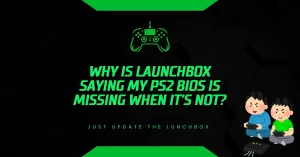What Does ‘No BIOS Found’ Mean in PCSX2 and How to Fix It?
Why won’t your PS2 game load on PCSX2? The “No BIOS Found” error means the emulator can’t locate the essential BIOS file, stopping everything cold.
PCSX2 is a widely used emulator that lets you play PlayStation 2 games on your computer. But without a working BIOS, it won’t even boot. BIOS stands for Basic Input/Output System. It’s the core firmware from a PS2 console that allows PCSX2 to operate like original PlayStation 2 hardware.
Let’s break down exactly why this issue happens and how to fix it step by step. This guide uses clear instructions, factual information, and verified methods that work. Whether you’re using RetroArch, PCSX2 standalone, or LaunchBox, these steps will help you get your emulator back on track.
What Causes the ‘No BIOS Found’ Error?
The “No BIOS Found” error usually appears when PCSX2 can’t detect the required PS2 BIOS file. This typically happens for one of three reasons:
- The BIOS file is missing or in the wrong folder
- The file path is not configured properly in the emulator
- The BIOS file is corrupted, invalid, or in the wrong format
PCSX2 depends on this file to simulate PlayStation 2 hardware. Without it, games won’t run. Let’s go through how to identify the problem and solve it.
Step 1: Locate and Place the BIOS File Correctly
The most common fix is to make sure the BIOS file is placed in the correct folder.
For most PCSX2 installations, this folder is:
pcsx2/bios
If you’re using RetroArch, the directory might be different. Check the system folder inside your RetroArch installation.
Make sure to:
- Create the folder manually if it doesn’t exist
- Use lowercase names for both the pcsx2 and bios folders
- Place your BIOS file directly inside the bios folder
Example: C:\Users[YourName]\Documents\pcsx2\bios\SCPH39001.binIf the BIOS folder is empty or incorrectly named, PCSX2 won’t find the file and will return the “No BIOS Found” error.
Step 2: Set the BIOS Path in PCSX2 Settings
After placing the BIOS file in the correct folder, PCSX2 needs to be told where to look.
To set or confirm the path in the PCSX2 interface:
- Open PCSX2
- Go to Settings
- Select BIOS
- Look for the BIOS Directory field
- Click Browse and select the correct folder where your BIOS file is stored
Once the path is set, PCSX2 should list the available BIOS file in the selection area. Choose the one that matches your region, such as SCPH-70012 or Europe SCPH-70004.
Make sure to press Apply and then OK to save your changes.
Step 3: Check the BIOS File Format and Validity
Even if the file is in the right location, it won’t work if it’s invalid or in the wrong format. PCSX2 accepts PS2 BIOS files with these common extensions:
- .bin
- .img
A valid PS2 BIOS file will usually be around 4MB to 5MB in size. If your file is smaller or a different format like .zip or .rar, it must be extracted first.
Where do you get a valid BIOS file?
PCSX2’s official documentation explains that users must legally dump their own BIOS from a real PS2 console. It is illegal to download BIOS files unless you own the console and create the BIOS dump yourself.
You’ll need:
- A working PS2 console
- A USB flash drive
- Software like BIOS Dumper from the PCSX2 website
The PCSX2 team has a full guide at: https://pcsx2.net
If you’re unsure whether your BIOS file is valid, try using another known good one from your own console.
Step 4: Enable Logging to Catch Hidden Issues
Sometimes, you might still get the error even after placing and configuring everything correctly. In such cases, checking the emulator’s log files can reveal hidden problems.
If you’re using RetroArch:
- Open RetroArch
- Go to Settings > Logging
- Enable Log to File
- Reboot and check the log file for BIOS errors
If you’re using LaunchBox:
- Open the LaunchBox folder
- Look for the Logs folder
- Review any BIOS-related warnings or errors
These logs will often point to issues like permission errors, unsupported formats, or conflicting plugins.
Step 5: Check for Other Possible Issues
If all else fails, review these additional troubleshooting points.
File Permissions:
PCSX2 may not have permission to access files in certain directories. If your BIOS file is stored in a system-protected area like Program Files, move it to a user folder like Documents or Desktop.
Conflicting Plugins:
If you have installed extra plugins in PCSX2, try disabling them temporarily. Some plugins might interfere with BIOS detection.
Custom Command-Line Options:
If you’re launching PCSX2 through frontend tools like LaunchBox or EmulationStation, check for any custom command-line parameters that might block the BIOS from loading.
Removing these or testing a clean startup can help isolate the problem.
Quick Checklist to Fix ‘No BIOS Found’ in PCSX2
- BIOS file is placed in the pcsx2/bios directory
- BIOS folder is lowercase and properly named
- BIOS path is correctly set in PCSX2 settings
- BIOS file is valid and in .bin or .img format
- File is not compressed in .zip or .rar
- Permissions allow PCSX2 to read the file
- No conflicting plugins or custom launch settings
Conclusion
The “No BIOS Found” error in PCSX2 stops your emulator from running, but it’s not hard to fix when you follow the right steps. Start by placing your BIOS file in the correct folder, make sure PCSX2 knows where to find it, and verify that the file is valid. If problems continue, check logs, file permissions, and plugin conflicts. These simple actions usually solve the issue and get your PS2 games working again.
For accurate help, always refer to the official PCSX2 site and documentation. Avoid unverified downloads or shortcuts, and make sure your BIOS file comes from your own PS2 system to stay within legal and safe use.
- Why Does AetherSX2 Say “Missing BIOS” Even After Adding It? - September 23, 2025
- How Do Developers Test Emulators Without Using BIOS Files? - September 23, 2025
- Can You Transfer a PS2 BIOS Between Different Consoles? - September 23, 2025



![PS2 Emulator Download for PC | PCSX2 Emulator [Official] PS2 Emulator Download for PC PCSX2 Emulator [Official]](https://bios-ps2.com/wp-content/uploads/2025/10/PS2-Emulator-Download-for-PC-PCSX2-Emulator-Official-300x157.webp)