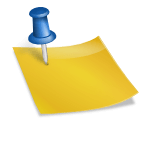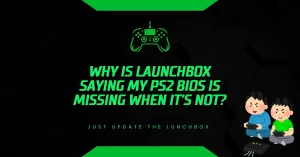Download PS2 Bios for Android
Are you Struggling to play PlayStation 2 games on your Android phone? Without the right PS2 BIOS file, your emulator won’t run. Here’s the simple fix.
What Is a PS2 BIOS and Why You Need It?
The PlayStation 2 BIOS (Basic Input/Output System) is firmware from Sony’s PS2 console. It’s essential for any emulator to boot and run PS2 games. Emulators like AetherSX2 depend on these BIOS files to replicate how the original console functioned.
Without the BIOS, your emulator will remain incomplete, unable to load games, or perform core functions.
Due to copyright laws, BIOS files aren’t included in emulators. They must be legally extracted from your own PS2 console.
AetherSX2 Emulator – The Best Choice for Android
AetherSX2 is one of the most efficient and accurate PS2 emulators available for Android. It offers:
- High compatibility with most PS2 game titles
- Customizable graphics settings
- Stable performance, even on mid-range devices
- Support for external gamepads
This emulator has become a top choice for Android users wanting a portable PS2 gaming experience.
How to Download and Install AetherSX2 on Android?
1. Download AetherSX2 APK
Visit the official AetherSX2 site or check the Google Play Store (if available) to get the latest APK file.
2. Enable Installation from Unknown Sources
- Open Settings > Security
- Tap Install unknown apps
- Allow permission for your browser or file manager
3. Install the APK
Use your file manager to locate the APK and install AetherSX2.
Tools You’ll Need Before Setting Up BIOS
1. ZArchiver App
Download ZArchiver from the Google Play Store. This tool helps extract compressed BIOS files and PS2 ISO game files.
2. Android File Manager
Most Android devices come with a default file manager. You can also install third-party apps like X-plore File Manager for easier file handling.
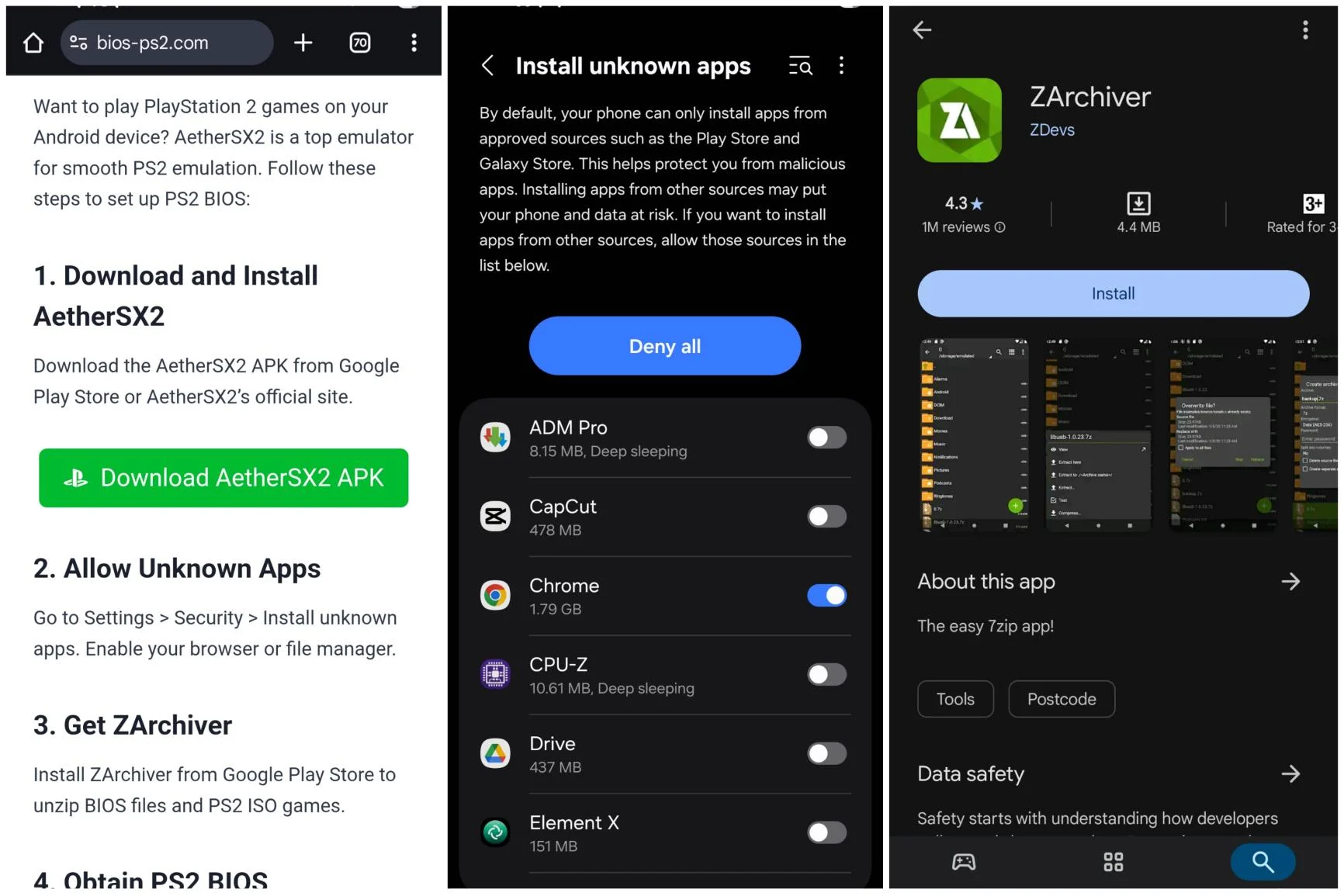
How to Get the PS2 BIOS File Legally?
Due to legal restrictions, you cannot download BIOS files from random websites. The legitimate way is by extracting them from your own PS2 console using:
- uLaunchELF homebrew software
- A USB flash drive
- Guides available on PCSX2 forums or Reddit’s r/emulation
Once extracted, you’ll get a ZIP or BIN file. That’s your BIOS.
Or you can Simply download Bios from our Website. These bios are 100% safe and secure
Step-by-Step: Set Up PS2 BIOS in AetherSX2
1. Create a PS2 Folder
Open your Android file manager and create a new folder named PS2 in Internal Storage. This will be your BIOS and game directory.
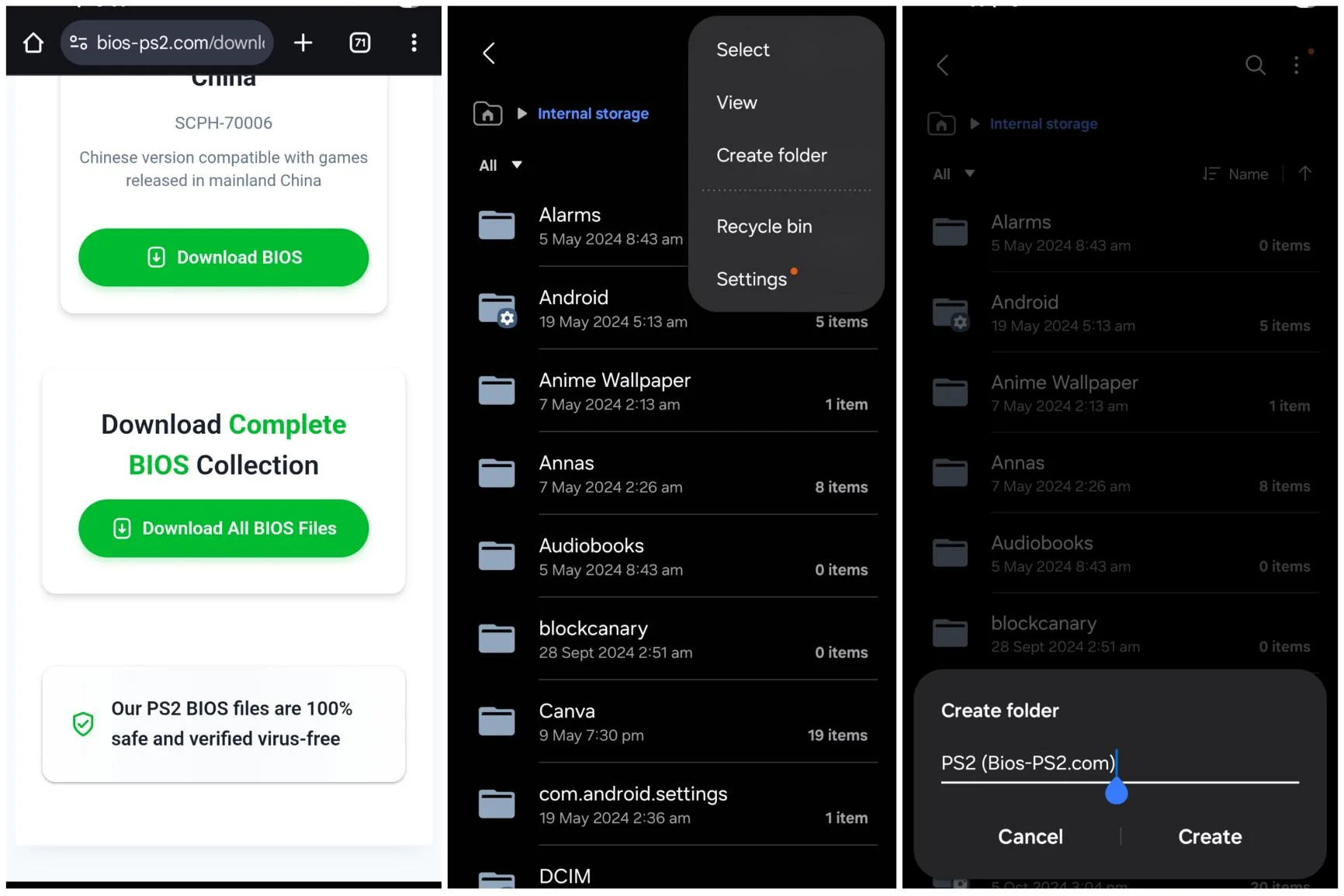
2. Extract the BIOS File
Use ZArchiver to:
- Locate your BIOS ZIP or RAR file
- Tap to extract the contents into the PS2 folder
3. Add PS2 ISO Files (Optional)
If you already have game ISOs:
- Move them into the same PS2 folder
- Make sure the file format is .iso or .bin
Launch and Configure AetherSX2
Once your BIOS and ISOs are in place:
1. Open AetherSX2
Tap on the AetherSX2 icon to launch the app.
2. Begin Setup Wizard
The emulator will ask to import BIOS and game files.
3. Import BIOS
- Tap the “+” under BIOS
- Select the BIOS file from your PS2 folder
Once selected, the emulator will recognize and validate the file.
4. Add Game Directory
- Tap the “+” under Game Directories
- Choose the PS2 folder
- Alternatively, scan your internal storage to locate game ISOs
Select Emulation Settings for Better Performance
AetherSX2 offers several settings:
- Safe Mode: Best for weaker devices to avoid overheating
- Optimal Mode: Balanced performance and visuals
- Custom Mode: Manual control over resolution, frame rate, etc.
Tip: If your phone has at least 4GB RAM and a Snapdragon 845 or better, you can play most games smoothly at native or 2x resolution.
Finish Setup and Start Gaming
Once the BIOS and games are loaded:
- Click Finish on the setup wizard
- All games in the selected directory will appear
- Tap any game to start playing
You can also connect a Bluetooth controller for a better gameplay experience. Most modern gamepads, including PS4 DualShock and Xbox controllers, are supported.
Troubleshooting Common Issues
1. BIOS Not Detected
- Ensure the BIOS file is valid (usually named SCPH10000.bin, SCPH70012.bin, etc.)
- Confirm the file is placed in the correct directory
2. Laggy Gameplay
- Use Safe Mode in settings
- Close background apps
- Lower rendering resolution in settings
3. Games Not Showing
- Confirm your game files are in .iso format
- Ensure the Game Directory is correctly set in AetherSX2
Legal Notice and Best Practices
- Downloading or using BIOS files from websites is illegal unless you own the original PlayStation 2 console.
- Always use your own console to extract BIOS for personal use.
- Avoid downloading game ISOs from unauthorized sources.
Respect Sony’s copyright policies and support ethical emulation.
Conclusion
Setting up the PS2 BIOS on AetherSX2 gives you full access to classic PlayStation 2 games right from your Android device. With just a few steps and legal tools, you can turn your phone into a retro gaming hub. Just make sure to use original BIOS files and follow the setup properly.
- Why Does AetherSX2 Say “Missing BIOS” Even After Adding It? - September 23, 2025
- How Do Developers Test Emulators Without Using BIOS Files? - September 23, 2025
- Can You Transfer a PS2 BIOS Between Different Consoles? - September 23, 2025