Why Is PS2 BIOS Not Working on MacOS PCSX2?
Are you trying to play your favorite PS2 game on Mac but your BIOS won’t load in PCSX2? Whether you’re stuck at setup or facing a blank screen, the issue often comes down to one of three things: file format, folder placement, or configuration. Let’s break it down clearly step by step so you can fix it fast.
What Is the PS2 BIOS and Why Does PCSX2 Need It?
The PS2 BIOS (Basic Input/Output System) is a critical file that allows emulators like PCSX2 to boot and run PlayStation 2 games. Without it, your emulator won’t function properly.
On a real PS2 console, the BIOS lives in the hardware. On a Mac, you need to legally dump it from your own console and then load it into PCSX2. This BIOS is not just a helper it’s required.
PCSX2 won’t run without it. But even if you have the correct file, a few small mistakes can make the emulator fail to detect it.
Top Reasons Why Your PS2 BIOS Isn’t Working on Mac
1. Wrong File Format
Most PS2 BIOS dumps come as .bin files. That’s exactly what PCSX2 expects. However, many users accidentally try to open or run the .bin file, which causes an error or “unsupported format” message.
📌 Fix: Don’t open the BIOS file. Simply move it to the correct location. If the BIOS came in a .zip or .7z file, extract it first before placing it in the BIOS folder.
2. Incorrect File Location
On Mac, PCSX2 looks for BIOS files in a specific folder. If you don’t put the .bin file in the correct spot, it won’t be recognized even if the file is valid.
📁 Correct Path (default for most Mac installations): ~/Library/Application Support/PCSX2/bios/
To access this:
- Open Finder
- On the top menu, click Go > Go to Folder
- Type ~/Library/Application Support/PCSX2/bios/ and press Enter
- Drag and drop your .bin BIOS file directly into this folder
✅ Note: Do not create subfolders. PCSX2 only scans the main BIOS directory. Files buried in folders like bios/PS2_BIOS/ won’t load.
3. Incompatible BIOS File
PCSX2 supports a range of BIOS versions. However, older files like SCPH10000.BIN may not work well or might be missing key functions.
📌 Fix: Use a later BIOS version such as:
- SCPH39001.BIN (USA – NTSC)
- SCPH70012.BIN (USA – NTSC)
- SCPH90004.BIN (EU – PAL)
Ensure the file isn’t corrupted. A valid BIOS dump is usually 3 to 4 MB in size. If your file is suspiciously small or empty, redump it.
How to Make Sure PCSX2 Recognizes the BIOS File?
Once your BIOS is in the correct folder, you’ll want to refresh your PCSX2 BIOS list. Here’s how to check:
- Open PCSX2
- Go to Settings > BIOS
- Click Refresh List or Rescan BIOS Directory
- If successful, your BIOS file name and region will appear in the list
- Select the file and hit OK
If nothing appears, double-check these:
- Is the file unzipped?
- Is it inside the main BIOS folder, not a subfolder?
- Is it the right size and version?
Once it’s detected, PCSX2 can launch games with no issue.
Extra Tip: Show File Extensions on Mac
MacOS hides file extensions by default, which may trick you into thinking your file is correct when it’s not. For example, SCPH39001.BIN.txt will be ignored.
Solution:
- Open Finder
- Click Finder > Settings
- Under the Advanced tab, check “Show all filename extensions”
This ensures you’re working with the right file type .bin without anything added.
Avoiding Common Mac-Related Pitfalls
- Wrong folder permissions: Make sure you have write access to the BIOS folder. If PCSX2 can’t read the files, it will act like nothing is there.
- Multiple PCSX2 installs: Some users install PCSX2 twice (via Homebrew and manually). Make sure you’re placing BIOS in the folder of the version you’re actually using.
- Case-sensitive file systems: On some custom Mac setups, case-sensitive file systems may block BIOS detection due to mismatch (e.g., BIOS vs bios folder). Always match exactly.
Conclusion: BIOS Troubles on Mac Are Fixable
If your PS2 BIOS isn’t working on MacOS with PCSX2, the issue is almost always one of three things: wrong format, wrong location, or incompatible file.
Here’s the bottom line:
- Don’t open the .bin file
- Put it in the correct BIOS folder (~/Library/Application Support/PCSX2/bios/)
- Make sure it’s unzipped, compatible, and selected in PCSX2 settings
Once those are in place, PCSX2 should recognize your BIOS and load games without errors. No patching, no hacking just clean setup and accurate file placement.
Now you’re ready to dive into your PS2 library, lag-free and BIOS-ready.
- Why Does AetherSX2 Say “Missing BIOS” Even After Adding It? - September 23, 2025
- How Do Developers Test Emulators Without Using BIOS Files? - September 23, 2025
- Can You Transfer a PS2 BIOS Between Different Consoles? - September 23, 2025



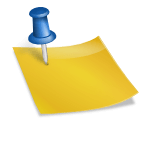
![PS2 Emulator Download for PC | PCSX2 Emulator [Official] PS2 Emulator Download for PC PCSX2 Emulator [Official]](https://bios-ps2.com/wp-content/uploads/2025/10/PS2-Emulator-Download-for-PC-PCSX2-Emulator-Official-300x157.webp)

