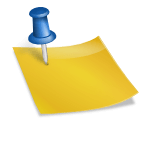PS2 Emulator Download for PC | PCSX2 Emulator [Official]
PCSX2 is the official and most trusted PlayStation 2 emulator for Windows. It lets you play classic PS2 titles on your computer with improved graphics, faster performance, and full controller support. The emulator replicates the PS2 console’s architecture, allowing you to enjoy games like God of War, Gran Turismo 4, and Shadow of the Colossus right from your PC.
Developed by the PCSX2 Team, this open-source project has been refined for over two decades, offering accurate emulation, widescreen fixes, and support for modern rendering APIs such as Vulkan, Direct3D 11, and OpenGL. It’s completely free and available for Windows 10 and Windows 11.
Why Choose PCSX2?
PCSX2 stands out as the most advanced and stable PS2 emulator available. Here’s why gamers trust it:
- Free and Open-Source: No hidden costs or ads.
- High Compatibility: Supports over 98% of official PS2 titles.
- Enhanced Graphics: Upscale games to 1080p or even 4K resolution.
- Save States: Instantly save or load gameplay anytime.
- Controller Support: Compatible with DualShock, Xbox, and custom PC controllers.
- Regular Updates: Actively maintained by official developers on pcsx2.net.
What are the System Requirements of PCSX2 Emulator for Windows?
Before downloading, make sure your PC meets these minimum system requirements.
Minimum Requirements
- Operating System: Windows 10 (64-bit) or newer
- Processor: Intel Core i3 / AMD Ryzen 3
- RAM: 4 GB
- GPU: DirectX 11-compatible graphics card
- Storage: 2 GB of free disk space
Recommended Requirements
- Processor: Intel Core i5 / Ryzen 5 or higher
- RAM: 8 GB or more
- GPU: NVIDIA GTX 1050 / AMD RX 560 or newer
- Storage: SSD recommended for faster loading
Meeting the recommended specs ensures smoother gameplay and enhanced visual performance.

How to Download PCSX2 on Windows and macOS (Official Installer Method)
To ensure security and performance, always download PCSX2 directly from its official website. The developers regularly update the emulator for Windows, macOS, and Linux, providing improved stability and compatibility across platforms.
Step-by-Step: Download for Windows
- Go to the official site: Visit https://pcsx2.net/.
- Choose your platform: Click the Download button and select Windows 64-bit (Installer).
- Run the installer: Once the setup file finishes downloading, double-click it to start installation.
- Follow the setup wizard: Accept the license terms, then choose your installation folder (for example, C:\Program Files\PCSX2).
- Finish and launch: After installation, open PCSX2 from the Start Menu or desktop shortcut.
Step-by-Step: Download for macOS
- Visit the same site: Go to https://pcsx2.net/.
- Select macOS version: Choose macOS (Universal) from the download options.
- Open the Installer package (.dmg): Drag the PCSX2 icon into your Applications folder.
- Grant permission (if prompted): macOS may ask to allow the app to run since it’s from an identified developer.
- Launch PCSX2: Open it from Launchpad or Applications to begin configuration.
Both Windows and macOS versions include an official installer, making setup simple and secure. Always avoid downloading PCSX2 from third-party websites they may host outdated, modified, or unsafe files. For the latest official builds, rely only on pcsx2.net.
How to Set Up PCSX2 Emulator for the First Time?
Once PCSX2 is installed, follow these simple steps to set it up properly:
- Run the program: Double-click the PCSX2 shortcut on your desktop.
- Initial configuration: The setup wizard will appear the first time you launch it.
- Language and paths: Select your preferred language and folder for game saves.
- Plugin selection: PCSX2 will auto-detect optimal plugins for graphics, sound, and controllers.
- Controller setup: Click Config → Controllers → Plugin Settings to map your gamepad or keyboard.
You’re now ready to load your BIOS and start playing.
Understanding PS2 BIOS (and Legal Requirements)
The PlayStation 2 BIOS (PS2 Bios) is a critical component that allows the emulator to function properly. It’s the system firmware originally built into every PS2 console. PCSX2 needs this BIOS to emulate your console’s hardware environment.
However, BIOS files are protected by copyright law. Downloading them from the internet is illegal. To use PCSX2 legally, you must extract the BIOS from your own PS2 console.
How to Legally Obtain the PS2 BIOS?
- Use a real PlayStation 2 console.
- Download a BIOS dumping tool (such as BIOS Dumper v3) from the PCSX2 website.
- Follow the instructions to copy your BIOS files to a USB drive.
- Transfer the BIOS files (e.g., SCPH-70012.bin) into your PCSX2 “BIOS” folder.
Once imported, PCSX2 can boot games exactly as a real console would.
How to Load Games in PCSX2?
After the BIOS setup, you can start playing your favorite PS2 games. There are two main ways to load a game:
1. Using ISO Files
- Most users prefer using ISO files (digital copies of PS2 discs).
- Go to CDVD → ISO Selector → Browse, and choose your game’s .iso file.
- Click System → Boot ISO (Fast) to start playing.
2. Using Original PS2 Discs
If your computer has a DVD drive, you can insert your original PS2 disc.
- Go to CDVD → Plugin Settings → Select Drive Letter.
- Then choose System → Boot CDVD (Full).
Both methods work perfectly, but ISO files provide faster load times and less disc wear.
How to Optimize PCSX2 Performance on Windows?
If games feel slow or laggy, use these optimization tips to improve performance:
- Use the Vulkan Renderer:
Go to Config → Video (GS) → Plugin Settings → Renderer → Vulkan.
Vulkan is the most efficient API for Windows 10 and 11. - Enable Speedhacks:
Under Config → Emulation Settings → Speedhacks, enable “MTVU” and “EE Cyclerate 1.”
This boosts frame rates for most titles. - Set Internal Resolution:
Increase resolution to 2x or 3x native for HD graphics while maintaining stable FPS. - Close Background Apps:
Free up CPU and RAM for smoother gameplay. - Update GPU Drivers:
Ensure your graphics drivers are up-to-date for optimal compatibility.
PCSX2 Features You’ll Love
PCSX2 isn’t just an emulator, it’s a full-featured gaming platform with advanced tools:
- Save and Load States: Resume your game at any point.
- Cheat Code Support: Use built-in pnach files for classic GameShark codes.
- Custom Resolutions: Enjoy games in widescreen with no black bars.
- Texture Filtering: Sharper visuals for older games.
- Recording: Capture gameplay videos directly within PCSX2.
- Audio Enhancements: Adjust reverb and latency for authentic PS2 sound.
These features help you modernize your PS2 library without sacrificing nostalgia.
Is PCSX2 Safe and Legal?
Yes, PCSX2 itself is completely legal and safe when downloaded from the official website.
However, piracy is illegal. You must use:
- A BIOS extracted from your own PS2 console.
- Game ISOs made from discs you personally own.
As long as both are legally obtained, using PCSX2 complies with copyright law.
Troubleshooting Common Issues
Game Doesn’t Start
Ensure your BIOS path is correctly set under Config → BIOS Selector.
Re-import the BIOS if necessary.
Low Frame Rate
Switch to the Vulkan renderer and enable Speedhacks.
Also, lower internal resolution if needed.
No Sound
Check your audio plugin under Config → Audio (SPU2) and verify your device output.
Controller Not Working
Go to Config → Controllers → Plugin Settings and remap your buttons manually.
These quick fixes solve most issues without needing external tools.
Alternative PS2 Emulators (for Comparison)
Although PCSX2 is the most popular option, two other PS2 emulators exist:
- Play! Emulator:
Lightweight and cross-platform, but lower compatibility. - AetherSX2 (for Android):
Great mobile port of PCSX2 designed for Android devices.
For Windows users, PCSX2 remains the best and most stable choice, offering consistent performance and broad support for all PS2 titles.
Tips for the Best PS2 Experience on PC
- Use an original DualShock 2 or Xbox controller for authentic gameplay.
- Save regularly using PCSX2’s Save State feature.
- Try widescreen patches for modern display ratios.
- Enable V-Sync for smoother graphics on 144Hz monitors.
- Keep PCSX2 updated through the official GitHub repository.
Final Thoughts
The PCSX2 Emulator for PC brings the magic of the PlayStation 2 back to life, enhanced, smoother, and more accessible than ever. Whether you want to revisit classics or explore hidden gems, this emulator delivers an authentic console experience right on your Windows computer.
By using your own BIOS and legally owned games, you can enjoy PS2 titles safely, with improved visuals and modern features. Download the official version from pcsx2.net and rediscover the golden era of PlayStation 2 gaming, directly from your PC.
Frequently Asked Questions
Q. Is PCSX2 safe to download for Windows and macOS?
Yes. PCSX2 is completely safe when downloaded from its official website, pcsx2.net. The installer is verified, malware-free, and digitally signed by the developers. Avoid unofficial sites, as they may contain modified or unsafe versions of the emulator.
Q. Can I use PCSX2 without a PS2 BIOS file?
No. PCSX2 requires a PlayStation 2 BIOS to run games accurately. Without it, the emulator cannot function. However, you can legally dump the BIOS from your own PS2 console using a tool like BIOS Dumper v3 provided by the PCSX2 developers.
Q. Does PCSX2 work on Windows 11 and macOS Sonoma?
Absolutely. The latest PCSX2 builds fully support Windows 10, Windows 11, and macOS Sonoma. These versions include updated Vulkan and Metal renderers for smoother performance, enhanced graphics, and better controller compatibility.
Q. Can I play PS2 games from a Disc using PCSX2?
Yes. You can play games directly from your original PlayStation 2 discs if your computer has a DVD drive. Simply select CDVD → Plugin Settings → Drive Letter in PCSX2, insert your PS2 disc, and choose System → Boot CDVD (Full) to start the game.
Q. What’s the Best Graphics setting for PCSX2 for Smooth performance?
For most modern PCs, select the Vulkan renderer under Config → Video (GS) → Plugin Settings. It offers the best balance between speed and quality. You can also set the internal resolution to 2x or 3x native for crisp HD visuals without lag.
Q. Is using Game ISOs with PCSX2 legal?
Yes, but only if you own the original game disc. Creating an ISO copy of your personal PS2 games for backup or emulator use is legal. Downloading copyrighted ISOs from the internet, however, violates copyright law.
Q. Can I connect a PS4 or Xbox Controller to PCSX2?
Yes. PCSX2 supports most USB and Bluetooth controllers, including PS4’s DualShock 4 and Xbox Series controllers. You can configure them under Config → Controllers → Plugin Settings and map buttons just like on a real PS2.
Q. Why Does my PCSX2 Game lag or run slow?
Lag usually happens when the CPU or GPU isn’t powerful enough. To fix this, enable Speedhacks (MTVU and EE Cyclerate), switch to the Vulkan renderer, close background programs, and lower the internal resolution slightly for better frame rates.
- Why Does AetherSX2 Say “Missing BIOS” Even After Adding It? - September 23, 2025
- How Do Developers Test Emulators Without Using BIOS Files? - September 23, 2025
- Can You Transfer a PS2 BIOS Between Different Consoles? - September 23, 2025