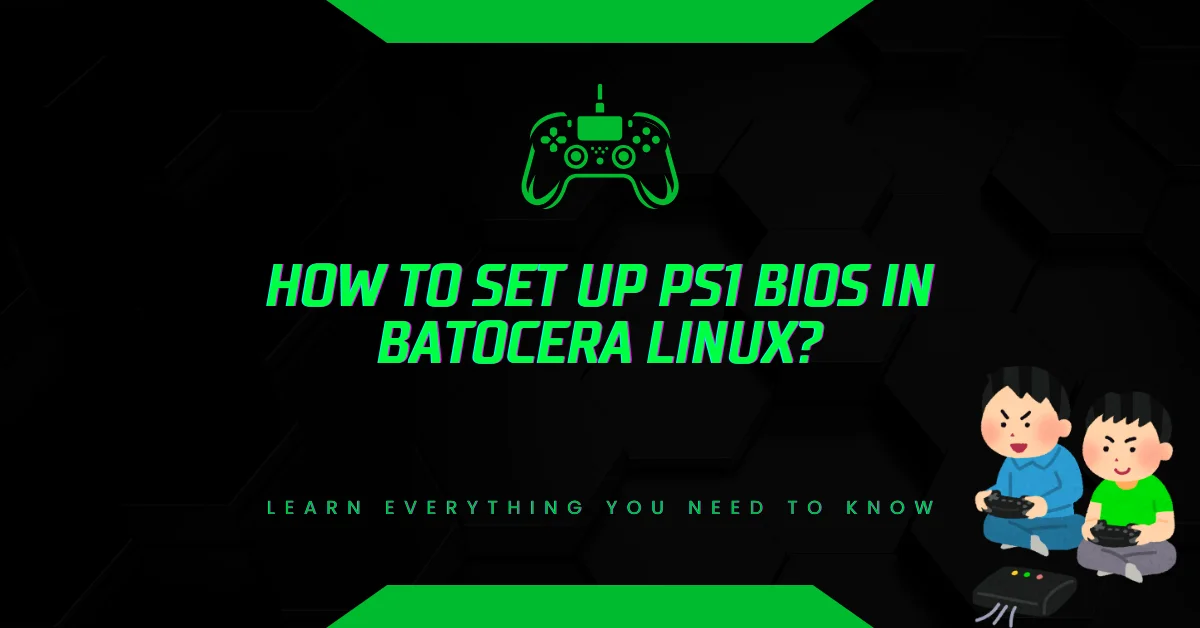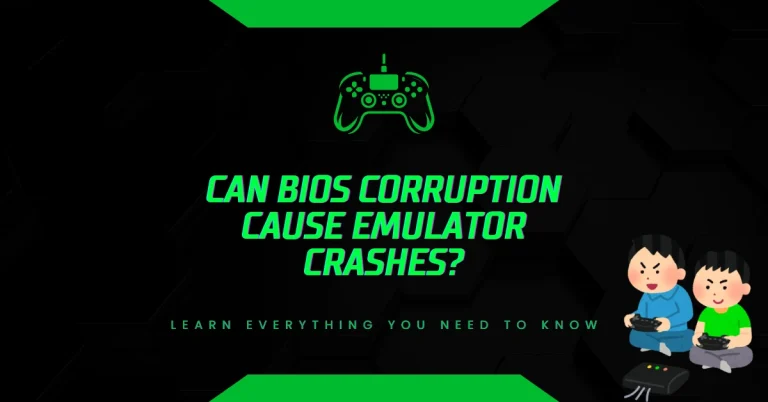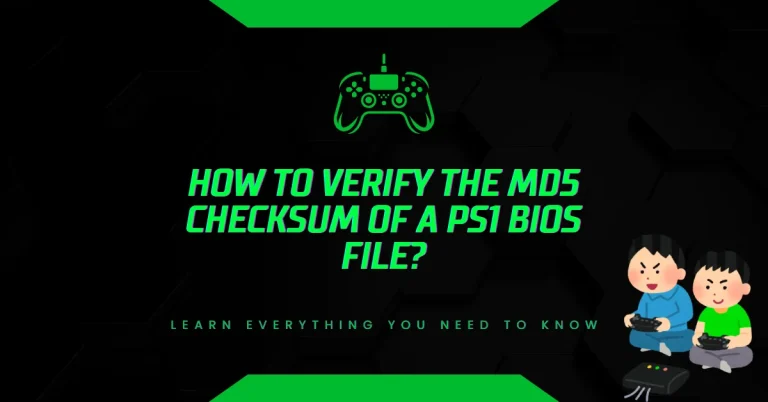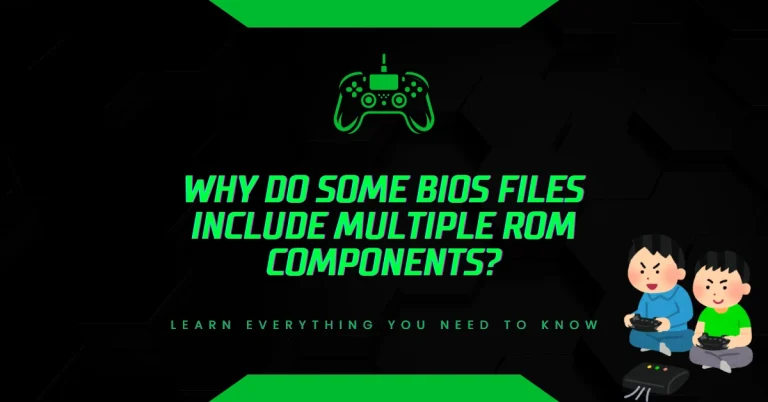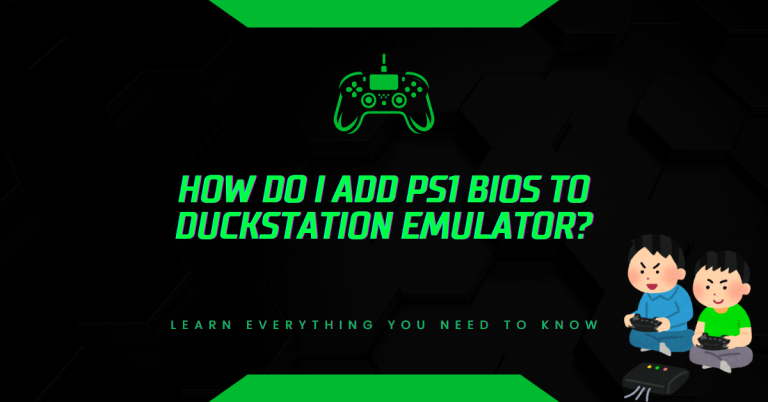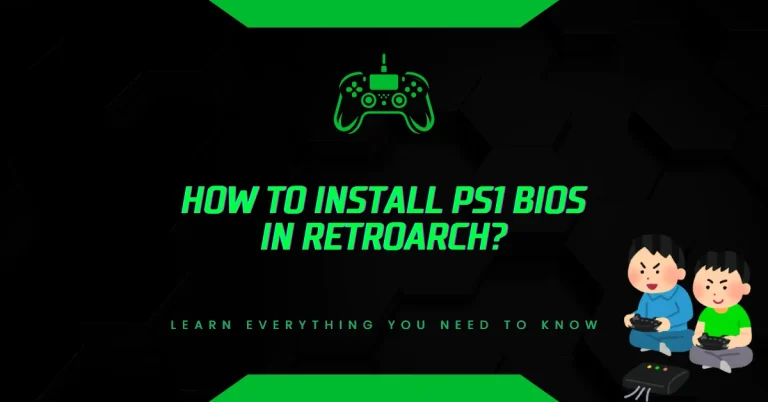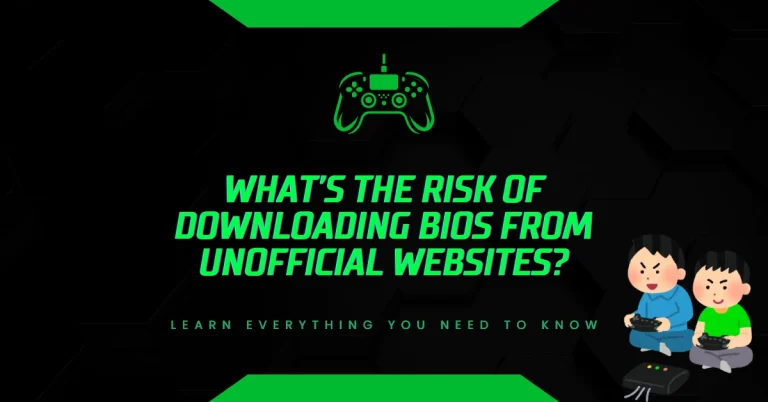How to Set Up PS1 BIOS in Batocera Linux?
Are you Trying to get PlayStation 1 games to run on Batocera Linux but stuck with BIOS setup errors?
Without the correct BIOS files in the right folder, your system won’t launch any PS1 games. Let’s fix that step-by-step and make sure your Batocera setup runs PS1 titles smoothly and correctly.
How to Set Up PS1 BIOS in Batocera Linux?
If you’re using Batocera Linux to play classic PlayStation 1 games, setting up the correct PS1 BIOS files is essential. Without them, most games simply won’t boot. The BIOS tells the emulator how to mimic the real PlayStation hardware, and it needs to be placed exactly where Batocera expects it. Here’s how to do it properly, without confusion or errors.
What Is a PS1 BIOS and Why You Need It?
A PlayStation 1 BIOS file acts as the system software that allows your emulator to replicate how the original Sony PlayStation works. BIOS stands for Basic Input Output System, and the PS1 needs specific regional BIOS files like SCPH1001.BIN (North America), SCPH5501.BIN (also NTSC-U), or SCPH7502.BIN (PAL/Europe) to boot games correctly.
Without these, the emulator core in Batocera, like PCSX-ReARMed or DuckStation, cannot function. Even if the ROMs are fine, the system will likely crash or stay stuck on a black screen unless BIOS files are present.
Step-by-Step: How to Set Up PS1 BIOS in Batocera
Step 1: Collect the Correct BIOS Files
To start, get your BIOS files ready. These are the most commonly used for full compatibility:
- SCPH1001.BIN (NTSC-U, North America)
- SCPH5501.BIN (NTSC-U, updated version)
- SCPH7502.BIN (PAL, Europe)
Make sure each file is properly named, using all uppercase letters and the exact filename. These names are case-sensitive in Batocera, especially on Linux-based file systems like ext4.
Step 2: Access Batocera’s File System
If you’re using Batocera on a PC, press F1 on your keyboard once it boots. This opens Batocera’s built-in file manager. You should now see a window that shows your system’s partitions and files.
Step 3: Copy BIOS Files to the Correct Folder
Plug in your USB drive that contains the BIOS files. In the file manager:
- Open your USB drive folder.
- Open the SHARE partition on Batocera.
- Go to the /bios/ folder inside the SHARE partition.
- Copy your BIOS files (e.g., SCPH1001.BIN) from the USB into the /bios/ directory.
If you’re on another system, you can also insert the Batocera drive directly into a computer and manually transfer the files. Mount the SHARE partition and place the BIOS files inside /bios/.
Step 4: Check BIOS Status Inside Batocera
After transferring the files, go back to the Batocera main screen:
- Go to Game Settings
- Choose Missing BIOS
Here, Batocera will scan and list all the BIOS files it’s looking for. If your PS1 BIOS files are correctly named and placed, they should show up as “found.” If not, double-check spelling, file extensions, and whether the files are complete (not corrupted).
Step 5: Restart Batocera
Once you’ve verified that BIOS files are in place and recognized, do a quick system reboot. This ensures that any changes are applied and the emulator core can load the BIOS on the next launch.
Tips to Avoid Common Issues
- Incorrect File Names: Double-check the spelling. scph1001.bin will not work if Batocera expects SCPH1001.BIN.
- Wrong Folder: BIOS files must go into the /bios/ folder under SHARE, not /roms/ or elsewhere.
- File Corruption: If the BIOS file doesn’t pass Batocera’s check, redownload it from a trusted source and try again.
- File System Conflicts: If you’re copying BIOS files from Windows to a Batocera USB stick, ensure it’s formatted to FAT32 or ext4. Some OS setups can’t read Linux partitions, so using an external USB for transfer helps.
Which Emulator Core Does PS1 Use in Batocera?
Batocera supports multiple cores for PS1, such as:
- PCSX-ReARMed: Lightweight and works well on low-power hardware.
- DuckStation: Offers better compatibility and enhanced visuals but may require stronger hardware.
Both cores need BIOS files to function fully, especially for games that depend on real hardware behavior, like loading screens or in-game videos.
Conclusion
Getting PS1 games to run on Batocera Linux isn’t difficult but without the BIOS files in the right spot, your setup won’t work. The BIOS files act like a digital key to unlock full compatibility. Once placed properly in the /bios/ folder and verified, your PS1 emulator will load games just like the real console.
Set up your BIOS correctly once, and you won’t have to worry about it again. Just load up your favorite classics, and play without limits.
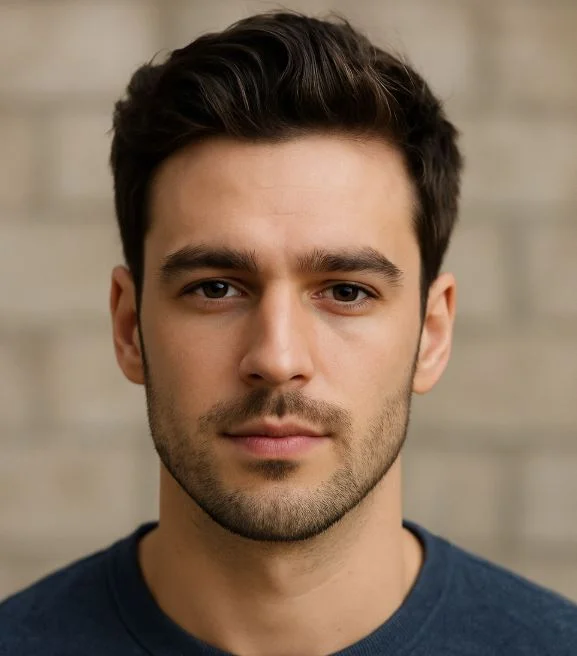
Hi, I’m Leo Whitmore, author at bios-ps2.com. I’m passionate about gaming and tech. I love helping others enjoy retro gaming through simple guides and tools. Here, I share tips to make emulation easy and fun for everyone.