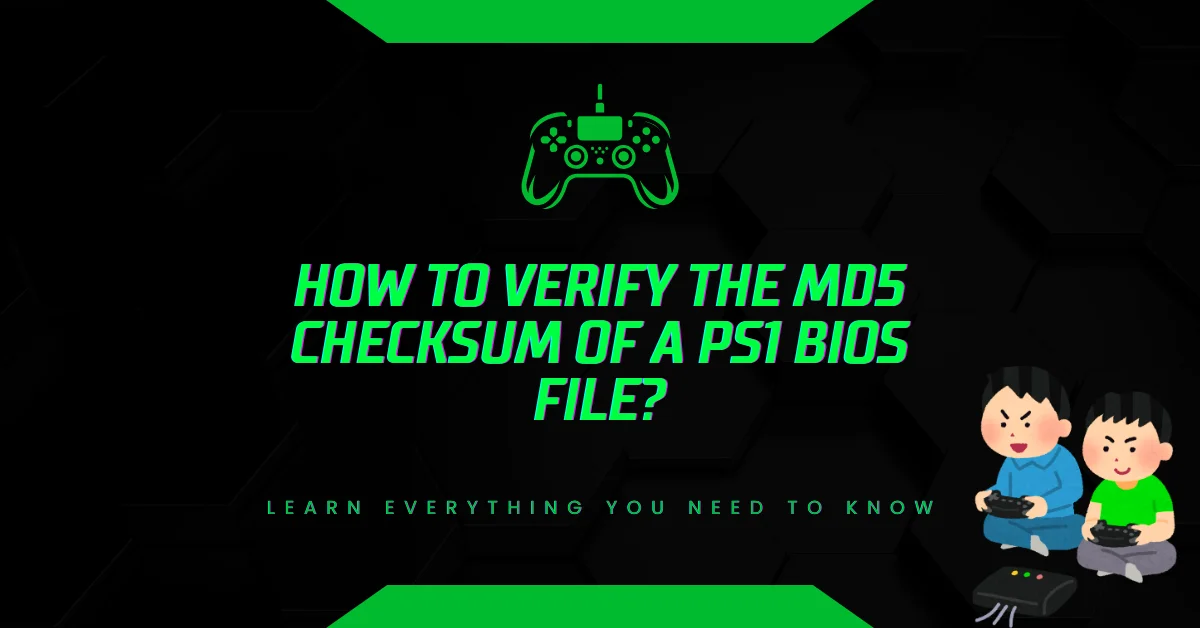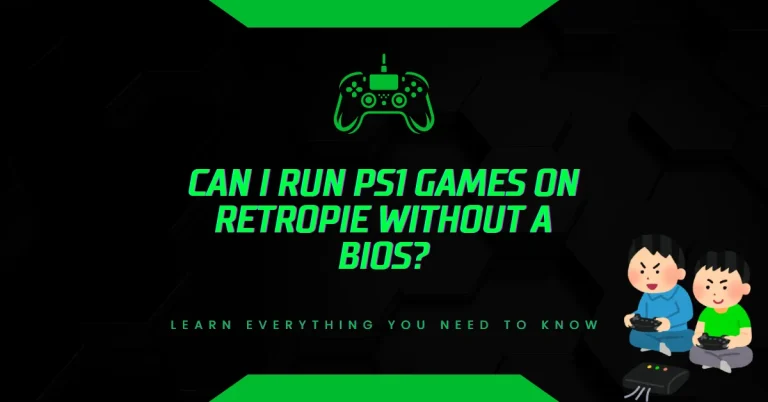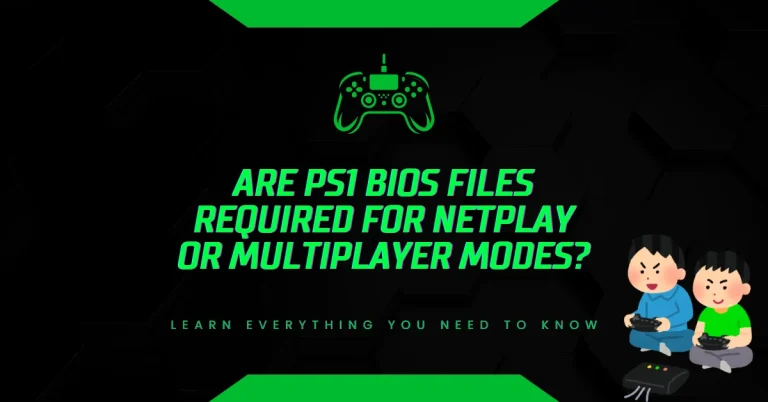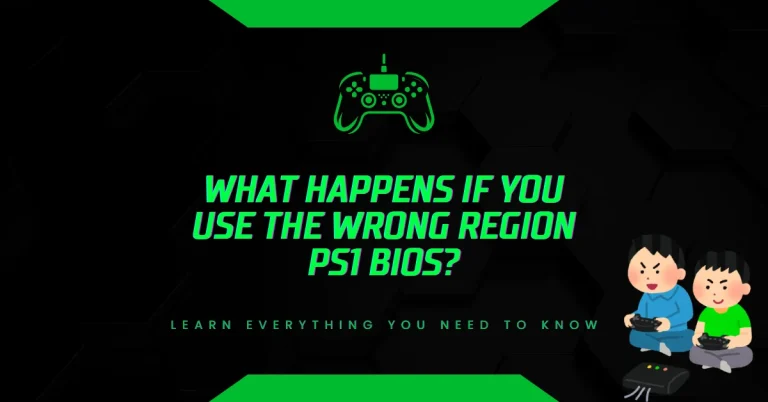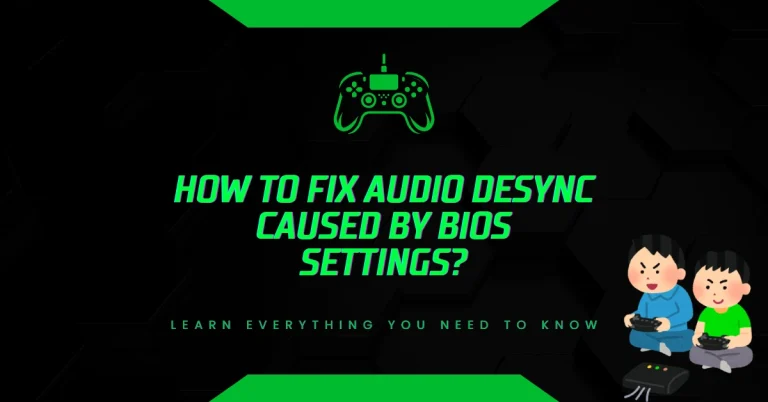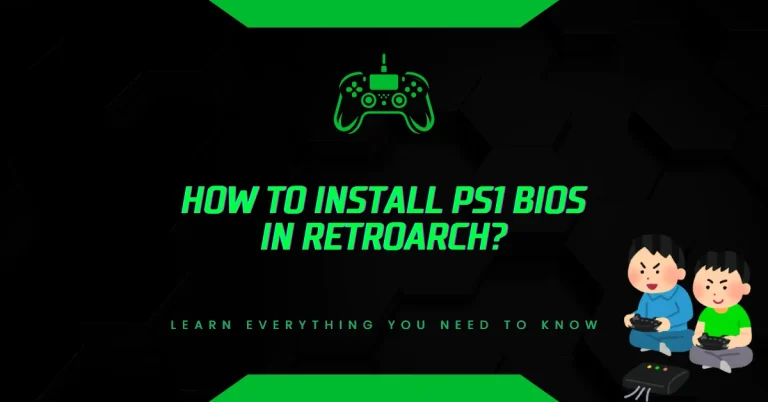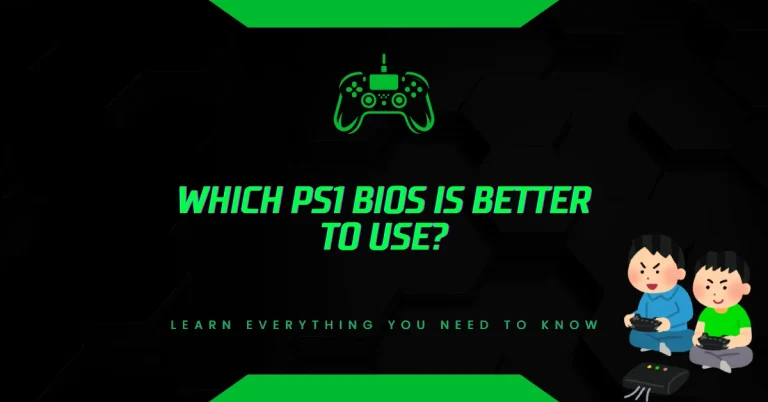How to Verify the MD5 Checksum of a PS1 BIOS File?
Worried your PS1 BIOS file might be corrupted, fake, or just not working? Want to avoid crashes, black screens, or bad performance on emulators?
Verifying the MD5 checksum of your BIOS is the easiest way to know if it’s legit. But how do you check it the right way? Let’s break it down.
Why MD5 Matters for PS1 BIOS Files?
When it comes to PlayStation 1 emulation, not all BIOS files are created equal. Even a small corruption or change in a BIOS file can cause major problems games may not boot, audio might stutter, save states can break, or controllers might not respond correctly.
That’s why emulators often require official, verified BIOS dumps. One of the most reliable ways to check if your BIOS file is clean and accurate is by comparing its MD5 hash with the known correct hash for that BIOS version.
The MD5 checksum is a 32-character code generated from the exact contents of a file. If the file changes even by one byte the MD5 hash changes. This makes it a trusted tool for verifying file integrity.
What Is an MD5 Checksum?
The term MD5 stands for Message Digest Algorithm 5, and it’s widely used to create digital fingerprints of files. These fingerprints called hashes are unique to each file version.
For example, if the correct MD5 hash for the SCPH1001.BIN BIOS is:
924e392ed05558ffdb115408c263dccfAnd your BIOS file matches this value, it means your file is clean and valid. If it doesn’t match, you’re either missing bytes, have the wrong region version, or the file is corrupted.
Step-by-Step: How to Verify the MD5 Hash of a PS1 BIOS File
Step 1: Get Your BIOS File Ready
Make sure your BIOS file is placed somewhere easy to find like your desktop or a “BIOS” folder in your RetroPie or emulator directory. The most common BIOS files are:
- SCPH1001.BIN (USA)
- SCPH5500.BIN (Japan)
- SCPH7003.BIN (USA alternate)
Each of these has a known correct MD5 hash, which you’ll compare against.
Step 2: Use a Hash Tool
To check the MD5 checksum, you’ll need a tool that reads file hashes. Here are three safe, free options:
- Windows: Use a utility like MD5 & SHA Checksum Utility or CertUtil (built into Windows)
- MacOS: Use Terminal with md5 command
- Linux: Use md5sum in your terminal
Windows Example (using CertUtil):
- Open Command Prompt.
- Type:
pgsql
certutil -hashfile path\to\your\BIOS\file.bin MD5- Press Enter. You’ll get the MD5 hash.
MacOS Example:
- Open Terminal.
- Type:
bash
md5 /path/to/your/BIOS/file.bin- It will return the MD5 hash.
Linux Example:
- Open Terminal.
- Type:
bash
md5sum /path/to/your/BIOS/file.binStep 3: Compare with Known Good MD5 Values
Once you’ve generated the hash, match it against official or well-documented MD5 values. Here are the verified hashes for the most common PS1 BIOS files:
| BIOS File | Region | MD5 Hash |
| SCPH1001.BIN | USA | 924e392ed05558ffdb115408c263dccf |
| SCPH5500.BIN | Japan | 8dd7d5296a650fac7319bce665a6a53c |
| SCPH5501.BIN | USA | 490f666e1afb15b7362b406ed1cea246 |
| SCPH5502.BIN | Europe | 32736f17079d0b2b7024407c39bd3050 |
If your hash matches the one for your BIOS file, you’re good. If it doesn’t, you should re-dump the file from your own console using a tool like BIOS Dumper or PSXeven.
What Happens If the Hash Doesn’t Match?
If your MD5 hash does not match the expected value, you might run into:
- Games freezing or crashing
- Controller inputs not working
- Memory card saving issues
- Poor performance or glitches
- Emulator refusing to load the file
A mismatched or fake BIOS file can also pose a security risk. In rare cases, it could contain altered code or malware especially if it was downloaded from an unknown source.
Always use trusted sources and verify the file before using it with any emulator.
Is the Emulated BIOS a Safe Backup?
Some emulators (like RetroArch’s Beetle PSX core) offer HLE BIOS a high-level emulated BIOS. While this can work for booting some games, it’s not fully accurate.
Problems with HLE BIOS:
- Incomplete game compatibility
- Inability to save progress in some games
- Missing animations or startup sequences
- Errors in netplay or multiplayer
For the best experience, especially with CD-based games and save states, you should always use a real BIOS file that’s verified through MD5.
Final Takeaway
Verifying your PS1 BIOS file’s MD5 checksum is a simple but crucial step in reliable emulation. It ensures you’re using a proper, untouched version of the BIOS, which directly affects game performance, compatibility, and stability.
Whether you’re using RetroPie, DuckStation, or RetroArch, checking that MD5 hash gives peace of mind and saves hours of troubleshooting later.
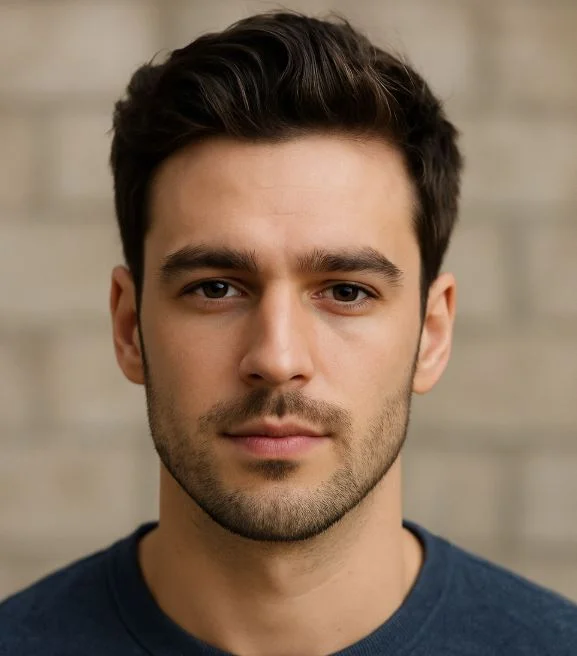
Hi, I’m Leo Whitmore, author at bios-ps2.com. I’m passionate about gaming and tech. I love helping others enjoy retro gaming through simple guides and tools. Here, I share tips to make emulation easy and fun for everyone.