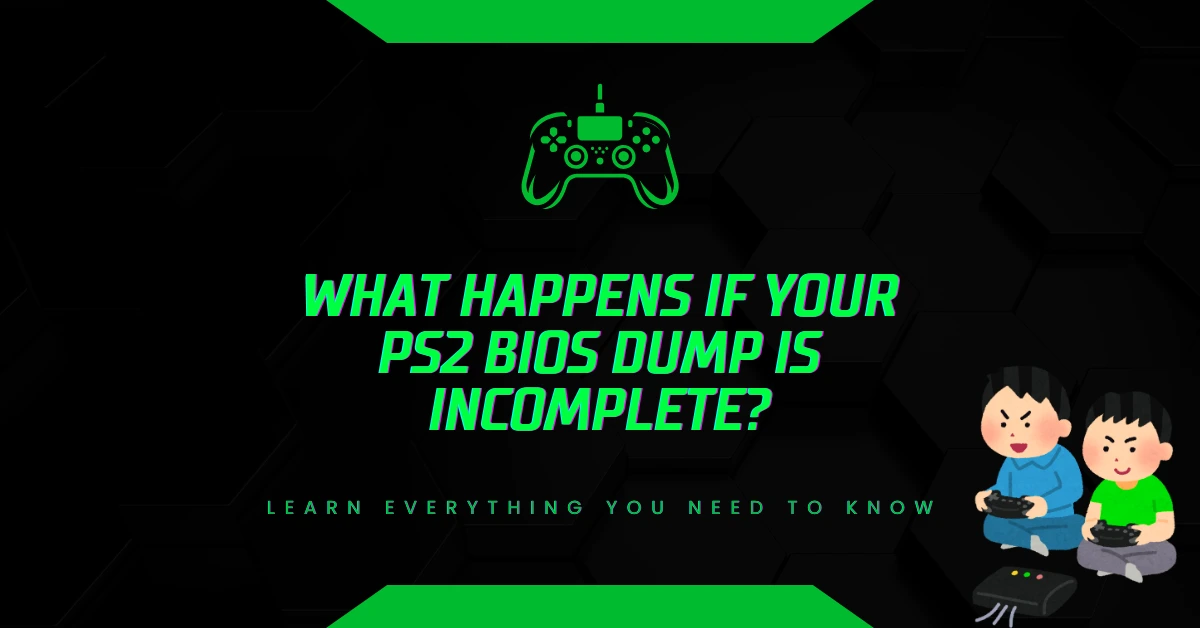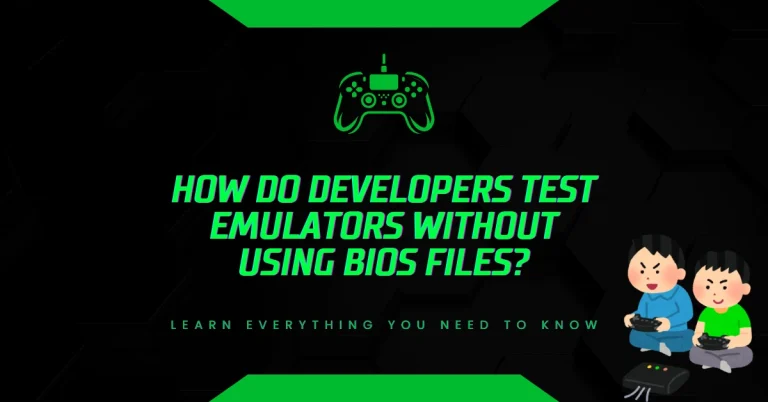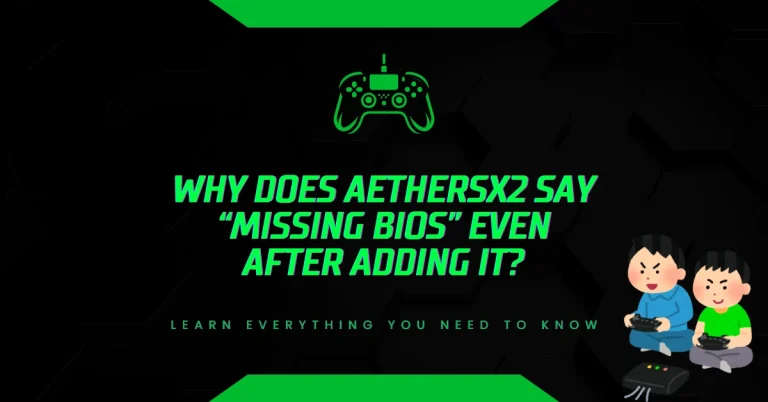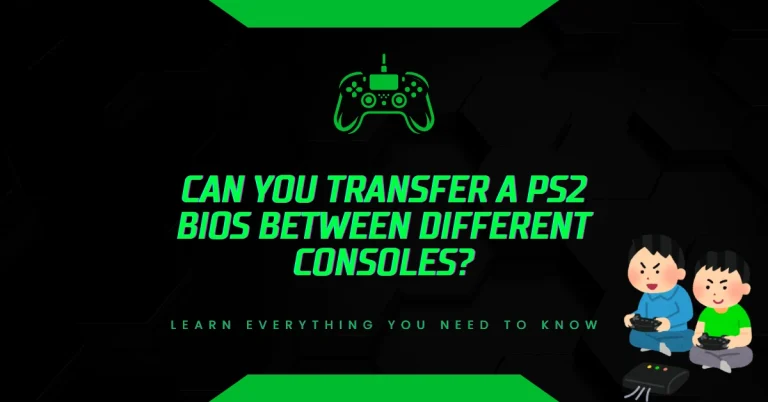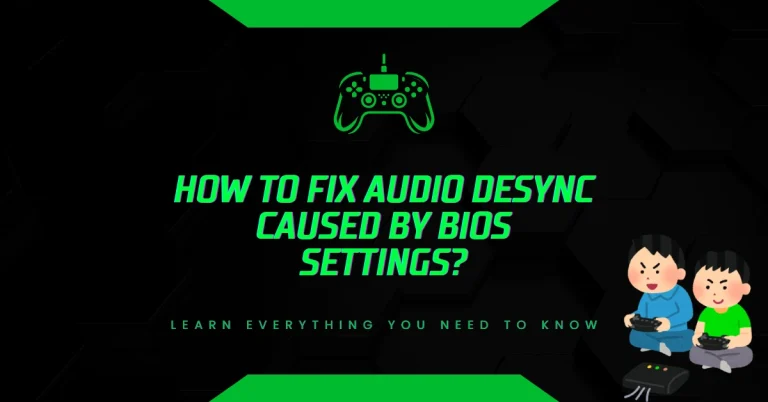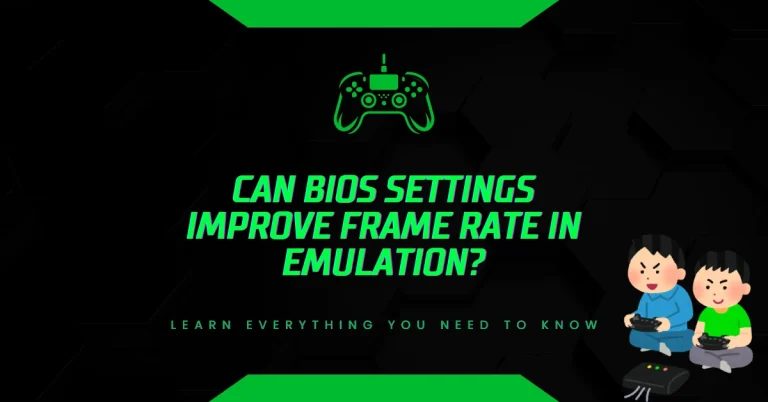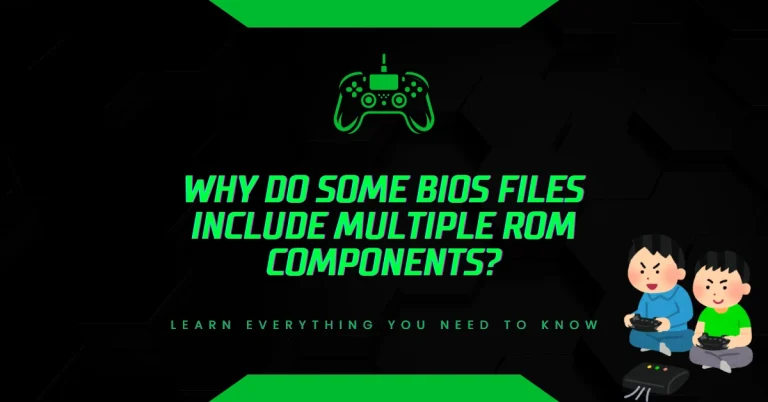What Happens If Your PS2 BIOS Dump Is Incomplete?
You sit down, load up your emulator, and boom, “This is not a valid PS2 BIOS.” Just like that, the fun ends.
An incomplete BIOS dump stops your emulator cold. No games. No nostalgia. Only frustration, until you fix the problem.
Why an Incomplete BIOS Breaks the Emulator?
Think of the PS2 BIOS as the console’s instruction manual. It tells the emulator exactly how the hardware should behave. Without it, the emulator is guessing. And guessing leads to problems:
- Missing data. A proper BIOS is complete. If parts are gone, the emulator can’t start.
- Error messages. “Not a valid PS2 BIOS” usually means corrupted or incomplete files.
- Freezing and crashing. Sometimes the emulator boots, but games stall mid-scene or crash during play.
The takeaway? A broken BIOS means broken emulation.
Signs Your BIOS Dump Isn’t Complete
Not sure if your dump is the problem? Look for these clues:
- File size under 4MB (a complete dump should be around this).
- Wrong or unusual file name.
- Emulator refuses to load the BIOS.
- Games that should work but crash or never start.
If you see any of these, chances are your dump didn’t finish correctly.
How to Fix an Incomplete PS2 BIOS Dump?
Here’s the good news: fixing this is possible. Let’s break down the solutions, with both pros and cons so you know what to expect.
1. Check the File Size
A valid PS2 BIOS is about 4MB. Anything smaller is incomplete.
- Pro: Quick and easy check.
- Con: File size alone won’t confirm if the dump is corrupted.
2. Verify the File Name
BIOS names matter. For example, North America often uses SCPH-70012; older consoles might use SCPH-39001.
- Pro: Renaming a file is simple.
- Con: Wrong names aren’t always the issue—fixing the name won’t help if the dump is incomplete.
3. Re-Dump the BIOS from Your Console
Use tools like FreeMcBoot and DUMPBIOS-MASS.ELF to create a new copy.
- Pro: Guarantees a clean, legal, and accurate dump.
- Con: Requires access to an actual PlayStation 2 console.
4. Uncompress the File
Check if your BIOS is sitting in a .zip or .rar. If yes, extract it first.
- Pro: Super fast fix if compression was the issue.
- Con: If the dump itself is broken, unzipping won’t solve it.
5. Use a Fresh Copy
Avoid files that look modified or tampered with. Stick to your own dump.
- Pro: Clean files reduce the chance of hidden errors.
- Con: If your previous dump process was flawed, repeating it without changes won’t help.
6. Reset Emulator Settings
Sometimes the emulator’s settings conflict with a valid BIOS. Reset and reload.
- Pro: Simple fix if the emulator is misconfigured.
- Con: Won’t matter if your BIOS file is truly incomplete.
Why File Integrity Matters?
A BIOS isn’t just a file, it’s the heart of emulation. Without it, PCSX2 and other emulators can’t mimic the PlayStation 2’s behavior. A single missing piece means instability. With a complete BIOS, your games run smoothly, cutscenes play properly, and the experience feels authentic.
Best Practices for a Reliable BIOS
Want to avoid problems later? Keep these habits in mind:
- Always dump from your own PS2 console with trusted tools.
- Back up BIOS files to a secure drive.
- Don’t rely on random internet sources, many shared files are incomplete or corrupted.
- After dumping, confirm the file size is around 4MB.
These steps save time and frustration.
Final Thoughts
An incomplete BIOS dump can stop your emulator in its tracks. The errors, freezes, and crashes are all signs something’s missing.
But the fix is straightforward. Verify the size, check the name, re-dump from your own console, and use clean, uncompressed files.
The result? A stable emulator that lets you enjoy your favorite PlayStation 2 classics—just like they were meant to be played.
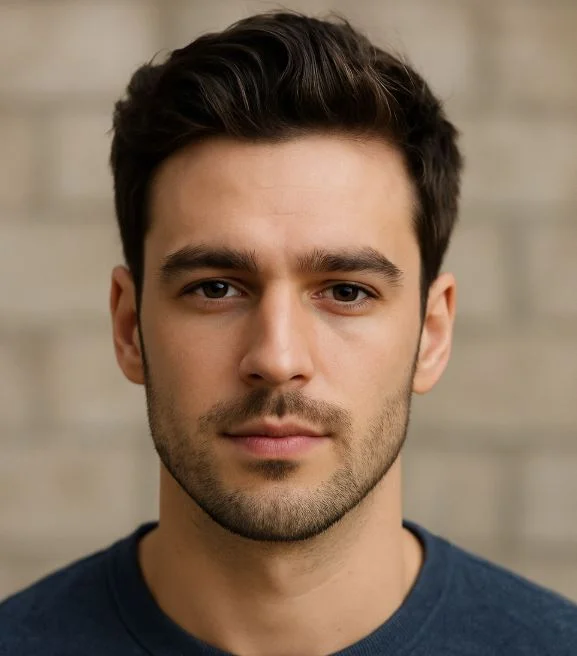
Hi, I’m Leo Whitmore, author at bios-ps2.com. I’m passionate about gaming and tech. I love helping others enjoy retro gaming through simple guides and tools. Here, I share tips to make emulation easy and fun for everyone.