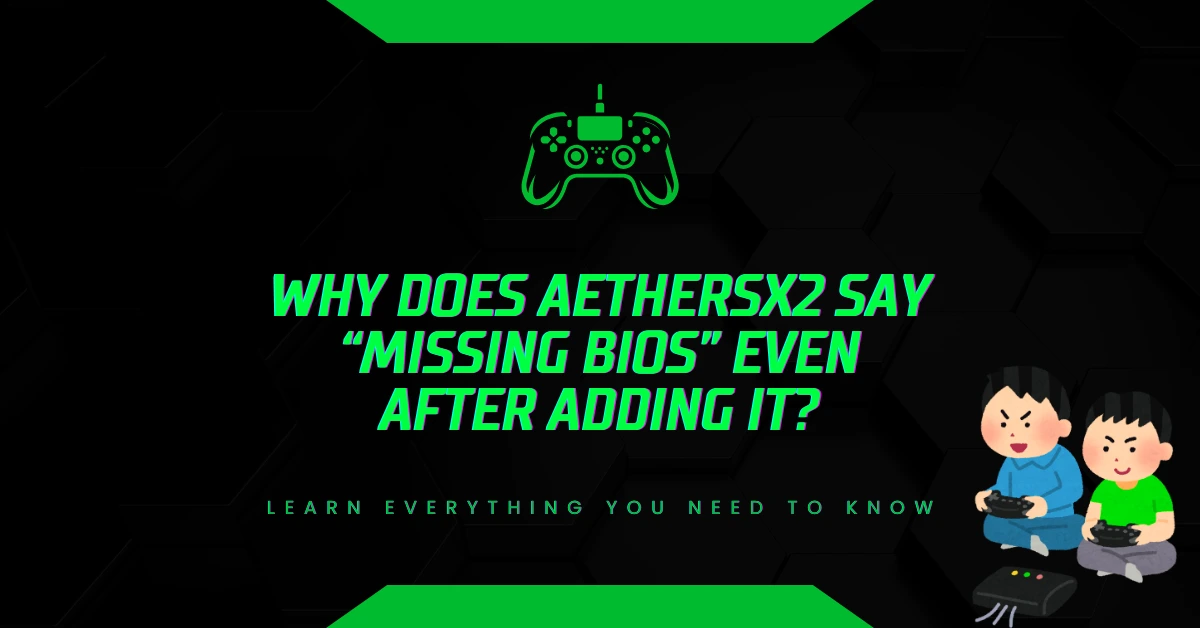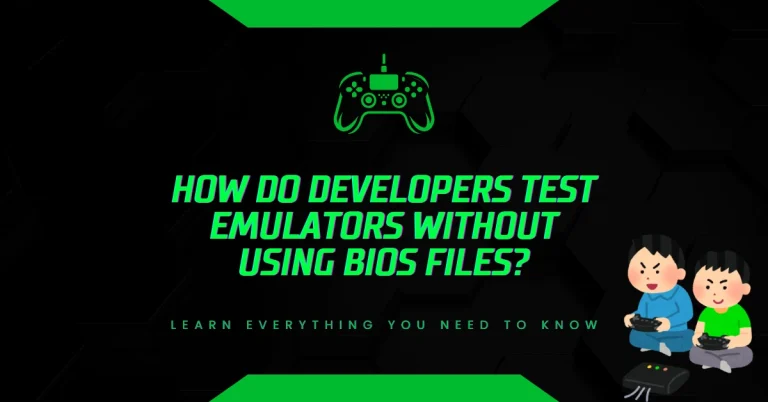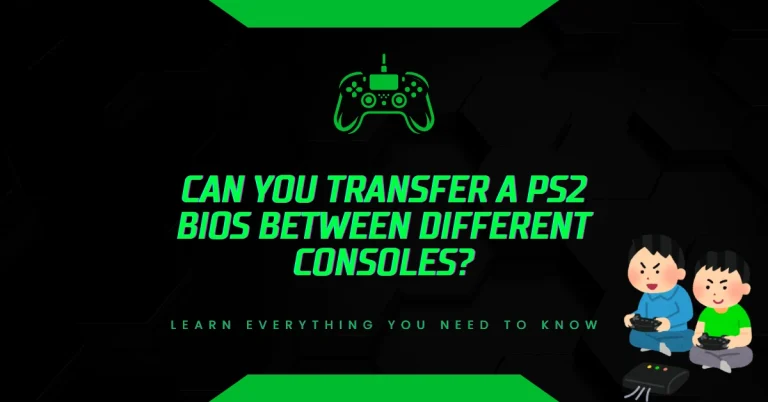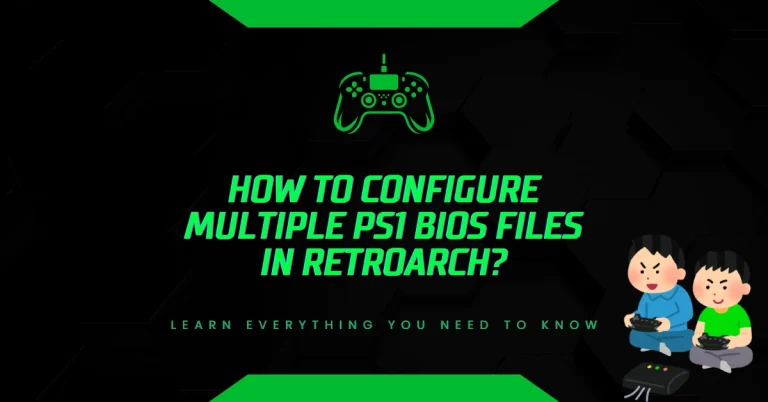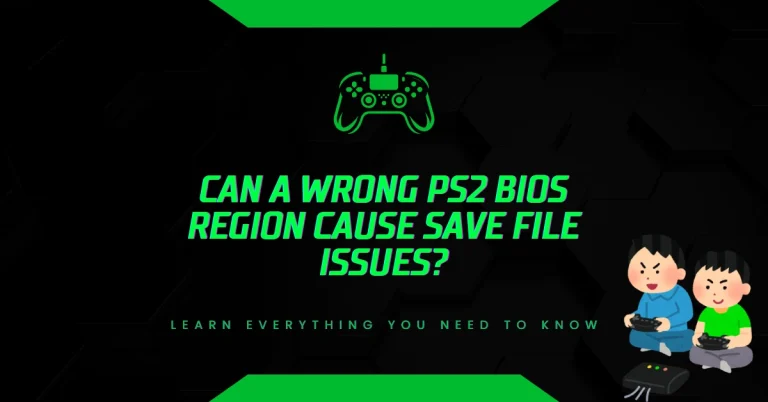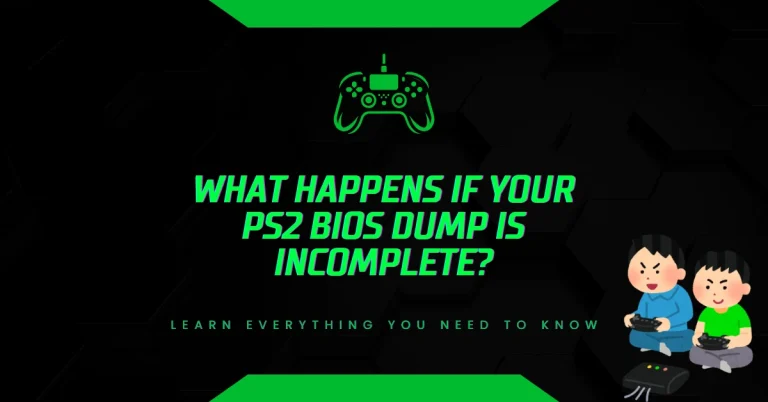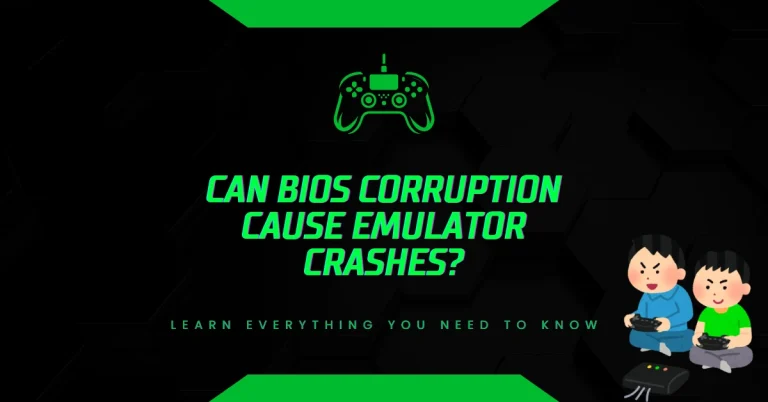Why Does AetherSX2 Say “Missing BIOS” Even After Adding It?
AetherSX2 throws “missing BIOS” errors even when you’ve already added PlayStation 2 BIOS files. This frustrating issue usually happens because of wrong file locations, incorrect names, or problems that stop the app from finding your files.
What AetherSX2 Actually Needs for BIOS
AetherSX2 won’t start without real PlayStation 2 BIOS files. These files tell the emulator how to start up and run games properly, just like the original console.
Getting the Right BIOS Files
Real PlayStation 2 BIOS files are always exactly 4,194,304 bytes (4MB). If your file is bigger or smaller, it’s either broken or fake.
The files need specific names like:
- SCPH-70004_BIOS_V12_USA_200.BIN (for US games)
- SCPH-70004_BIOS_V12_EUR_200.BIN (for European games)
- SCPH-39001_BIOS_V7_USA_160.BIN (older US version)
Why Your BIOS Files Aren’t Working
Wrong Folder Location
Most people put BIOS files in the wrong place. AetherSX2 only looks in one specific folder on your phone.
The correct location is: /Android/data/xyz.aethersx2.android/files/bios/
Many users accidentally put files in:
- Their Downloads folder
- The main storage area
- SD card folders
- Documents or other random places
File Names Don’t Match
Android phones care about capital and lowercase letters in file names. Your BIOS file needs the exact right name.
People mess this up by:
- Writing .bin instead of .BIN at the end
- Adding spaces where they shouldn’t be
- Deleting the underscores (_) or dashes (-)
- Making up shorter names
Broken or Fake Files
Sometimes BIOS files get messed up when you download them. Bad internet connections or corrupt files create problems.
You’ll know files are broken if they:
- Show the wrong file size
- Won’t open properly
- Have weird dates or timestamps
- Fail when the app tries to check them
How to Install BIOS Files Correctly
Using a File Manager App
- Get a good file manager like Files by Google or Solid Explorer
- Find the Android folder in your phone’s main storage
- Go into the data folder inside Android
- Look for xyz.aethersx2.android folder
- Open the files folder inside that
- Make a new folder called bios if it’s not there
- Copy your BIOS files into the bios folder
Using AetherSX2’s Own File Picker
- Open AetherSX2 on your phone
- Go to Settings from the main screen
- Tap on BIOS/Patches option
- Hit the Browse button next to where it says BIOS path
- Find your BIOS file using the built-in browser
- Select it and confirm your choice
Fixing Tricky BIOS Problems
Permission Issues on Newer Android
Android 11 and up make it harder for apps to access your files. Sometimes AetherSX2 can’t see files even when they’re in the right place.
Try these fixes:
- Give storage permission to AetherSX2 in your phone’s settings
- Put files in app folders instead of shared storage
- Turn on legacy access in developer options (if you have Android 10)
- Use the app’s file picker instead of copying files manually
Handling Multiple BIOS Files
Different game regions work better with matching BIOS files. Japanese games might need Japanese BIOS, while US games prefer US BIOS.
Smart approaches:
- Keep all three regions (USA, Europe, Japan) ready
- Give files clear names so you know which is which
- Test different combinations when games don’t work right
- Write down what works for games that give you trouble
Fixing Storage Problems
Phone storage issues can mess up BIOS files even after you install them correctly. Android sometimes gets confused about file locations.
Quick fixes:
- Clear AetherSX2’s app data and add BIOS files again
- Check if your storage is having problems
- Download fresh BIOS files in case yours got corrupted
- Try internal storage instead of SD cards
Making BIOS Files Work Better
Regional Performance Differences
Japanese BIOS files usually work best because most PlayStation 2 games started there. US and European BIOS have extra features but might run slightly slower.
Version Performance
Newer BIOS versions handle more games but need more phone power:
- Versions 1.60-2.00: Use less battery, work with fewer games
- Versions 2.20-2.30: Good balance of speed and compatibility
- Version 2.50: Works with most games, uses most resources
Legal and Safety Stuff
Getting BIOS Files Legally
Real BIOS files should come from PlayStation 2 consoles you actually own. Downloading them from random websites might break copyright rules.
Legal ways to get them:
- Extract from your own PS2 using special homebrew tools
- Modify your console to dump the BIOS yourself
- Get help from services that legally extract BIOS files
Avoiding Dangerous Downloads
Sketchy BIOS downloads often have viruses or malware hidden inside. These fake files can steal your personal information or break your phone.
Stick to:
- Official PlayStation documentation
- Trusted emulation communities
- Academic game preservation groups
- Legal homebrew development sites
Other Options
Checking File Quality
Use checksum apps like Hash Checker to make sure your BIOS files are real and undamaged. Good BIOS files have known fingerprints you can verify.
Keeping Things Running Smooth
Smart BIOS management helps your phone run games better:
- Only keep one BIOS loaded when possible
- Clean out old cache files regularly
- Watch how much memory games are using
Final Thoughts
AetherSX2 missing BIOS errors almost always come from putting files in wrong places or naming them incorrectly. Success means getting real 4MB BIOS files into the /Android/data/xyz.aethersx2.android/files/bios/ folder with perfect names.
Getting BIOS legally by extracting from your own PlayStation 2 keeps you safe from legal trouble. Check your file sizes and give the app proper permissions so everything works smoothly.
Most BIOS problems get fixed in just a few minutes once you know what to look for, giving you great PlayStation 2 games on your Android phone.ces.
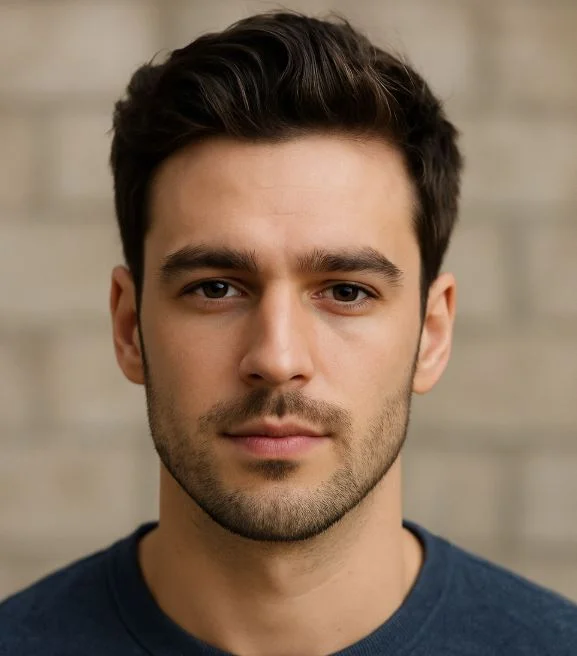
Hi, I’m Leo Whitmore, author at bios-ps2.com. I’m passionate about gaming and tech. I love helping others enjoy retro gaming through simple guides and tools. Here, I share tips to make emulation easy and fun for everyone.