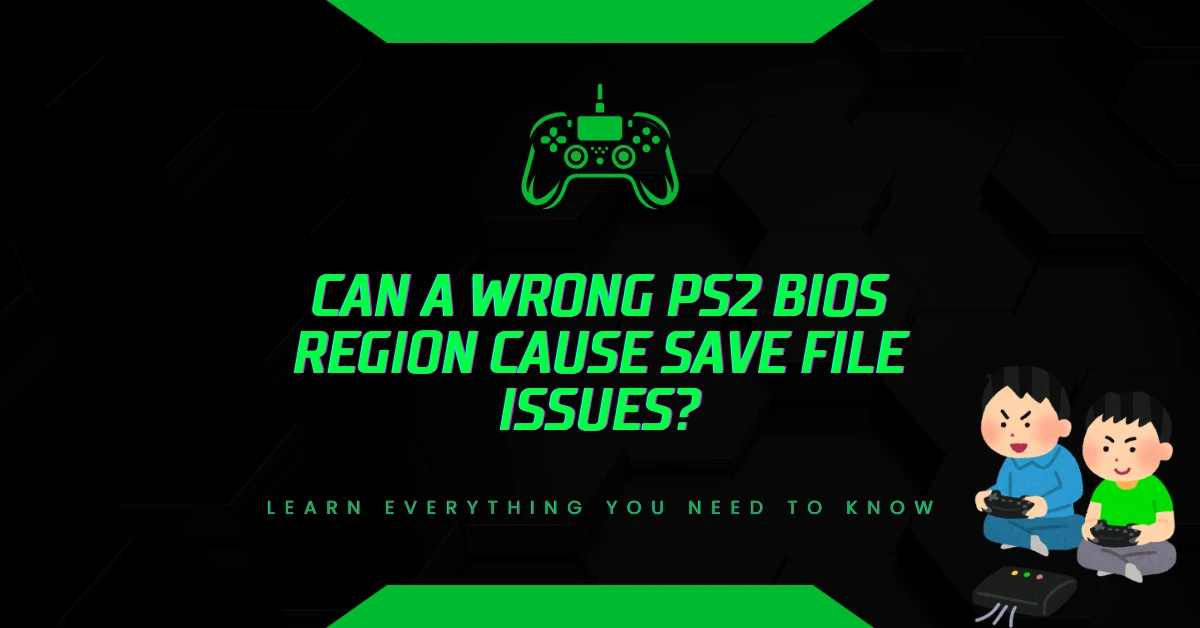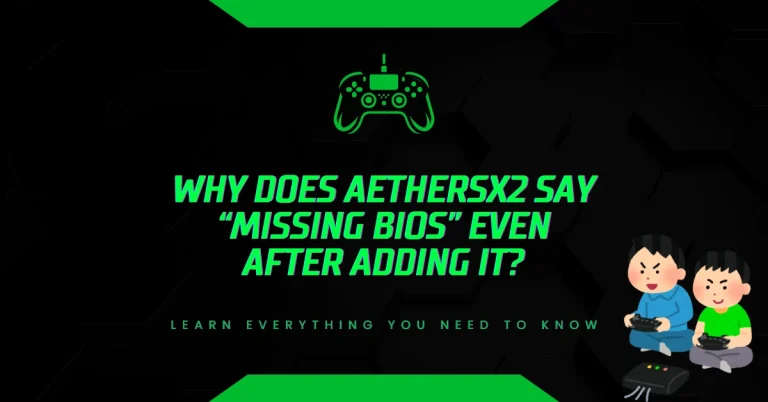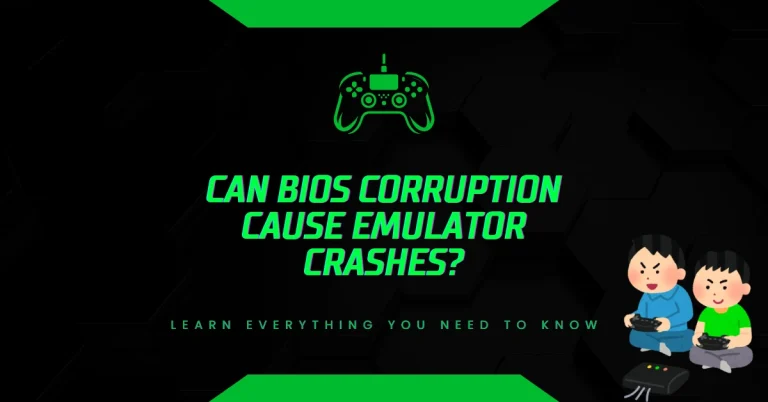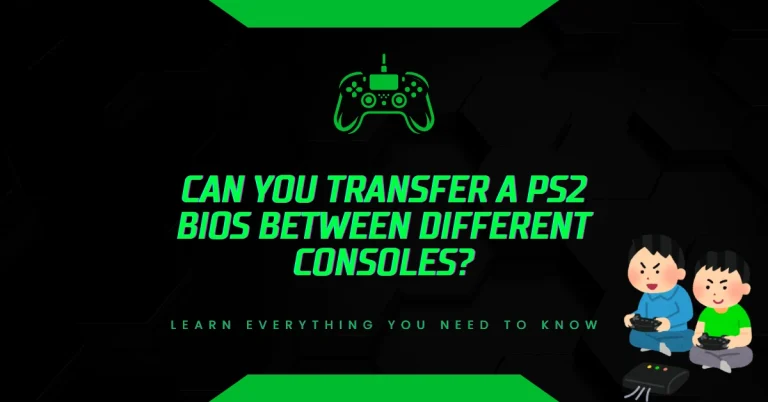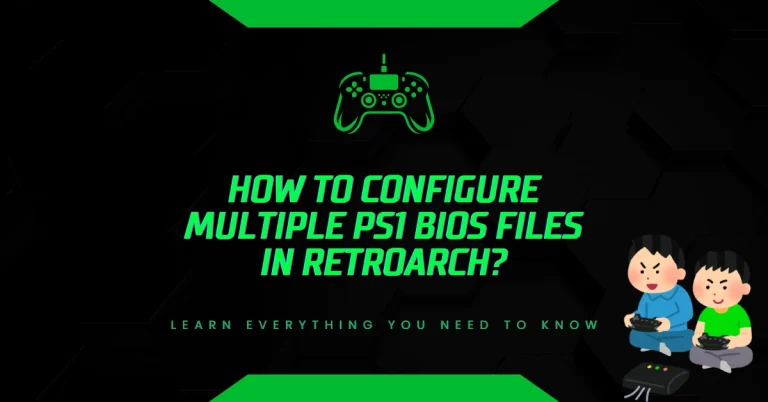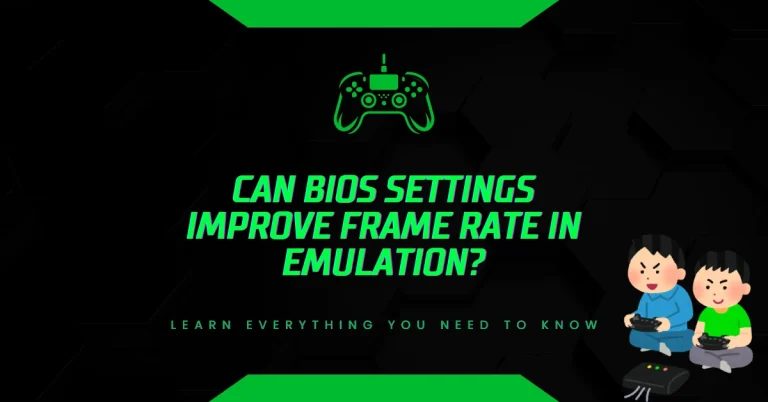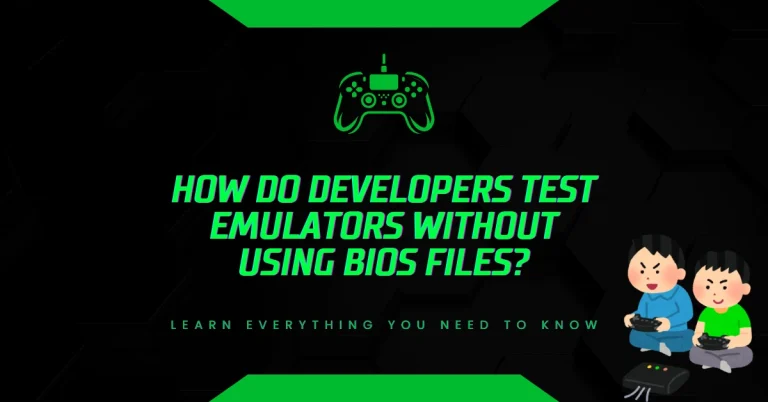Can a Wrong PS2 BIOS Region Cause Save File Issues?
Many gamers lose hours of progress when their PlayStation 2 save files suddenly stop working. A common cause? Using the wrong BIOS region during emulation.
Understanding PS2 BIOS Regions
The PlayStation 2 (PS2) uses region-specific BIOS files to control hardware behavior. These BIOS files differ by country and affect how games and memory cards function. The four main regions are:
- NTSC-U (United States and Canada)
- NTSC-J (Japan)
- NTSC-C (China)
- PAL (Europe, Australia, parts of Asia)
Each BIOS version includes unique system settings, language defaults, and file structures. When emulating PS2 games using software like PCSX2, selecting the correct BIOS region is critical for compatibility and save file integrity.
How to Check Your PS2 BIOS Region? (Step-by-Step)
Using the correct BIOS region is essential for avoiding save file errors, memory card issues, and game incompatibility. Here’s how to verify your BIOS region accurately:
Step 1: Open PCSX2 Emulator
Launch the PCSX2 application on your computer. Make sure the emulator is properly installed and configured.
Step 2: Access BIOS Settings
Click on “Config” in the top menu bar. Select “BIOS” or “BIOS Selector” from the dropdown. A list of available BIOS files will appear, showing their filenames and paths.
Step 3: Identify BIOS Region by Filename
Each BIOS file includes a model number and region code. Here’s how to decode it:
| BIOS Filename Example | Region | Description |
|---|---|---|
| SCPH-70012_USA.bin | NTSC-U | United States / Canada |
| SCPH-39004_EUR.bin | PAL | Europe / Australia |
| SCPH-10000_JPN.bin | NTSC-J | Japan |
Key Indicators:
- NTSC-U (USA): Ends in
_USA, starts withSCPH-7xxxx - PAL (Europe): Ends in
_EUR, starts withSCPH-3xxxx - NTSC-J (Japan): Ends in
_JPN, starts withSCPH-1xxxx
Step 4: Match BIOS Region to Game Region
To avoid save file issues, your BIOS must match the region of the game you’re playing. Use the game ID to determine its region:
| Game ID Prefix | Region | Example Game Title |
|---|---|---|
| SLUS | NTSC-U | Metal Gear Solid 3 (USA) |
| SLES | PAL | Tekken 5 (Europe) |
| SLPS | NTSC-J | Final Fantasy X (Japan) |
If your game ID starts with SLUS, use a BIOS ending in _USA. If it starts with SLES, use _EUR. For SLPS, use _JPN.
Step 5: Test BIOS Compatibility
After selecting the correct BIOS:
- Restart PCSX2 to apply changes.
- Load the game and check if the memory card and save files are detected.
- If the game loads saves correctly, your BIOS region is properly matched.
Optional: Use Separate BIOS Folders
To keep things organized:
- Create folders named
NTSC-U,PAL, andNTSC-Jinside your BIOS directory. - Place each BIOS file in its respective folder.
- This helps avoid confusion when switching between regions.
Final Tip: Dump BIOS Legally
Always use BIOS files dumped from your own PlayStation 2 console. Tools like BIOS Dumper help extract the BIOS legally and safely. Avoid downloading BIOS files from third-party websites, as they may be corrupted or illegal.
Why BIOS Region Matters for Save Files?
Save files are tied to the system’s internal configuration. If the BIOS region doesn’t match the game’s expected region, several issues can occur:
- Memory card not recognized
- Save file corruption
- Game refuses to load saved data
- Incompatible folder structure or file naming
For example, a game designed for NTSC-U may not read save files correctly if the emulator uses a PAL BIOS. This mismatch can cause the game to reject the memory card or display errors like “No save data found.”
How PS2 Memory Cards Store Data ?
PS2 memory cards use a proprietary format. Each card stores game saves in folders named after the game’s ID, which includes region-specific codes. Here’s how it works:
- Game ID Example:
SLUS_20312(NTSC-U),SLES_50312(PAL),SLPS_25112(NTSC-J) - Save Folder: The memory card creates a folder using this ID to store save files.
- BIOS Role: The BIOS reads and writes data based on the region’s file structure.
If the BIOS region doesn’t match the game ID, the system may fail to locate or load the correct folder, leading to save file errors.
Common Save File Issues Caused by Wrong BIOS Region
Let’s break down the most frequent problems users face when using mismatched BIOS regions:
1. Memory Card Not Detected
PCSX2 may show “No memory card inserted” if the BIOS region doesn’t align with the game’s region. This happens because the BIOS can’t read the card’s format correctly.
2. Save File Corruption
Games may overwrite or corrupt existing save files if the BIOS misinterprets the folder structure. This leads to lost progress and unusable data.
3. Game Refuses to Load Saves
Some titles check for region-specific save formats. If the BIOS region is wrong, the game may ignore valid saves or crash during loading.
4. Incompatible Save File Transfers
Transferring save files between emulators or consoles with different BIOS regions often fails. The system may not recognize the file or display errors.
Fixing Save File Issues Caused by Wrong BIOS
If you’ve already used the wrong BIOS and face save file problems, follow these steps:
Step 1: Identify the Game Region
Check the game’s ID using PCSX2’s log or the disc label. Match it to NTSC-U, PAL, or NTSC-J.
Step 2: Switch to Correct BIOS
In PCSX2, go to BIOS settings and select the region that matches your game.
Step 3: Reboot Emulator
Restart PCSX2 to apply the BIOS change.
Step 4: Reinsert Memory Card
Remove and reinsert the virtual memory card. This forces the BIOS to re-read the card using the correct format.
Step 5: Test Save File
Launch the game and check if the save file loads correctly.
Preventing Future Save File Problems
To avoid losing progress, follow these best practices:
- Always match BIOS region to game region
- Use separate memory cards for each region
- Backup save files regularly
- Label memory cards clearly (e.g., NTSC-U Card 1)
- Avoid switching BIOS mid-playthrough
Tools to Manage PS2 Save Files
Several tools help users manage and recover PS2 save files:
| Tool Name | Function | Platform |
|---|---|---|
| MyMC | Export/import PS2 save files | Windows |
| PS2 Save Builder | Create and edit save files manually | Windows |
| Memory Card Manager (PCSX2) | Manage virtual memory cards | PCSX2 Emulator |
These tools allow users to transfer saves, fix corrupted files, and organize data across regions.
BIOS Region and Game Compatibility
Using the wrong BIOS doesn’t just affect save files—it can also cause gameplay issues:
- Language mismatch
- Wrong video format (PAL vs NTSC)
- Controller input lag
- Game crashes or freezes
For example, PAL BIOS runs at 50Hz, while NTSC runs at 60Hz. This affects frame rate and game speed. Matching BIOS to game region ensures smoother performance and fewer bugs.
Legal and Ethical Considerations
BIOS files are copyrighted by Sony. Downloading or sharing them without owning a PS2 console is illegal. To stay compliant:
- Dump BIOS from your own PS2 using tools like BIOS Dumper
- Avoid downloading BIOS from third-party websites
- Use official game discs or legally obtained ISOs
This protects you from legal risks and ensures stable emulator performance.
Summary: Key Takeaways
- Wrong BIOS region can corrupt save files and block memory card access
- Always match BIOS region to game region (NTSC-U, PAL, NTSC-J)
- Use separate memory cards for each region to avoid conflicts
- Tools like MyMC and PS2 Save Builder help manage saves
- Legal BIOS use requires dumping from your own console
Conclusion
Using the correct PS2 BIOS region is essential for save file stability, memory card access, and overall game performance. Whether you’re emulating classics like Kingdom Hearts, Metal Gear Solid, or Final Fantasy, matching BIOS to game region ensures smooth gameplay and protects your progress. Always verify your BIOS settings, back up your saves, and use trusted tools to manage your data.
If you’re serious about preserving your PS2 experience, start by checking your BIOS region today.
Frequently Asked Questions
Q1: Can I use one BIOS for all games?
No. Using a single BIOS across regions may cause save file errors and gameplay issues. Always match BIOS to game region.
Q2: Will switching BIOS delete my save files?
Not directly. But mismatched BIOS may prevent access to existing saves. Always back up files before switching.
Q3: How do I know my game’s region?
Check the game ID:
SLUS= NTSC-USLES= PALSLPS= NTSC-JSLPS= NTSC-C
Q4: Can I convert save files between regions?
Yes, using tools like PS2 Save Builder. However, success depends on game compatibility and correct folder structure.
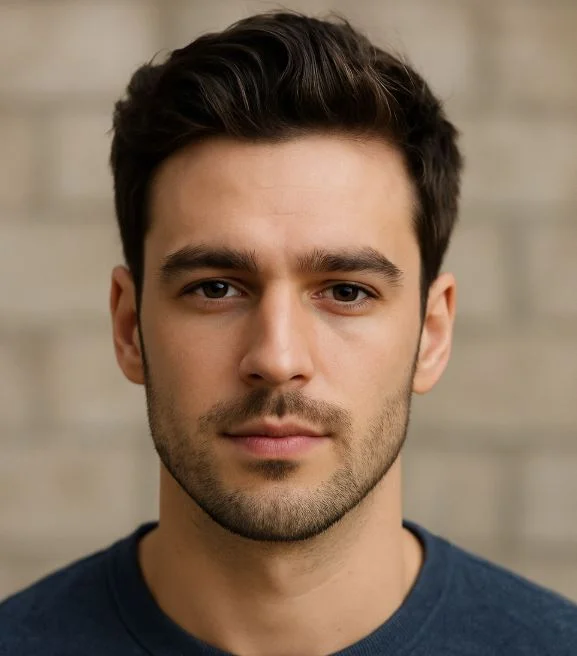
Hi, I’m Leo Whitmore, author at bios-ps2.com. I’m passionate about gaming and tech. I love helping others enjoy retro gaming through simple guides and tools. Here, I share tips to make emulation easy and fun for everyone.
Contents
- 1 Understanding PS2 BIOS Regions
- 2 How to Check Your PS2 BIOS Region? (Step-by-Step)
- 3 Why BIOS Region Matters for Save Files?
- 4 How PS2 Memory Cards Store Data ?
- 5 Common Save File Issues Caused by Wrong BIOS Region
- 6 Fixing Save File Issues Caused by Wrong BIOS
- 7 Preventing Future Save File Problems
- 8 Tools to Manage PS2 Save Files
- 9 BIOS Region and Game Compatibility
- 10 Legal and Ethical Considerations
- 11 Summary: Key Takeaways
- 12 Conclusion
- 13 Frequently Asked Questions